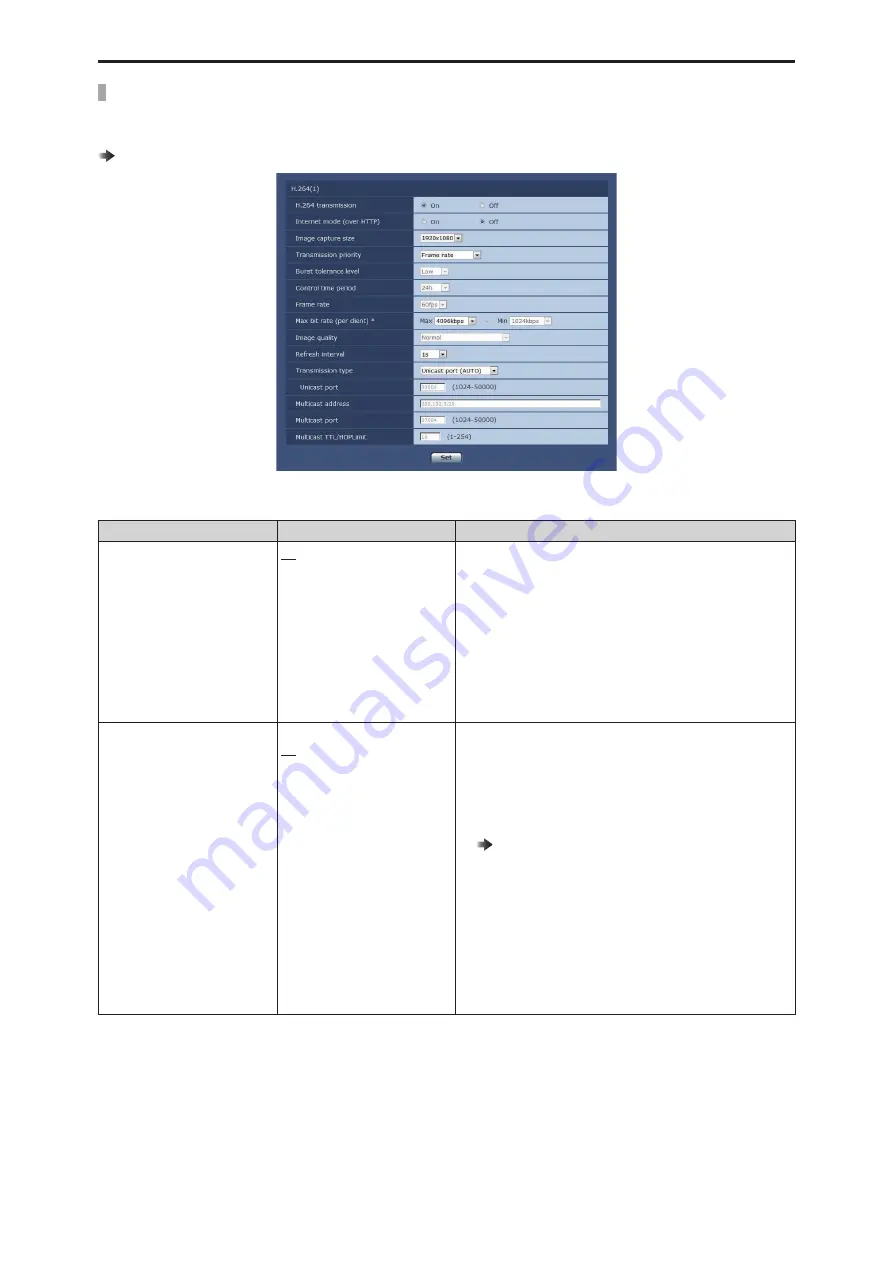
Web Screen
-
105
-
H.264 (1) · H.264 (2) · H.264 (3) · H.264 (4)
Specify the [Max bit rate (per client)], [Image capture size], [Image quality], and other settings for H.264 images. [Windows]
For details on setting the JPEG images, see the following page.
“JPEG” (see page 104)
● Example of when the screen is [H.264(1)].
___ indicates factory default settings.
Item
Setting value
Setting details
H.264 transmission
On
Off
Set whether to transmit H.264 images.
On
H.264 images are transmitted.
Off
H.264 images are not transmitted.
● When [On] has been selected as the [H.264 transmission]
setting, both H.264 images and JPEG images can be displayed
on the [Live] screen.
● When [On] has been selected as the [H.264 transmission]
setting, the frame rate for JPEG images may become slower.
Internet mode (over HTTP)
On
Off
Set whether to transmit the H.264 images via the Internet.
H.264 images can be transmitted using the same broadband
router settings as when transmitting JPEG images.
On
The H.264 images are transmitted using the HTTP port.
For details on setting the HTTP port number, see the following
page.
“HTTP port” (see page 113)
Off
The H.264 images are transmitted using the UDP port.
● When [On] is set, only [Unicast port (AUTO)] can be selected
as the [Transmission type] setting.
● When [On] is set, it takes a few seconds before the H.264
images are displayed.
● When this is set to [On], H.264 images may not appear
depending on the number of users accessing the unit at the
same time and whether audio data exists.






























