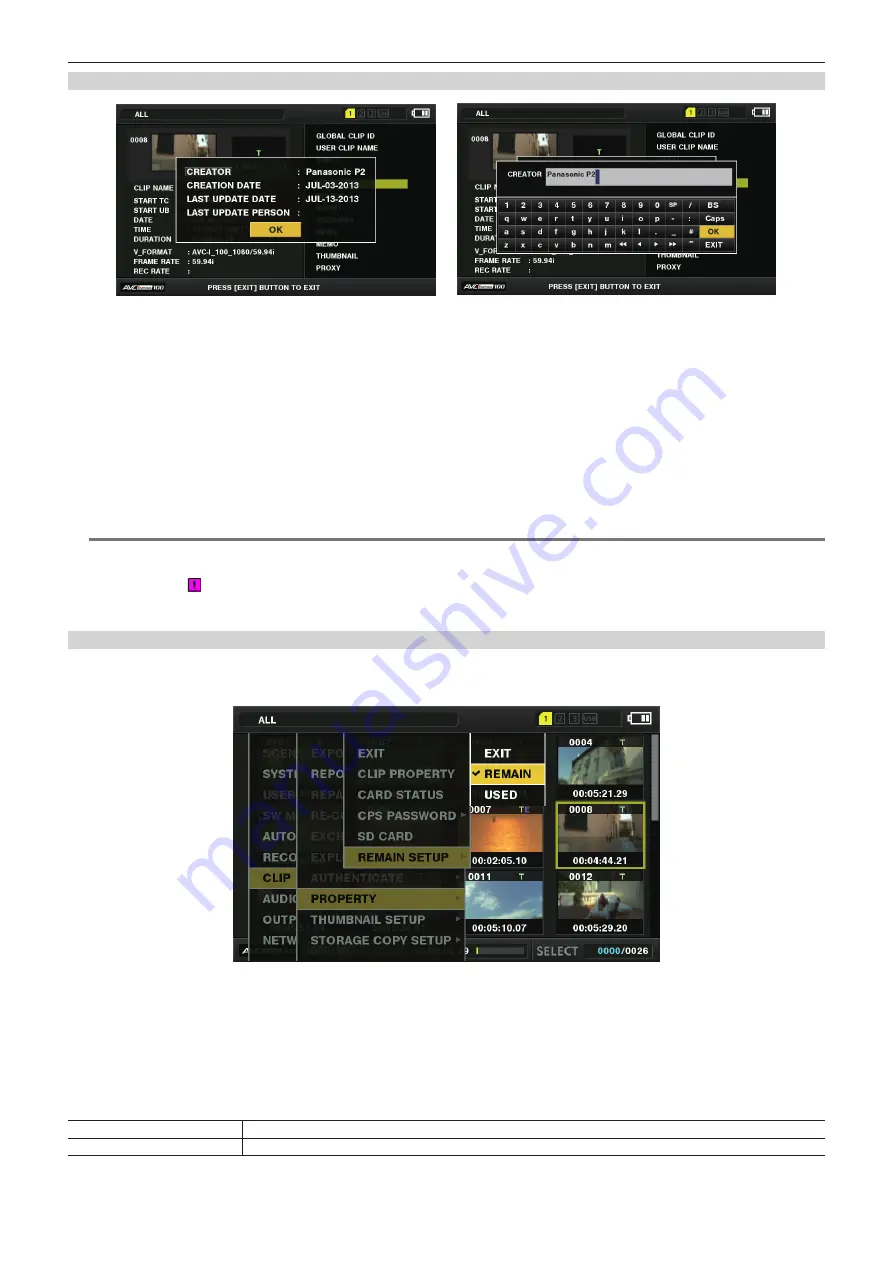
– 109 –
Chapter 5 Playback — Thumbnail operations
Modifying recorded clip metadata
Fig. 1
Fig. 2
1
Display the metadata details window for the clip to be modified on the clip properties screen.
2
Place the cursor on the item to be modified using the control stick. (Fig. 1)
The items of the metadata with the gray buttons in background can be modified.
3
Press the control stick.
f
The input window (soft keyboard) for modifying metadata is displayed. (Fig. 2)
f
Enter characters with the keyboard to modify the metadata.
4
Press the [OK] button on the keyboard.
The modified metadata is written on the clip and the screen returns to the metadata details window.
@
@
NOTE
t
To delete each item in [LOCATION] (shooting location data) of [SHOOT], the item cannot be deleted alone. By setting the [ALTITUDE] item to empty,
other [LONGITUDE] and [LATITUDE] items are collectively deleted.
t
Metadata of clips with (incomplete clip indicator) cannot be repaired. Repair of metadata of clips recorded across multiple P2 cards must be
performed after inserting all of the P2 cards.
t
Any [MEMO] with 101 characters or more cannot be modified.
Displaying P2 card status
r
P2 card status display settings
You can select the P2 card status display from either remaining capacity or used capacity of the P2 card.
Fig. 1
1
Press the <THUMBNAIL> button.
The thumbnail screen appears on the viewfinder screen.
2
Select [REMAIN] (remaining capacity) or [USED] (used capacity) in the main menu
→
[CLIP]
→
[PROPERTY]
→
[REMAIN SETUP].
(Fig. 1)
r
P2 card status display items
[REMAIN]
Displays remaining capacity on the P2 card as the P2 card status display. (Factory setting)
[USED]
Displays used memory capacity on the P2 card as the P2 card status display.






























