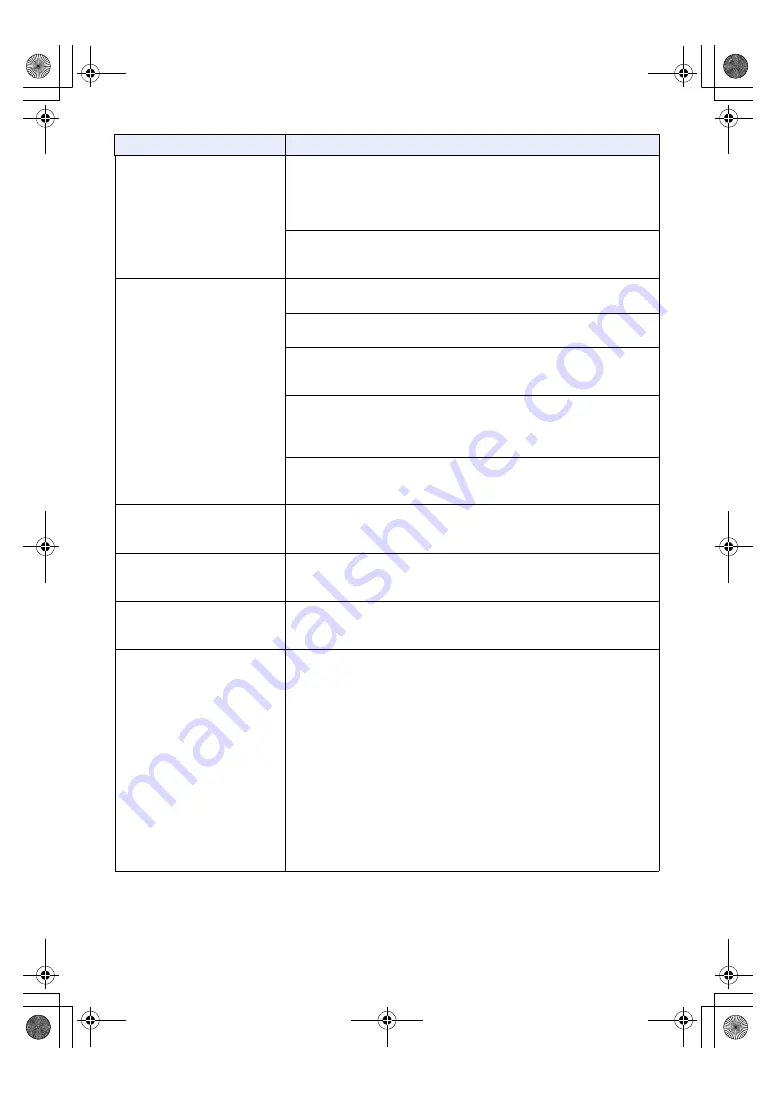
- 249 -
The authentication screen
appears repeatedly
≥
Has the user name or password been changed?
If you change the user name and password of the user currently logged in
from a separate web browser while the unit is being accessed, the
authentication screen appears each time the screen display is changed.
Close the web browser, and initiate access to the unit again. (
,
)
≥
Has the method for user authentication been changed?
If you change the [User auth.]
#
[Authentication] setting, close the web
browser and initiate access again. (
)
Screens displays take a while to
appear and operations are
slower
≥
The display becomes slower when accessing with the HTTPS mode due to
decryption.
≥
If this unit is located on the same local network and is being accessed via
proxy, set the web browser so it will not go through a proxy.
≥
When multiple users access the unit’s IP videos at the same time, image
display and operations may take some time to occur, and the refresh speed
of the IP videos may drop.
≥
Depending on the performance of the PC, the screen display images will be
displayed later than the actual images if the H.264 image format is set to
1920
k
1080 (60fps or 50fps). Also, the motion of the screen display images
may not be smooth immediately after opening the web screen. (
≥
This may occur when recording to the SD card and using IP streaming
(JPEG) simultaneously with [PRIORITY MODE] set to [REC/PB(4K)].
Lower the frame rate and image quality of the IP streaming (JPEG).
H.264 images are not displayed
≥
A firewall or some other function may be filtering UDP traffic. Allow UDP
traffic or set [Internet mode (over HTTP)] to [On] to view H.264 images by
using HTTP communication. (
)
The images break up
≥
Convergence of transmission lines or some other factor may be making it
impossible for the video information to be transmitted properly, causing the
images to break up. Consult with the network administrator.
The screen goes dark when the
mobile terminal is left standing
for a while
≥
Turn the power-saving function of the mobile terminal OFF so that images
are displayed at all times.
When multiple web browsers
are running to display H.264
images, multiple images appear
sequentially in a single web
browser.
≥
[When using Windows]
This may occur depending on the combination of the PC display adaptor and
the driver. If this occurs, first update the driver of the display adaptor to the
latest version.
If this does not resolve the problem, adjust the hardware accelerator function
as follows.
This section describes the procedure for Windows 7 as an example.
Changing the settings may not be possible, depending on your environment.
1
Right-click on the desktop, and select [Screen Resolution] from the menu.
2
Click [Advanced settings].
3
Select the [Troubleshoot] tab, and click [Change setting].
4
If the [User Account Control] dialog box appears, click [Yes]. (When logged
on with an account other than an administrator account, enter the
password (and user name if necessary), and click [Yes].)
5
Change to [Hardware acceleration] setting to [None] at the far left, and
click [OK].
Problem
Check points
AG-UMR20PJ.EJ(DVQP1321ZA)_E.book 249 ページ 2017年5月22日 月曜日 午後2時11分


























