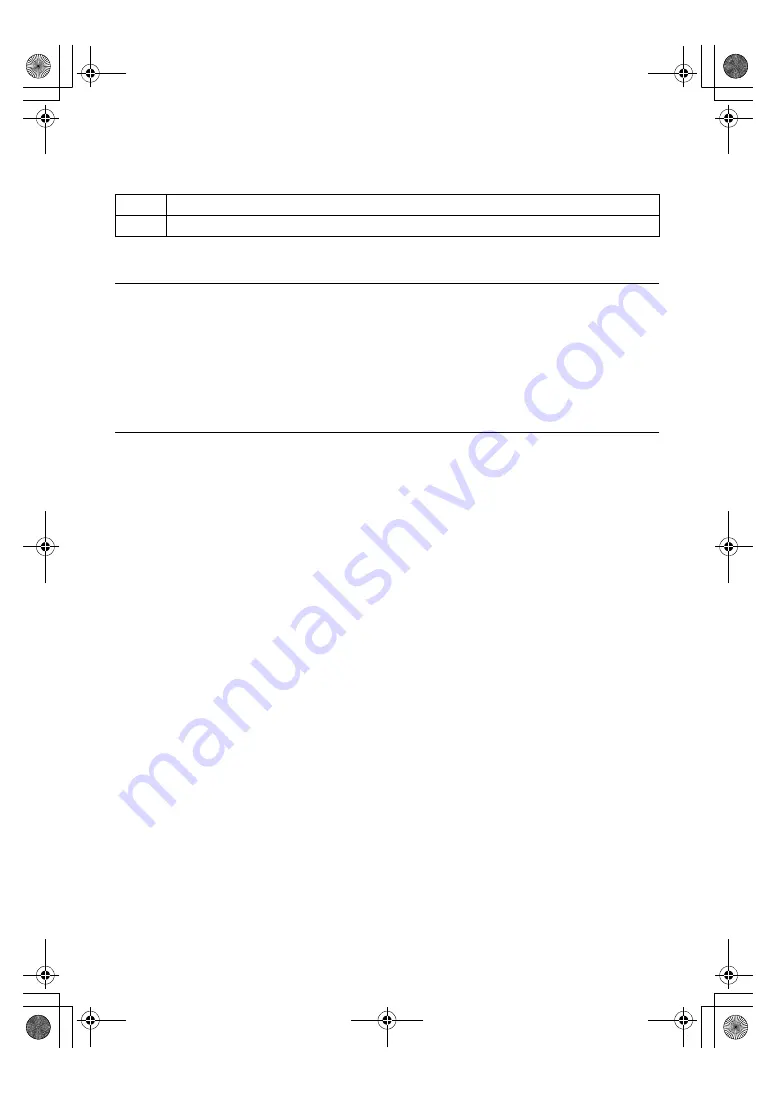
- 173 -
Connection
This sets the method to connect to the unit.
Setting value:
Factory settings:
HTTP
For more details, refer to “Setting the Connection Method [Connection]” (
≥
When using an HTTPS connection, network connection with the AW-RP50, AW-RP120, and AK-HRP200 will be
disabled.
HTTP port
This sets the Port No. to be used with HTTPS.
Port Nos. that can be selected:
1 to 65535
The following port numbers are used by the unit so they cannot be used.
20, 21, 23, 25, 42, 53, 67, 68, 69, 80, 110, 123, 161, 162, 554, 995, 10669, 10670, 59000 to 61000
Factory settings:
443
≥
This unit will restart if the connection method is changed.
≥
When using a self-signed certificate:
A warning screen is displayed when accessing the Camera Head or the unit by HTTPS for the first time. Install the
self-signed certificate (security certificate) in your PC in accordance with the screen instructions. (
≥
When using a server certificate:
Install the Certificate Authority (CA) root certificate or intermediate certificate in your web browser in advance.
Follow the Certificate Authority (CA) procedures to acquire and install root certificates and intermediate certificates.
≥
When accessing the Camera Head or the unit by HTTPS, the image display speed and frame rate of the moving
image may reduce.
≥
When accessing the Camera Head or the unit by HTTPS, it may take some time for the images to be displayed.
≥
When accessing the Camera Head or the unit by HTTPS, images may be disturbed and sound may be interrupted.
≥
The maximum number of Camera Heads or units that can be connected simultaneously depends on the maximum
image size and distribution format.
HTTP
Only HTTP connection is possible.
HTTPS
Only HTTPS connection is possible.
AG-UMR20PJ.EJ(DVQP1321ZA)_E.book 173 ページ 2017年5月22日 月曜日 午後2時11分






























