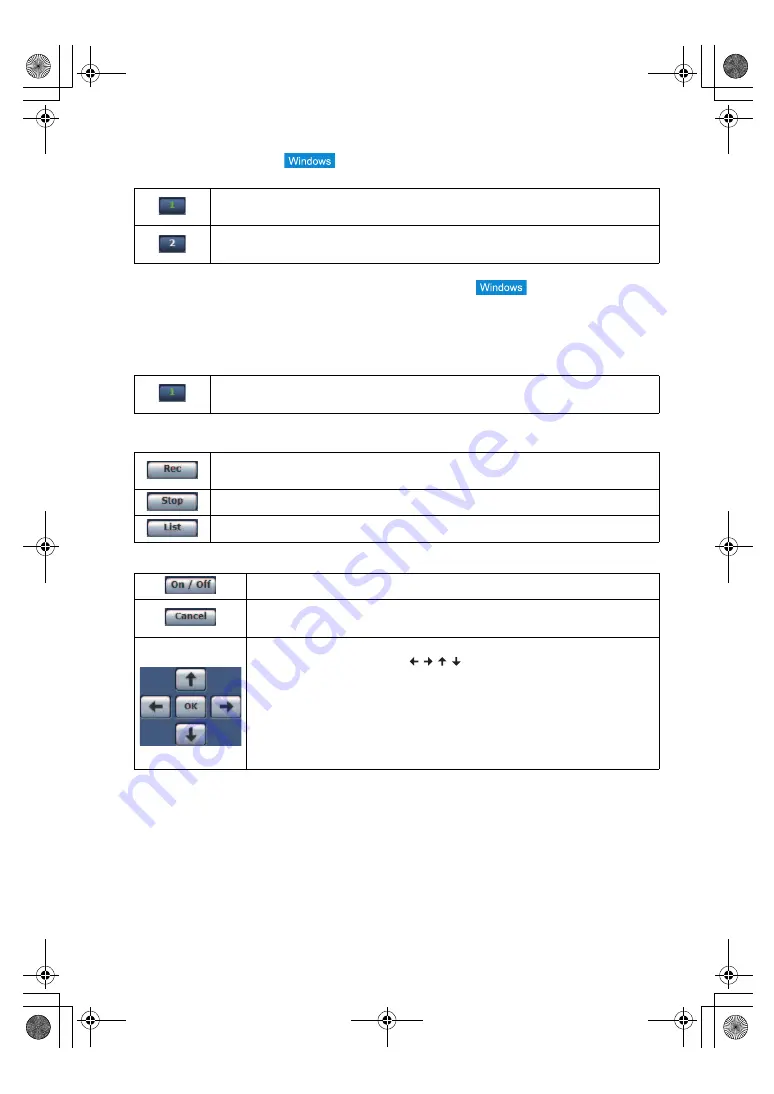
- 136 -
6
Stream buttons [Stream]
When [H.264] is selected
These buttons appear only when H.264 images are displayed.
≥
In the following cases, the selection status of the [Stream] buttons will return to the setting configured in the
[Video over IP] tab - [Initial display settings for “Live” page] - [Stream].
j
When returning from another screen
j
When the screen is updated
≥
The selected H.264 image may be reduced to a size smaller than actual size depending on the size of the Web
browser window
When [JPEG] is selected
7
SD Card Operation buttons [SD Card Operation]
Perform the operations for recording the video and audio captured with the unit to an SD card.
8
Camera Text Menu Operation [OSD Menu Operation]
≥
The Camera Text Menu is not displayed on the IP image if [DISPLAY MENU] is set to [TOUCH] on the unit. (
≥
The Camera Text Menu is displayed on the IP image as superimposed text by setting [DISPLAY MENU] to [TEXT]
on the unit and then setting the Camera Text Menu display to [On] on the web screen.
The Camera Text Menu is not displayed on the LCD monitor of the unit or the output destination of the HDMI OUT/
SDI OUT terminal.
≥
For Camera Text Menu, refer to page
.
When selected, the text on the button turns green, and the images in the main area appear
according to the settings configured for [H.264(1)]. (
When selected, the text on the button turns green, and the images in the main area appear
according to the settings configured for [H.264(2)]. (
When selected, the text on the button turns green, and the images in the main area appear
according to the settings configured for [JPEG(1)]. (
)
Starts recording to an SD card.
The SD access lamp on the top right of the screen is displayed in red during recording.
Stops recording to an SD card.
Displays a list of the recorded content.
Switches the display/hide of the Camera Text Menu.
It cancels the selection of the setting which is being changed. It restores the pre-change
setting.
Use these to perform the menu operations.
The items are selected using the [ / / / ] buttons.
If a selected item has a sub menu, this sub menu is displayed by pressing the [OK]
button.
When the cursor is moved to any item on the bottom-level setting screen and the [OK]
button is pressed, the setting of the selected item starts flashing.
While the setting of the selected item is flashing, if another item is selected, the setting
of the newly-selected item will be reflected immediately. Press the [OK] button to stop
the flashing and enter the new setting.
AG-UMR20PJ.EJ(DVQP1321ZA)_E.book 136 ページ 2017年5月22日 月曜日 午後2時11分






























