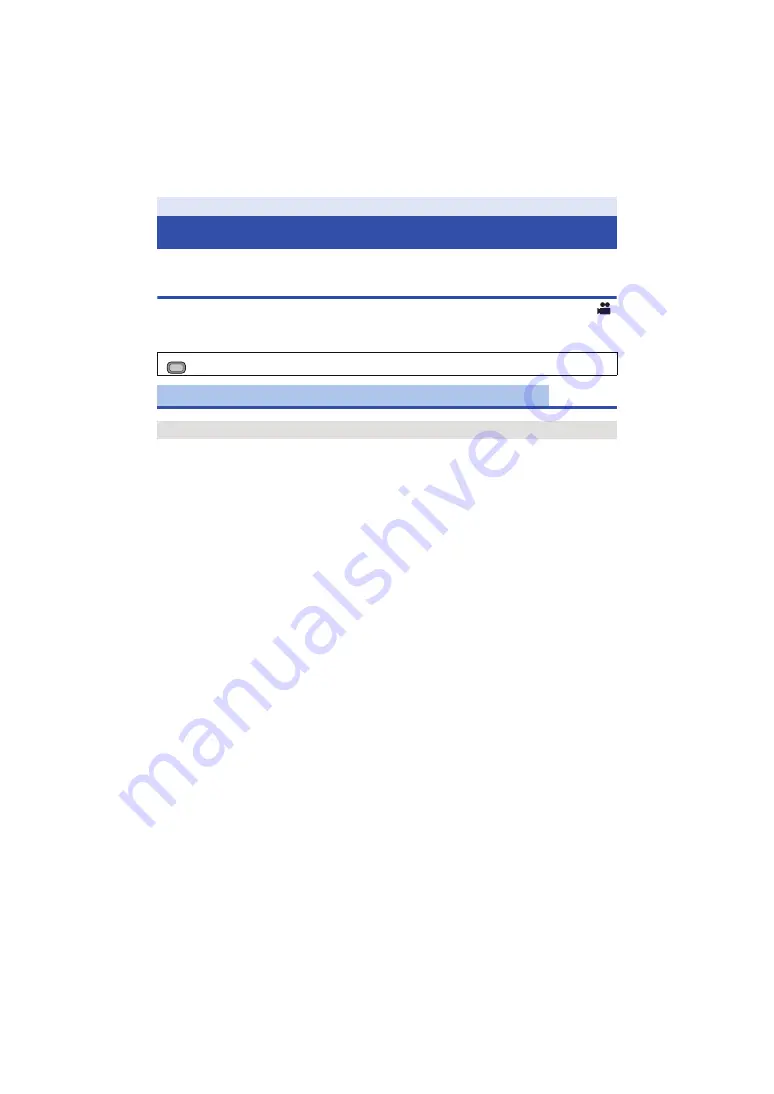
- 130 -
Refer to page
for how to set up the Menu.
Scene file
Settings that are assigned to [SCENE1] in [CUSTOMIZE SCENE] by default are indicated with
underlined text.
You can save the desired image settings to each scene number. Switch the scene number in
accordance with the recording conditions.
1
Touch [CUSTOMIZE SCENE].
2
Touch the scene number.
≥
The scene number will switch by touching [SCENE1] to [SCENE6].
≥
Touch [EXIT] to exit the menu screen.
3
(To change the image settings)
Change the setting of [
SCENE FILE
] menu.
≥
You can save the settings of the following menu items to the scene number you have selected.
(
j
[SYNCHRO SCAN]
j
[MASTER DETAIL]
j
[DETAIL CORING]
j
[SKIN TONE DTL]
j
[V DETAIL LEVEL]
j
[KNEE APE LEVEL]
j
[RB GAIN CONTROL SETTING]
j
[CHROMA LEVEL]
j
[CHROMA PHASE]
j
[MATRIX]
j
[COLOR CORRECTION SETTING]
j
[MASTER PED]
j
[GAMMA MODE]
j
[BLACK GAMMA]
j
[BLACK GAMMA RANGE]
j
[KNEE MODE]
j
[KNEE MASTER POINT]
j
[KNEE MASTER SLOPE]
j
[DRS]
j
[DRS EFFECT]
j
[AUTO IRIS LEVEL]
j
[AUTO IRIS LEVEL EFFECT]
j
[V-Log L MODE]
Menu
Using the Menu
: [SCENE FILE]
#
desired setting
[CUSTOMIZE SCENE]
[SCENE1]/[SCENE2]/[SCENE3]/[SCENE4]/[SCENE5]/[SCENE6]
MENU






























