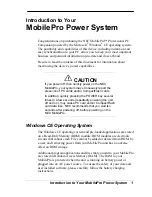Zire™ 72
Handheld
75
CHAPTER 5
Synchronizing Your Handheld with Your Computer
Protect your information.
When you synchronize information, you create a backup copy. If
something happens to your handheld or your computer, the information is not lost; one tap
restores it in both places.
Be sure to synchronize at least once a day so that you always have an up-to-date
backup copy of important information.
What information is synchronized?
If you use the default settings, information from all the following applications is transferred each
time you synchronize your handheld with your computer:
If you’ve installed applications from the CD such as the VersaMail™ application, these applications
may also be included in the defaults for synchronization.
Information from Media (photos and videos) is synchronized in Palm Desktop software
on Windows computers only. When you synchronize on a Mac computer, your photos are stored
in the Home:Pictures:palmOne Photos:<Palm User Name> folder (OS X) or Documents:palmOne
Photos: <Palm User Name> (OS 9) folder, and your videos are stored in Home:Movies:palmOne
Videos:<Palm User Name> folder (OS X) or Documents:palmOne Videos:<Palm User Name> (OS
9) folder. Information from Expense and the VersaMail application is synchronized on Windows
computers only.
You cannot view video clips that you capture on your handheld on a Mac
computer. For more information, go to www.palmOne.com/support/intl.
In addition, the default settings back up system information from your handheld to your computer
and
install add-on applications
from your computer to your handheld.
If you install other applications and want those applications included in synchronization, you can
choose which applications to synchronize
.
IMPORTANT
[
!
]
Before You Begin
[
!
]
Complete the following:
•
Initial handheld setup
•
Install Palm Desktop
software from the CD
Tip
You can
synchronize your
handheld with your
computer wirelessly
using the built-in
Bluetooth
®
technology
on your handheld.
NOTE
IMPORTANT
[
!
]