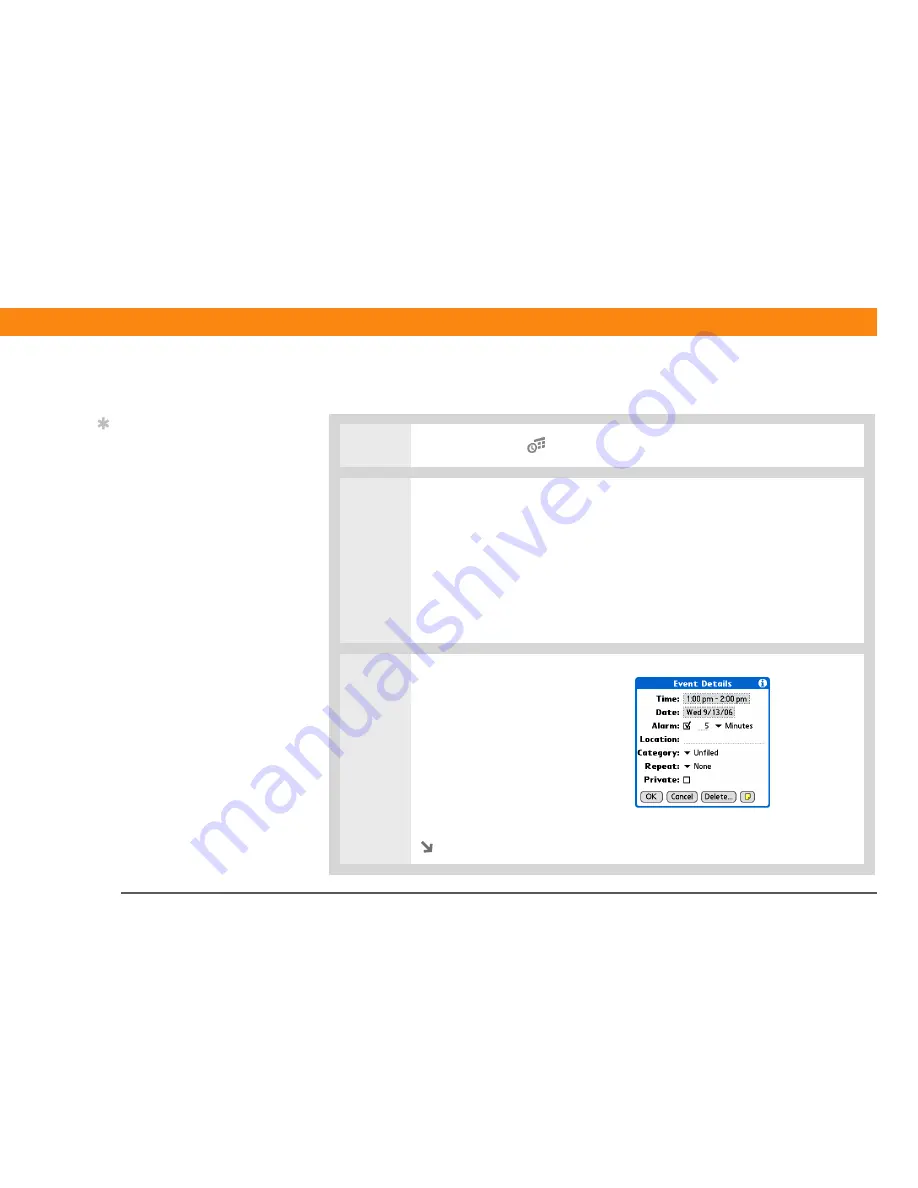
Zire™ 72
Handheld
147
CHAPTER 8
Managing Your Calendar
Rescheduling an event
0
1
Press the Calendar
application button.
2
Go to the event you want to reschedule:
a. From Day View, tap Go To.
b. Select the year, month, and date of the event.
c. Tap the event description, and edit it if necessary.
If you edit the description of a repeating event, the new
description appears in all instances of the event.
3
Change the date and time:
a. Tap Details.
b. Tap the Time box and select
the new start and end times.
c. Tap the Date box and select
the new date.
d. Select OK.
Continued
Tip
You can also use the
Event Details dialog box
to change the alarm,
location, category, repeat,
and privacy settings.
IMPORTANT
[
!
]






























