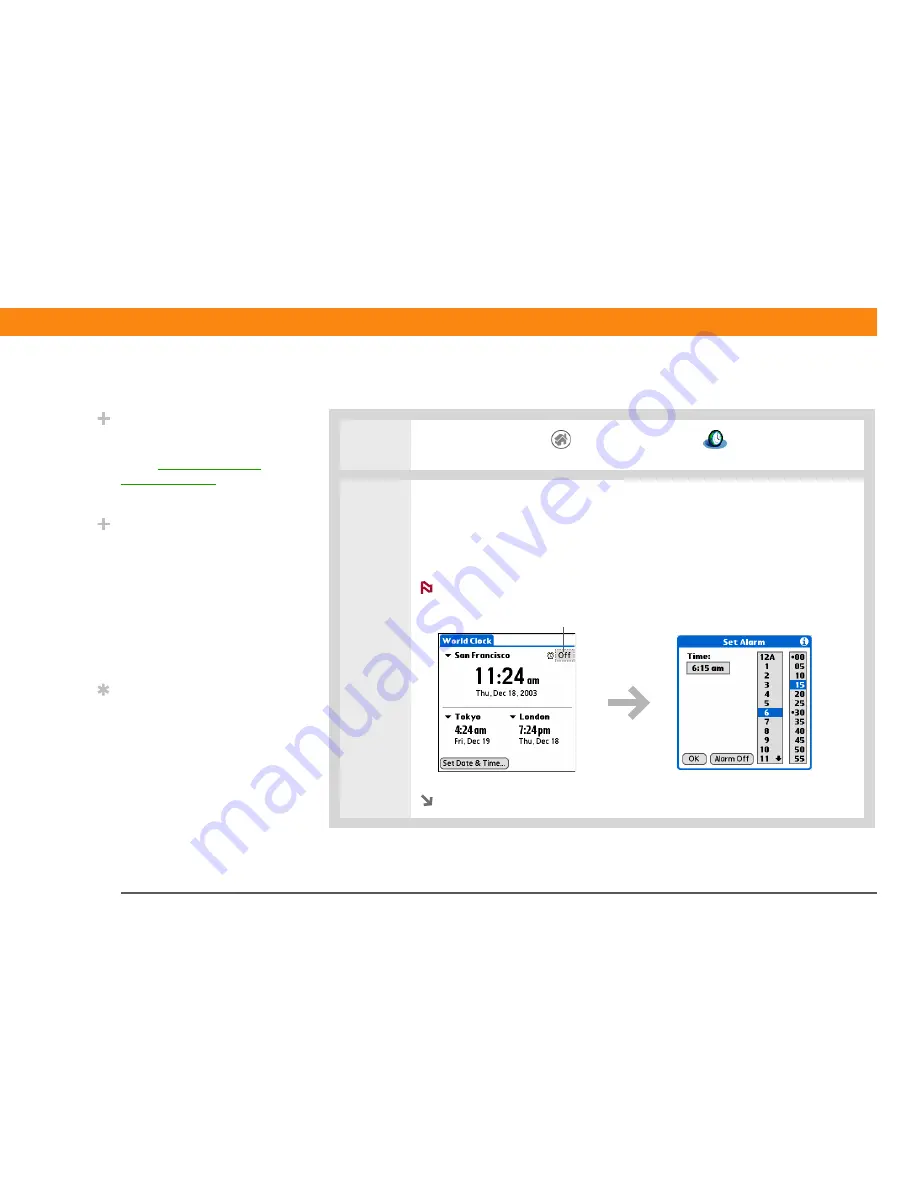
Zire™ 72
Handheld
560
CHAPTER 26
Managing Clock Settings
Setting the alarm clock
0
1
Go to the Home screen
and select World Clock
.
2
Set the alarm:
a. Tap the Alarm box.
b. Tap the time columns to set the hour and minute, and then select OK.
Alarms set in World Clock use the time set for the primary location.
Continued
Did You Know?
Use World Clock to set an
alarm within the next 24
hours.
Set alarms outside
of this timeframe
in
Calendar.
Did You Know?
Remember to put your
handheld on local time. If
you travel from San
Francisco to London,
make London your
primary location so that
all your alarms ring on
time, instead of eight
hours late.
Tip
Set an alarm while you’re
working to remind you
when to leave to get to
your appointment on
time.
NOTE
Alarm box






























