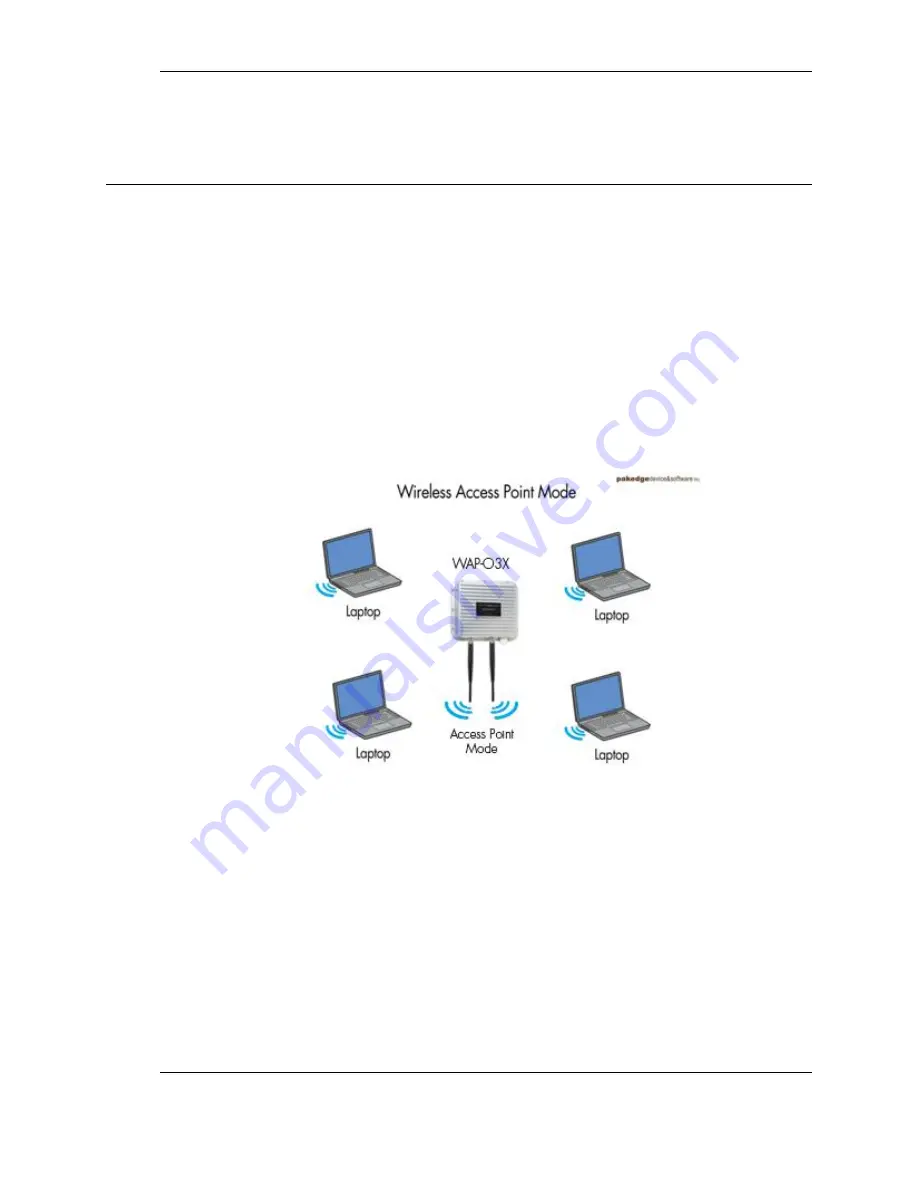
WAP-O3G User Manual
6
1.
Introduction
Thank you for purchasing the Pakedge WAP-O3G Outdoor Wireless Access Point - the best
Wireless Access Point for your wireless network. The WAP-O3 is an all-weather, Enterprise-Class,
ultra high power wireless access point.
As the central component of your wireless network, the WAP-O3G can connect multiple
computers, allowing you to share files, audio, video, printers, a high-speed Internet connection,
and other resources. You can easily connect devices that have a wireless adapter to the WAP-
O3G to create a secure, high-speed link between your computers, PDAs, and other electronics.
The WAP-O3G can operate in any one of four modes;
Access Point Mode:
This is the typical configuration for most Wi-Fi networks. In this mode, the
WAP-O3G broadcasts a Wi-Fi signal that clients can associate with, as shown in the figure below.
Client Bridge Mode:
In this mode, you can connect one WAP-O3G to a client by its Ethernet port,
as shown below. In Client Bridge Mode, the WAP-O3G can receive a wireless signal from an
Access Point and send the signal through its Ethernet port to a client.







































