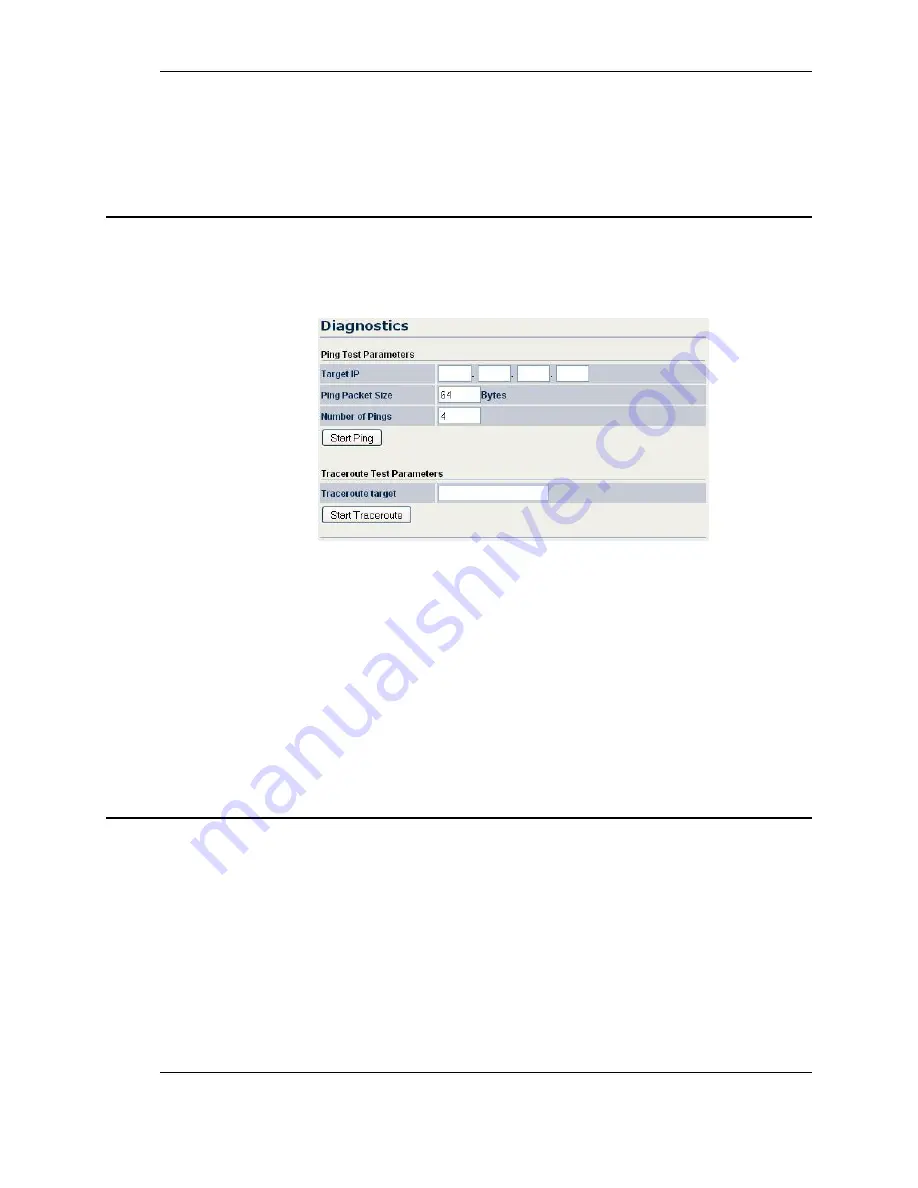
WAP-O3G User Manual
44
o
Incoming Traffic Limit
: In the text box, type the incoming traffic limit, in kbit/s.
o
Outgoing Traffic Limit
: In the text box, type the outgoing traffic limit, in kbit/s.
Click
Apply
to save your changes.
6.
Diagnostics
If you experience network errors or unresponsive devices, the O3G diagnostic functions can help
you determine the cause. To access the diagnostic functions, on the WAP-O3G main menu, in
the Log & Management section, click
Diagnostics
. The Diagnostics page appears.
Ping Test Parameters
Target IP:
Type
the IP address of the device to check.
Ping Packet Size: Type the size of the ping packets (in bytes).
Number of Pings: Type the number of ping attempts.
To start the test, click Start Ping.
Traceroute Test Parameters
A Traceroute test can help you identify obstacles in the network. The traceroute text maps the path
that packets take between the O3G and the target device. To run a traceroute test, type the Traceroute
Target, and click Start Traceroute to begin the test.
7.
System Log
In the O3G main menu, in the Log & Management section, click
System Log
link to display logs
recorded by the O3G.
Show log type:
In the drop-down menu, select a log type. The log types available are:
Debug
,
Information
,
Notice
,
Warning
,
Error
,
Critical
,
Alert
, and
Emergency
.






















