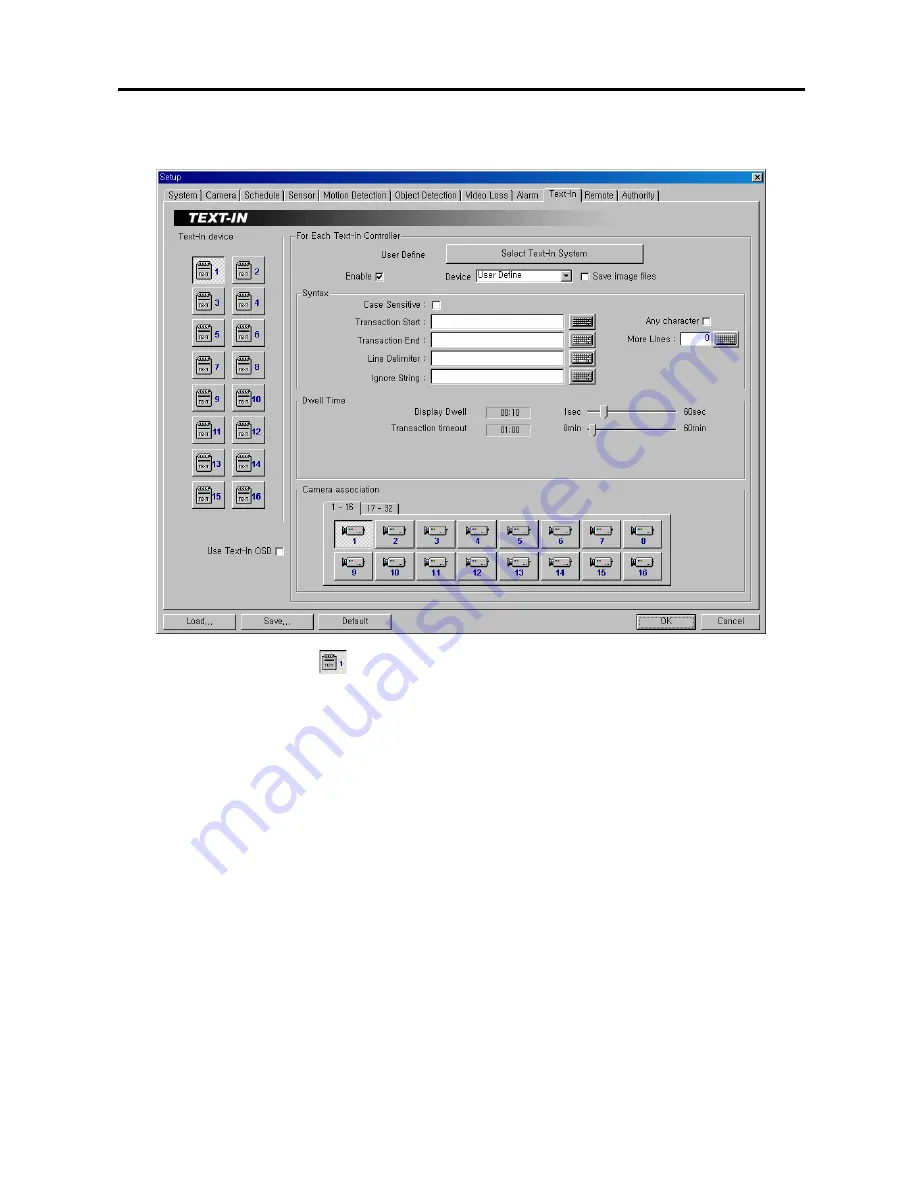
Digital Video Recorder
29
Setting Up the Text-In
1.
Click the
Text-in device
icon
.
NOTE:
Up to 16 text-in channels are available using the WIBU key.
2.
Move to
Enable
, and check the box to enable to use the selected text input device.
3.
Move to
Use Text-In OSD
, and check the box if you want to display text-in information on the image.
4.
Click the
Select Text-In System
button to set up the text-in device. Select the model of installed text-in system
from the
Text-In Model
list, and the COM port to use from the drop-down list. Click the
Set up port…
button to
display the
Set up COM Port
dialog box. Set the
Baud rate
from 300 to 256,000, select the
Parity
from
None
,
Even
or
Odd
parity, select the
Data bit
from
7 bit
or
8 bit
format, select the Stop bit from
1 bit
or
2 bits
from the
drop-down list. You can save your changes by clicking the
OK
button. Selecting
Cancel
exits the dialog box
without saving the changes.
5.
Move to
Device
, and select the type of text-in device to use.
NOTE:
Each type of text-in device (User Define, GnomeII and so on) has different setup options which can be
defined by the user.
NOTE:
When using the RS485 port on the extension card, select the given
COM Port
number. To check the
given COM port number, please refer to the installed card information displayed on the
System Info.
dialog box
by clicking the
System Info.
button.
6.
Move to
Save Image Files
, and check the box to save the image as a JPG file when a selected text-in device
receives text-in data. The file will be saved in the temp/RecordExt under program installation folder
automatically. The Save Image files function operates regardless of the recording schedule.
NOTE:
The hard disk drive for saving image files must have at least 700MB free space.






























