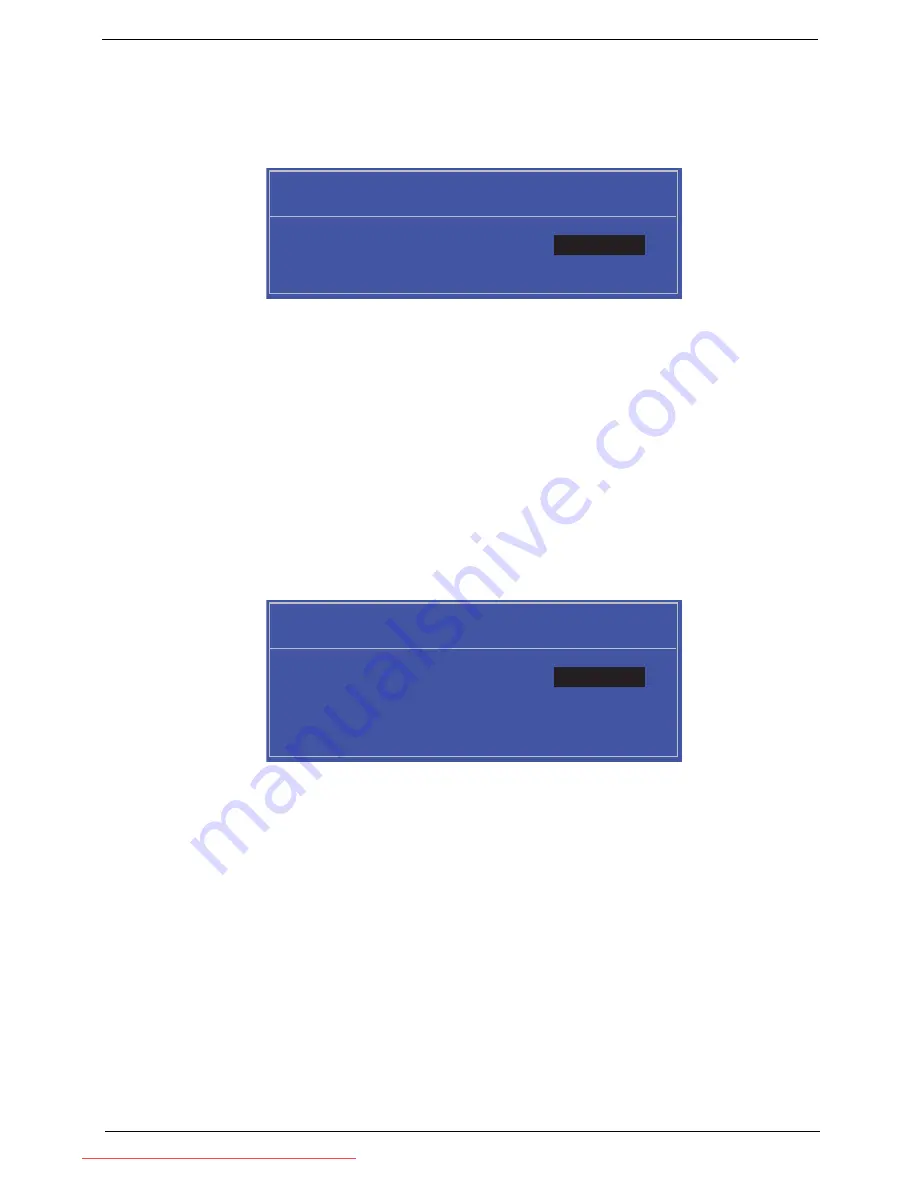
Chapter 2
23
Setting a Password
Follow these steps as you set the user or the supervisor password:
1.
Use the
↑
and
↓
keys to highlight the Set Supervisor Password parameter and press the
Enter
key. The
Set Supervisor Password box appears:
2.
Type a password in the “Enter New Password” field. The password length can not exceeds 8
alphanumeric characters (A-Z, a-z, 0-9, not case sensitive). Retype the password in the “Confirm New
Password” field.
IMPORTANT:
Be very careful when typing your password because the characters do not appear on the screen.
3.
Press
Enter
.
After setting the password, the computer sets the User Password parameter to “Set”.
4.
If desired, you can opt to enable the Password on boot parameter.
5.
When you are done, press F10 to save the changes and exit the BIOS Setup Utility.
Removing a Password
Follow these steps:
1.
Use the
↑
and
↓
keys to highlight the Set Supervisor Password parameter and press the
Enter
key. The
Set Password box appears:
2.
Type the current password in the Enter Current Password field and press
Enter
.
3.
Press
Enter
twice
without
typing anything in the Enter New Password and Confirm New Password fields.
The computer then sets the Supervisor Password parameter to “Clear”.
4.
When you have changed the settings, press
u
to save the changes and exit the BIOS Setup Utility.
S e t S u p e r v i s o r P a s s w o r d
E n t e r N e w P a s s w o r d [ ]
[ ]
C o n f i r m N e w P a s s w o r d [ ]
S e t S u p e r v i s o r P a s s w o r d
E n t e r C u r r e n t P a s s w o r d [ ]
[ ]
E n t e r N e w P a s s w o r d [ ]
C o n f i r m N e w P a s s w o r d [ ]
[ ]
Downloaded from LpManual.com Manuals
Summary of Contents for dot s Series
Page 6: ...VI Downloaded from LpManual com Manuals ...
Page 10: ...X Table of Contents Downloaded from LpManual com Manuals ...
Page 14: ...4 Chapter 1 System Block Diagram Downloaded from LpManual com Manuals ...
Page 28: ...18 Chapter 1 Downloaded from LpManual com Manuals ...
Page 46: ...36 Chapter 2 Downloaded from LpManual com Manuals ...
Page 53: ...Chapter 3 43 4 Remove the DIMM module Downloaded from LpManual com Manuals ...
Page 56: ...46 Chapter 3 8 Remove the HDD from the carrier Downloaded from LpManual com Manuals ...
Page 73: ...Chapter 3 63 5 Pry up the function board and remove Downloaded from LpManual com Manuals ...
Page 77: ...Chapter 3 67 6 Remove the I O board from the chassis Downloaded from LpManual com Manuals ...
Page 87: ...Chapter 3 77 Downloaded from LpManual com Manuals ...
Page 101: ...Chapter 3 91 4 Replace the foil tabs Downloaded from LpManual com Manuals ...
Page 106: ...96 Chapter 3 2 Connect the webcam cable Downloaded from LpManual com Manuals ...
Page 114: ...104 Chapter 3 Downloaded from LpManual com Manuals ...
Page 158: ...148 Chapter 4 Downloaded from LpManual com Manuals ...
Page 176: ...166 Appendix B Downloaded from LpManual com Manuals ...
Page 178: ...168 Appendix C Downloaded from LpManual com Manuals ...






























