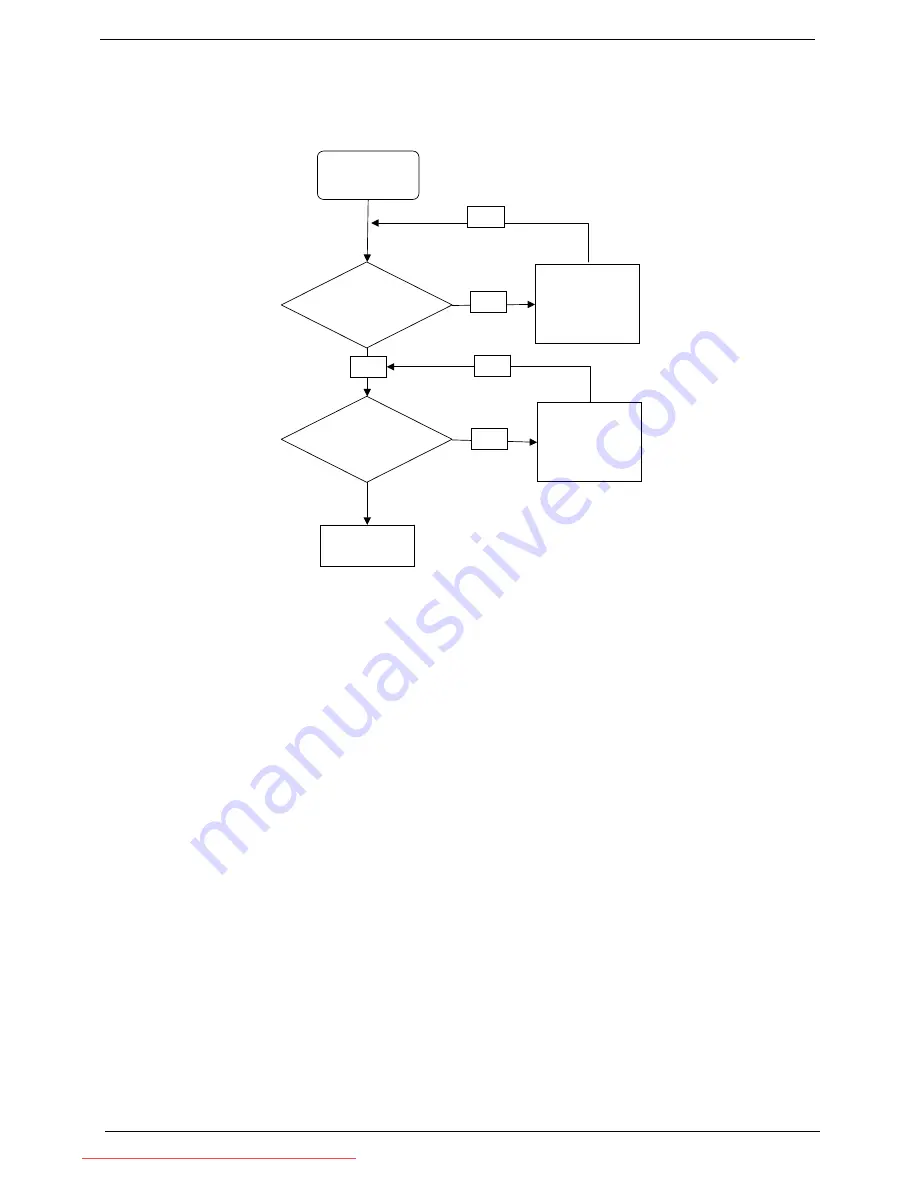
130
Chapter 4
Power On Issue
If the system doesn’t power on, perform the following actions one at a time to correct the problem. Do not
replace a non-defective FRUs:
Computer Shutsdown Intermittently
If the system powers off at intervals, perform the following actions one at a time to correct the problem.
1.
Check the power cable is properly connected to the computer and the electrical outlet.
2.
Remove any extension cables between the computer and the outlet.
3.
Remove any surge protectors between the computer and the electrical outlet. Plug the computer directly
into a known good electrical outlet.
4.
Disconnect the power and open the casing to check the Thermal Unit (see “Thermal Unit Failure” on page
139) and fan airways are free of obstructions.
5.
Remove all external and non-essential hardware connected to the computer that are not necessary to
boot the computer to the failure point.
6.
Remove any recently installed software.
7.
If the Issue is still not resolved, see “Online Support Information” on page 167.
Start
Check
AC/Batt only
power on
Swap
AC/Battery
OK
NG
Check
Power/B
Whether OK
OK
Swap Power
SW/B
OK
NG
Swap M/B
Downloaded from LpManual.com Manuals
Summary of Contents for dot s Series
Page 6: ...VI Downloaded from LpManual com Manuals ...
Page 10: ...X Table of Contents Downloaded from LpManual com Manuals ...
Page 14: ...4 Chapter 1 System Block Diagram Downloaded from LpManual com Manuals ...
Page 28: ...18 Chapter 1 Downloaded from LpManual com Manuals ...
Page 46: ...36 Chapter 2 Downloaded from LpManual com Manuals ...
Page 53: ...Chapter 3 43 4 Remove the DIMM module Downloaded from LpManual com Manuals ...
Page 56: ...46 Chapter 3 8 Remove the HDD from the carrier Downloaded from LpManual com Manuals ...
Page 73: ...Chapter 3 63 5 Pry up the function board and remove Downloaded from LpManual com Manuals ...
Page 77: ...Chapter 3 67 6 Remove the I O board from the chassis Downloaded from LpManual com Manuals ...
Page 87: ...Chapter 3 77 Downloaded from LpManual com Manuals ...
Page 101: ...Chapter 3 91 4 Replace the foil tabs Downloaded from LpManual com Manuals ...
Page 106: ...96 Chapter 3 2 Connect the webcam cable Downloaded from LpManual com Manuals ...
Page 114: ...104 Chapter 3 Downloaded from LpManual com Manuals ...
Page 158: ...148 Chapter 4 Downloaded from LpManual com Manuals ...
Page 176: ...166 Appendix B Downloaded from LpManual com Manuals ...
Page 178: ...168 Appendix C Downloaded from LpManual com Manuals ...
















































