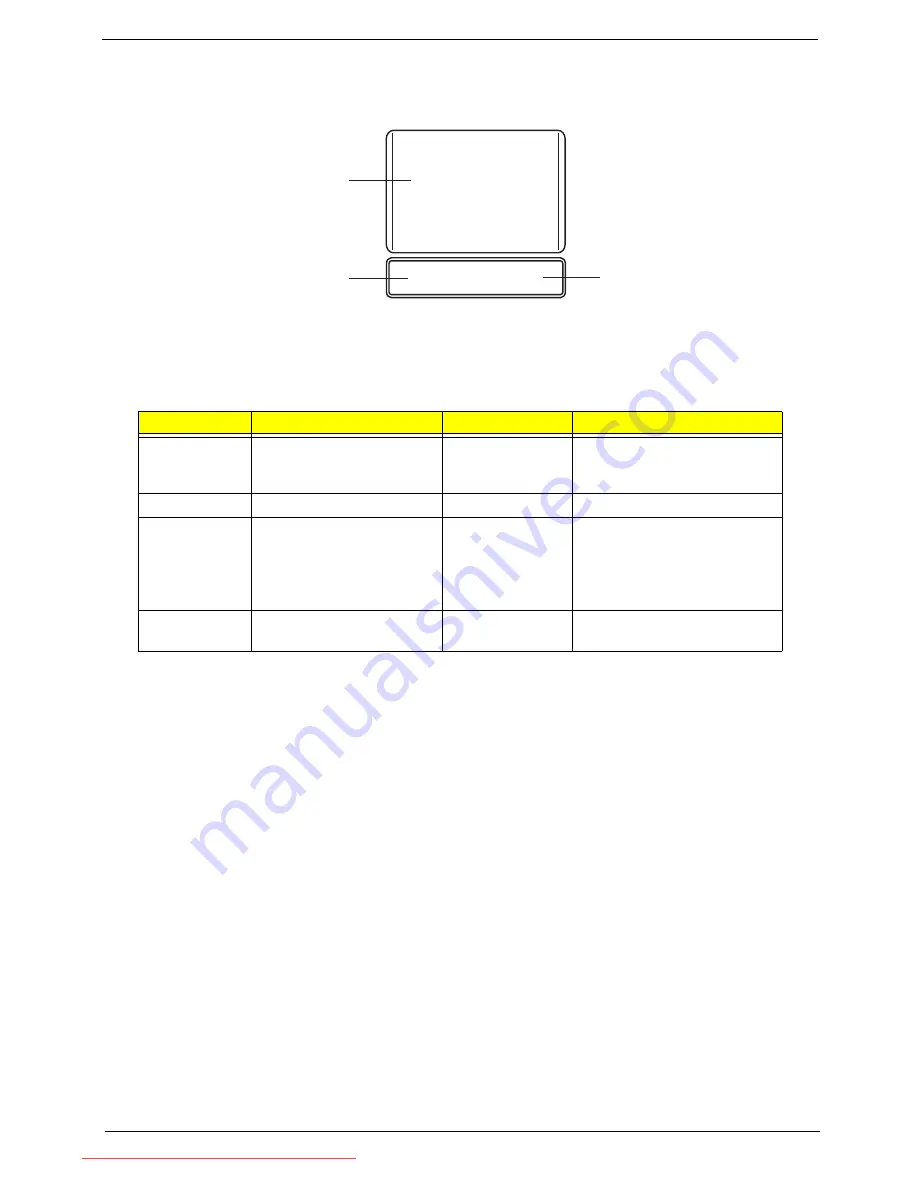
Chapter 1
9
Touchpad Basics
The following items show you how to use the TouchPad:
•
Move your finger across the TouchPad (1) to move the cursor.
•
Press the left (2) and right (3) buttons located beneath the TouchPad to perform selection and
execution functions. These two buttons are similar to the left and right buttons on a mouse.
Tapping on the TouchPad is the same as clicking the left button.
NOTE:
When using the TouchPad, keep it - and your fingers - dry and clean. The TouchPad is sensitive to
finger movement; hence, the lighter the touch, the better the response. Tapping too hard will not
increase the TouchPad’s responsiveness.
Function
Left Button (2)
Right Button (3)
Main TouchPad (1)
Execute
Quickly click twice.
Tap twice (at the same speed
as double-clicking a mouse
button).
Select
Click once.
Tap once.
Drag
Click and hold, then use
finger on the TouchPad to
drag the cursor.
Tap twice (at the same speed
as double-clicking a mouse
button); rest your finger on
the TouchPad on the second
tap and drag the cursor.
Access
context menu
Click once.
1
2
3
Downloaded from LpManual.com Manuals
Summary of Contents for dot s Series
Page 6: ...VI Downloaded from LpManual com Manuals ...
Page 10: ...X Table of Contents Downloaded from LpManual com Manuals ...
Page 14: ...4 Chapter 1 System Block Diagram Downloaded from LpManual com Manuals ...
Page 28: ...18 Chapter 1 Downloaded from LpManual com Manuals ...
Page 46: ...36 Chapter 2 Downloaded from LpManual com Manuals ...
Page 53: ...Chapter 3 43 4 Remove the DIMM module Downloaded from LpManual com Manuals ...
Page 56: ...46 Chapter 3 8 Remove the HDD from the carrier Downloaded from LpManual com Manuals ...
Page 73: ...Chapter 3 63 5 Pry up the function board and remove Downloaded from LpManual com Manuals ...
Page 77: ...Chapter 3 67 6 Remove the I O board from the chassis Downloaded from LpManual com Manuals ...
Page 87: ...Chapter 3 77 Downloaded from LpManual com Manuals ...
Page 101: ...Chapter 3 91 4 Replace the foil tabs Downloaded from LpManual com Manuals ...
Page 106: ...96 Chapter 3 2 Connect the webcam cable Downloaded from LpManual com Manuals ...
Page 114: ...104 Chapter 3 Downloaded from LpManual com Manuals ...
Page 158: ...148 Chapter 4 Downloaded from LpManual com Manuals ...
Page 176: ...166 Appendix B Downloaded from LpManual com Manuals ...
Page 178: ...168 Appendix C Downloaded from LpManual com Manuals ...
















































