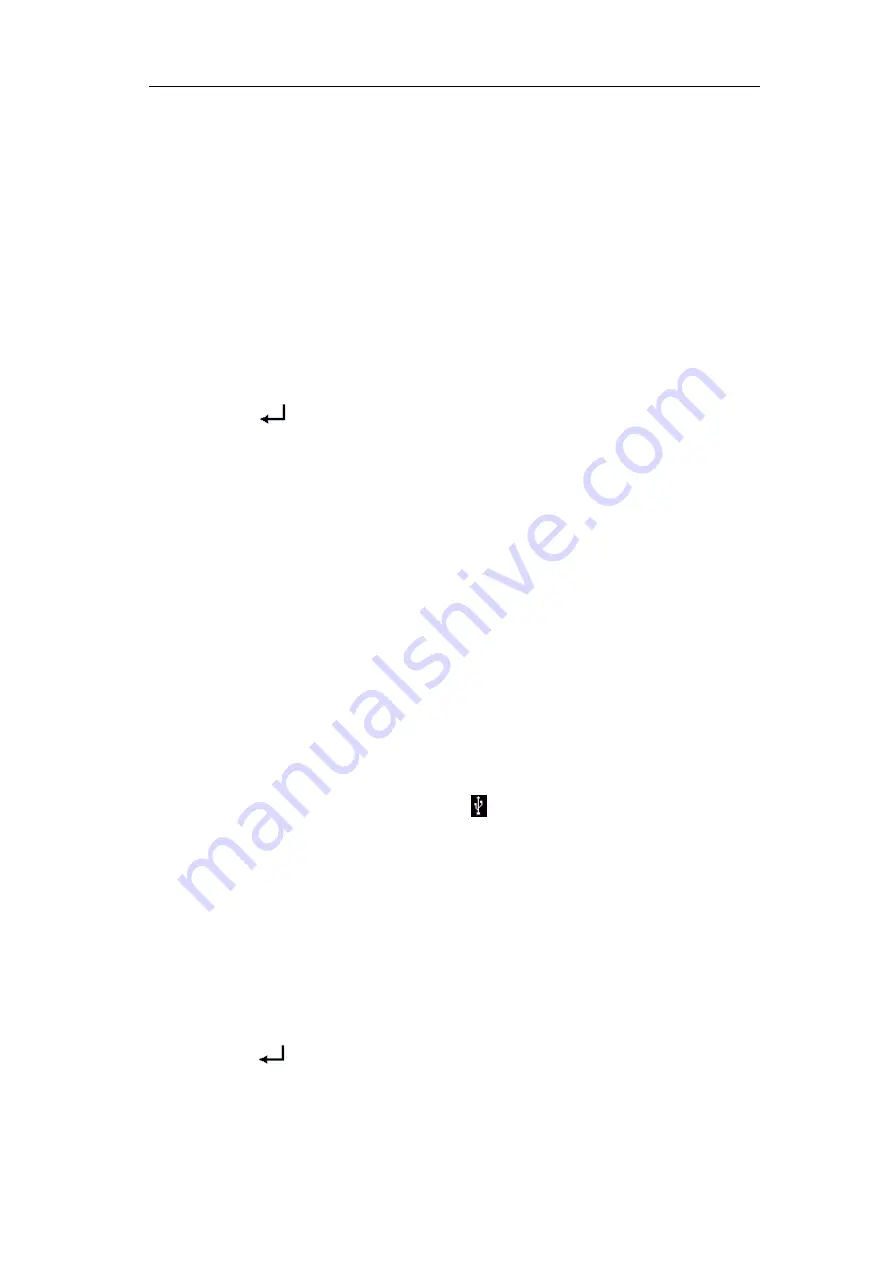
4.Advanced User Guidebook
68
1. Turn on CH1 and CH2 channels.
2. Push the
Save
button.
3.
Saving
: Select
Type
in the bottom menu, select
Wave
in the left menu.
4. Select
Storage
in the bottom menu, select
External
in the right menu.
5. Select
Type
in the bottom menu, select
BIN
in the right menu as the
storage format.
6. Select
Source
in the bottom menu, check
CH1
,
CH2
in the right menu for
Source.
7. Select
Save
in the bottom menu, an input keyboard used to edit the file
name will pop up. The default name is current system date and time.
Select the
key in the keyboard to confirm.
8.
Recalling
: The BIN waveform file could be open by waveform analysis
software (on the supplied CD).
Tip:
Whatever the
Type
of save menu is set, you can save the waveform by just
pressing the
Copy
panel button in any user interface. If the
Storage
of the
save menu is set as "
External
", you should install the USB disk. Please refer
to the contents below to install the USB disk and name the file to be saved.
Save the current screen image:
The screen image can only be stored in USB disk, so you should connect a
USB disk with the instrument.
1.
Install the USB disk
: Insert the USB disk into the "
USB Host port
" of
". If an icon
appears on the top right of the
screen, the USB disk is installed successfully. If the USB disk cannot be
recognized, format the USB disk according to the methods in "
2. After the USB disk is installed, push the
Save
panel button, the save menu
is displayed at the bottom of the screen.
3. Select
Type
in the bottom menu, select
Image
in the left menu.
4. Select
Save
in the bottom menu, an input keyboard used to edit the file
name will pop up. The default name is current system date and time.
Select the
key in the keyboard to confirm.
USB disk
Requirements
The supported format of the USB disk: FAT32 file system, the allocation unit






























