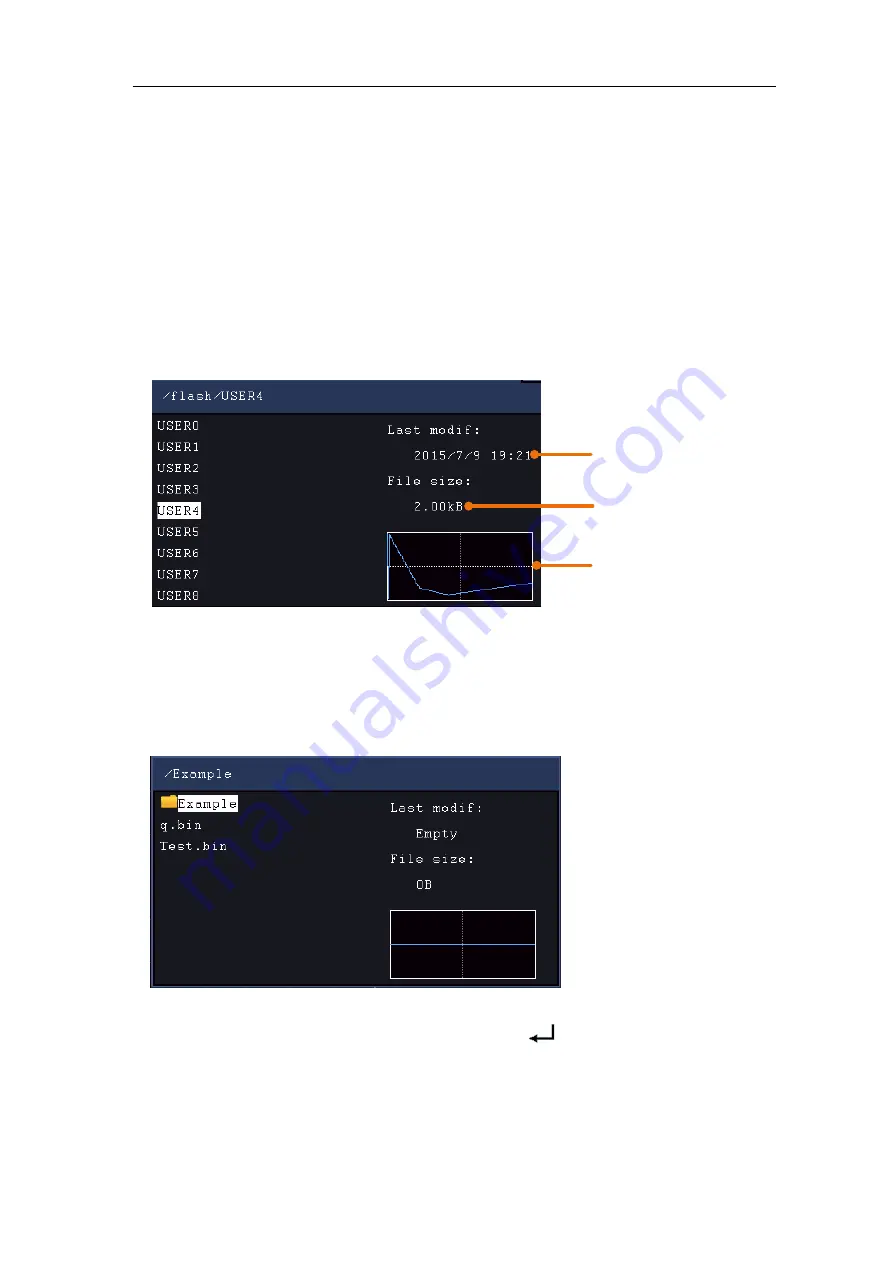
5.Use the Arbitrary Function Generator
104
voltages between two consecutive points will not change, and the waveform
looks like a step-up one.
(4)
Edit the waveform points
: Select
Edit Points
in the right menu.
⚫
Select
Point
, input the number of the point to be edited.
⚫
Select
Voltage
, input the voltage for the current point.
⚫
Repeat the step above, set all the points to your needs.
⚫
Select
Save
, enter the file system.
If you want to save the waveform to internal memory, select
Memory
in the
right menu as
Internal
. Turn the
M
knob to select a file from USER0 through
USER31. Select
Save
in the right menu.
File size
Last modification time
Waveform graph
If a USB device is connected, and you want to save the waveform to it, select
Memory
in the right menu as
USB
. The instrument lists a directory of the
folders and files on the USB memory device. Select a folder or file using the
M
knob to scroll up and down the list. To enter the current folder, select
Change
Dir
in the right menu, select it again to return to the upper directory.
Enter the desired storage path, select
Save
in the right menu, an input
keyboard pops up, input the file name, choose
in the keyboard to confirm.
The waveform is saved as BIN file in the folder.
Note: The input length can have up to 35 characters.






























