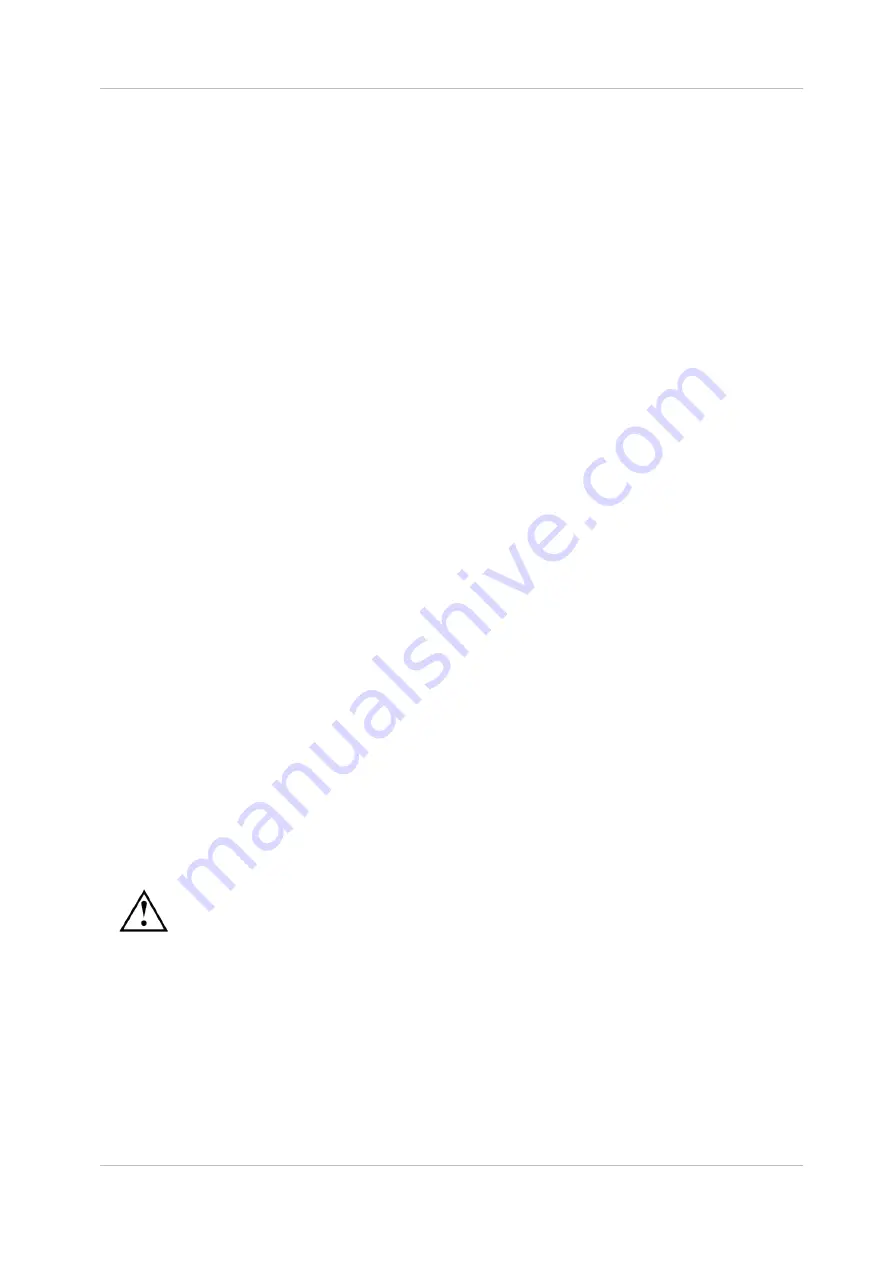
EN
Owandy Visteo – User manual
Page 22/30
4.5 Acquisition of an image
4.5.1
Acquisition procedure
The positioning in the mouth is done in a similar manner, whether the sensor is used with the positioner or
the sensor connection cable.
Preparation of the sensor kit:
1. Before being able to acquire an image with the sensor, you need to start the computer with which
the box will be used and start the imaging software.
2. Program the different parameters (exposure time, etc.) on the X-ray generator(see “4.6 Exposure
time” for more information).
3. Clip the sensor to the head of the positioner or of the sensor connection cable.
4. Apply the desired rotation to the sensor depending on the quadrant of the mouth where the tooth
or teeth you wish to X-ray are located.
5. Clip if necessary the bitewing or endo bite block to the positioner (if it is used).
6. Cover the sensor, the positioner or cable, and the bite block with a hygienic protective sheath.
7. Clip de aiming ring to the positioner (if it is used).
8. Connect the sensor kit to the connection box and plug the box into the computer using the USB
cable.
9. Move the head of the X-ray generator closer to the patient.
Please refer to “4.3 Positioning accessories” for further details.
Positioning of the sensor in mouth for a maxillary image:
10. Insert the sensor horizontally in the mouth.
11. Turn the senor upwards into a vertical position so that the sensitive area of the sensor is
positioned towards the X-ray source.
12. Move the sensor to the left or to the right to position it behind the tooth or teeth to be X-rayed.
13. Turn the sensor to position it vertically or parallel to the axis of the tooth; if necessary use a roll of
cotton to position the sensor correctly. Position the sensor towards the centre of the mouth if
necessary.
Positioning of the sensor in mouth for a mandibular image:
10. Insert the sensor horizontally in the mouth.
11. Turn the senor downwards into a vertical position so that the sensitive area of the sensor is
positioned towards the X-ray source. Ask the patient to move the tongue backwards to be able to
turn the sensor.
12. Move the sensor to the left or to the right to position it behind the tooth or teeth to be X-rayed. Ask
the patient to move the tongue to the side opposite of the sensor to be able to position the sensor
more easily.
13. Turn the sensor to position it vertically or parallel to the axis of the tooth; if necessary use a roll of
cotton to position the sensor correctly. Position the sensor towards the centre of the mouth if
necessary. Ask the patient to relax the tongue. Position the sensor towards the centre of the
mouth if necessary, compressing the tongue of the patient.
Turn the sensitive surface of the sensor (the flat surface) towards the generator; if it is facing the
other way, the sensor will not be able to acquire images.
The universal positioner allows for an easy positioning of the sensor in the different parts of the
mouth; its use is recommended to ensure the sensor is positioned perpendicularly to the X-ray
beam.
The sensor can also be positioned manually, maintained by the patient as with conventional film.
This can be necessary for children with a small mouth. Position the sensor in the mouth, behind
the tooth you want to X-ray. A cotton roll can be helpful to position the sensor parallel to the tooth.









































