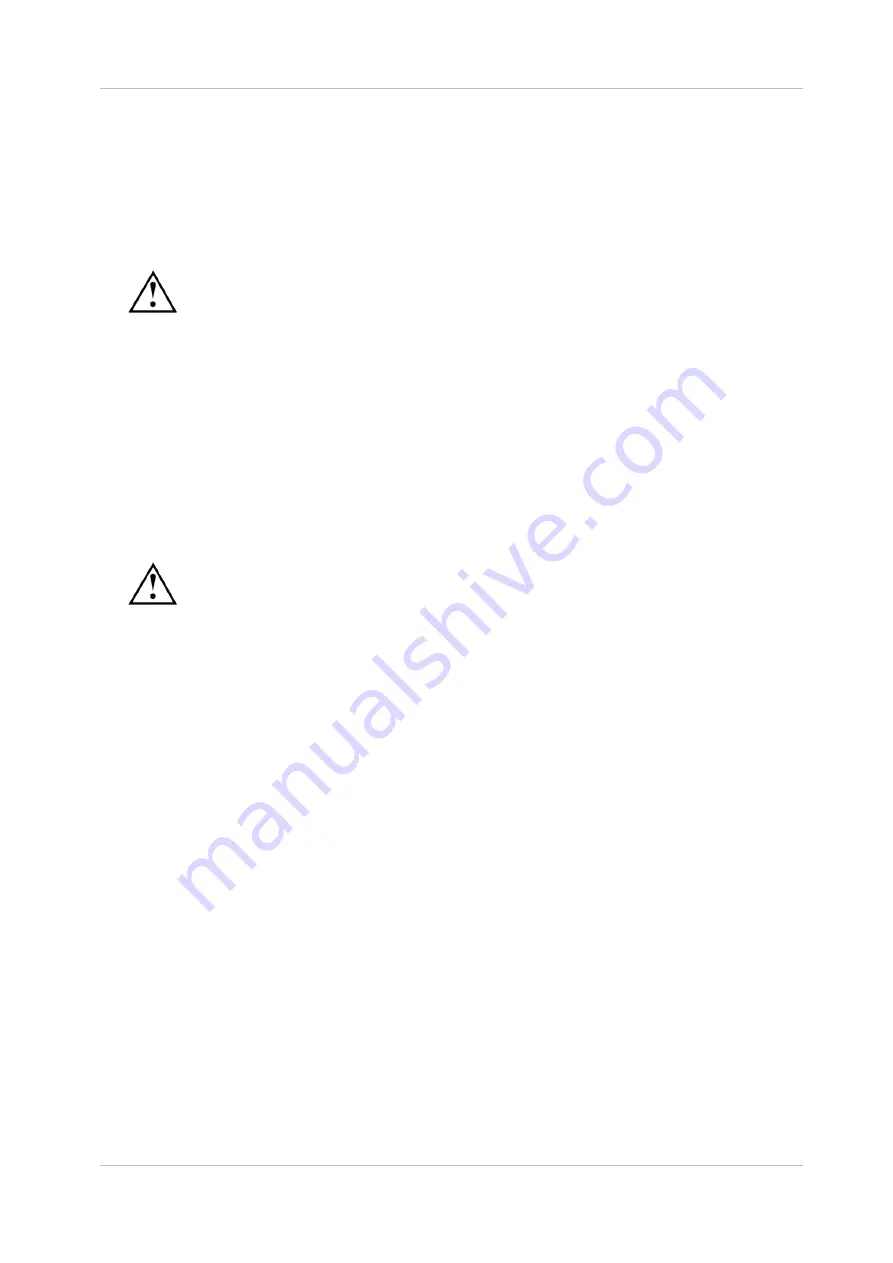
EN
Owandy Visteo – User manual
Page 4/30
1.2 Power supply
The power to the Visteo box is provided directly by the power supply of the USB cable connecting it to the
computer.
1.3 Installation precautions
Regulation requires that your computer is at least compliant with standard IEC/EN60950-1. If
the computer is class 1, make sure that it is grounded to the ground of the building.
As the connection box is situated inside the patient environment (less than 1,5m / 4.9ft from the patient),
your computer must necessarily comply with standard EN/IEC60601-1, or your installation including the
computer must have been rendered compliant with standard EN/IEC60601-1-1. You can connect the box
to your computer without additional precautions once your complete installation is compliant with standard
EN/IEC60601-1-1.
1.4 Liability and operators
Installer: the installation of the kit requires computer skills relating to both equipment and software. Follow
the recommendations and guidelines of the installation chapter to install the equipment and software.
User: the kit must be used by a dental practitioner.
The connection box should never be opened by the user. Only the manufacturer is authorised to
open and make repairs to the sensor or box. Return the equipment to the distributor in case of
malfunction and/or if the documentation you possess does not contain the necessary
information for the (authorised) maintenance of the malfunctioning equipment.
The manufacturer will not be liable if:
•
Interventions or repairs have been made by persons without the authorization of the manufacturer
or distributor and are not part of accepted interventions.
•
The equipment is used with an installation that is not compliant with the applicable standards and
decrees - in particular when not compliant with the EN/IEC60601-1-1 standard relating to the
security rules for electro medical systems. Make sure the installation of the equipment is
compliant with the applicable regulations.
•
Used in ways other than those mentioned specifically in this manual (use of the kit in normal
conditions of use and in compliance with its intended purpose).





































