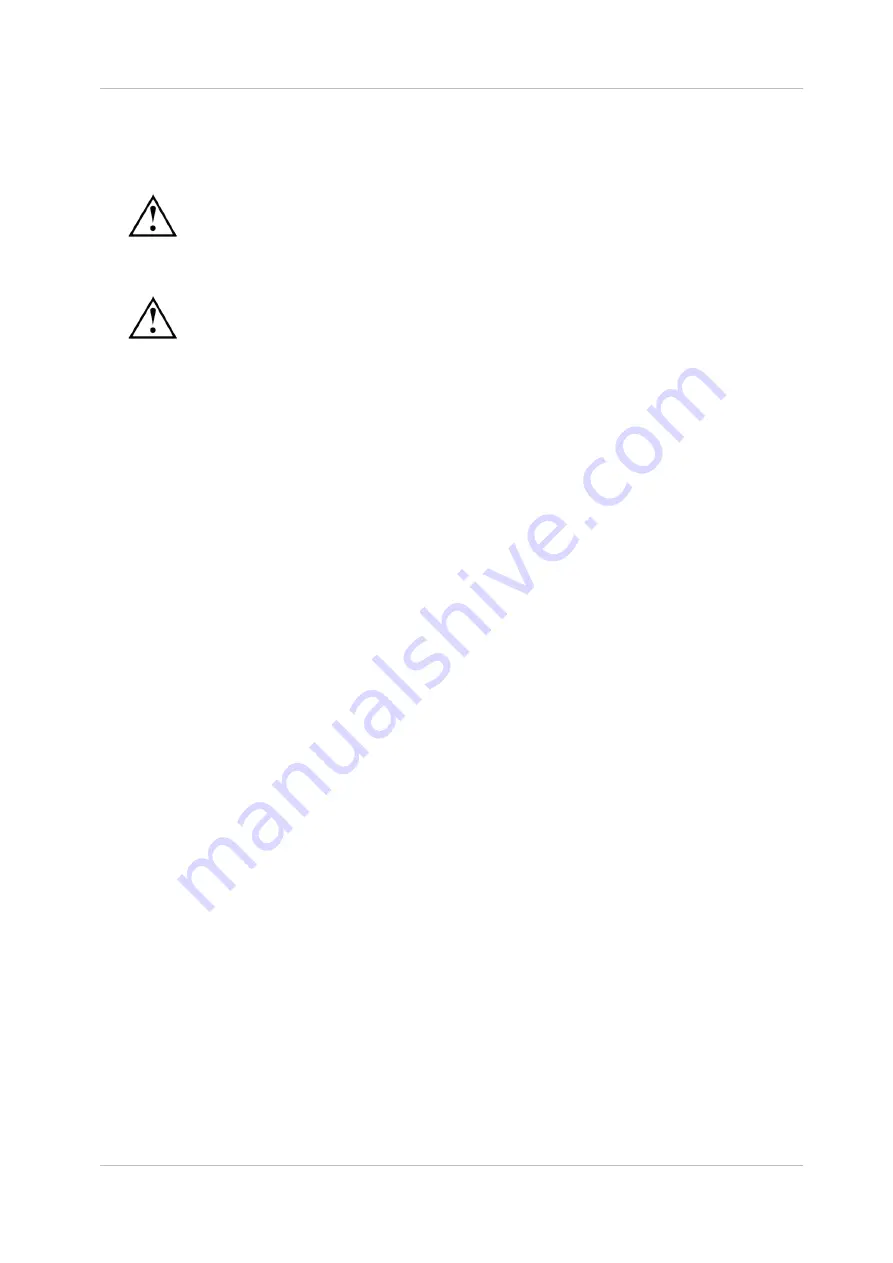
EN
Owandy Visteo – User manual
Page 11/30
3.3 Software installation
Install the Owandy QuickVision (or third party) imaging software and check its proper functioning before
installing the equipment and its drivers. Refer to the software manual for the installation instructions.
You need administrator rights for the installation and use of the software and equipment. Please
contact your IT specialist to create a suitable user account.
3.3.1
Installation of the drivers
The Visteo drivers are only compatible with the Windows XP (service pack 1 or higher) and
Windows Vista operating systems.
Automatic installation: insert the O.S.P. CD-ROM in the CD-ROM-drive. The interface will launch
automatically and will guide you through the different installation steps. Refer to the Windows help if the
CD-Rom does not launch automatically.
1. Select the desired language in the main screen. The tabs at the top of the page link to different
pages of the Owandy website and provide more information regarding Owandy.
2. Select “USB” in the menu that appears.
3. Connect the USB cable to the connection box and the USB 2.0 port of the computer. Windows
will automatically detect your box.
4. Cancel the window “Add hardware wizard” that appears then click on “Click here” in the window of
the O.S.P. installer.
5. In the new window, confirm the location of the drivers that is displayed by clicking on “Install”. This
location must correspond to the directory of the drivers on the O.S.P. CD-ROM. The driver files
are then copied to your hard disk.
6. Click on “Continue” in the message window “Equipment installation” that appears.
7. A confirmation window is displayed after the files have been copied, it confirms the drivers have
been installed correctly by displaying “Visteo USB: Installed”. Click on “OK” to close this window.
8. After the installation of the drivers click on “Next” in the main O.S.P. window.
9. Select “USB X-Ray” then “Visteo/Opteo” to start the installation of the O.S.P. tools. Refer to
paragraph “3.3.2 Installation of the O.S.P.” for installation instructions.
Manual installation: it is also possible to install the drivers manually by using the “New hardware detected
assistant” of Windows. Follow these steps:
1. Connect the connection box to the USB 2.0 port of the computer. Windows will automatically
detect your equipment and will display the “Found New Hardware Wizard” window.
2. If the wizard requests the authorization to connect to the Windows Update site, select “No, not
this time”, then click on “Next”. This window does not appear depending on your version of
Windows.
3. The wizard will inform you it has detected your “Visteo USB” kit. Select “Install from a list or
specific location” then click on “Next” after making sure the O.S.P. CD-ROM is inserted in the CD-
ROM drive.
4. Select “Don’t search. I will choose the driver to install” and click on “Next”.
5. Click on “Have Disk” under the list that is displayed. If the window containing this list does not
appear, click on “Show All Devices” then click on the “Have Disk” button.
6. The next window will allow you to navigate to the directory that contains the required files; click on
“Browse”.


























