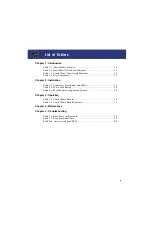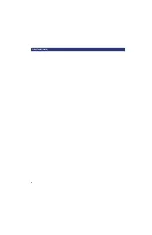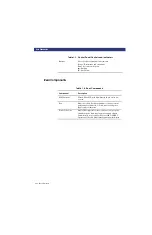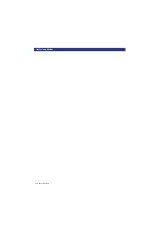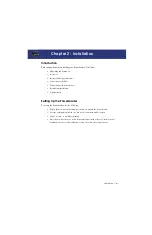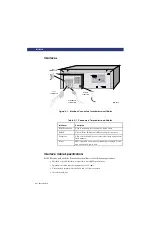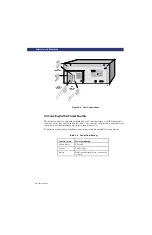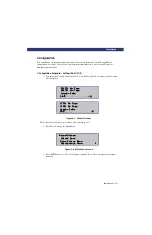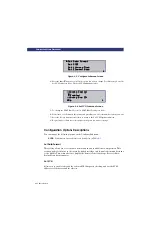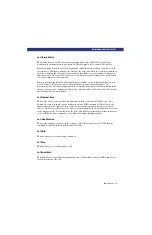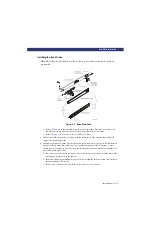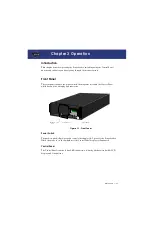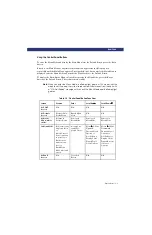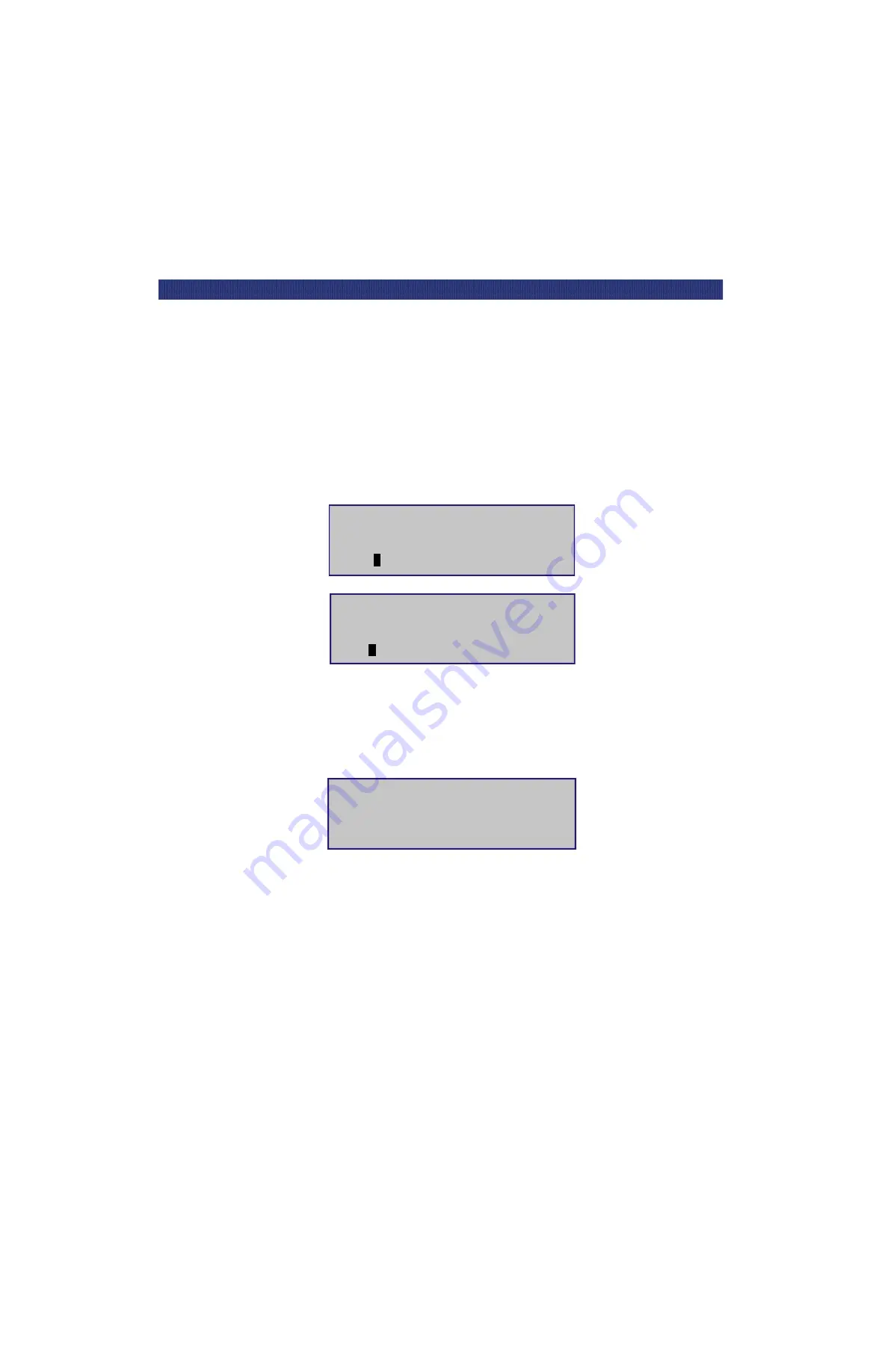
Installation
t
2-5
C
ONFIGURATION
Configuration
You can change configuration option settings if necessary from the Control Panel. Before
changing any settings, refer to your host system documentation or contact your Technical
Support representative.
Configuration Example – Setting the SCSI ID
1) Turn the module on, and wait until the Power-On Self Test (POST) concludes and the Default
Screen displays:
Figure 2-3. Default Screens
The Default Screens display a magazine with a cartridge in slot 1.
2) Press
Enter
to display the Main Menu:
Figure 2-4. Main Menu Screen
3) Press the
▼
button to scroll to the Configure submenu. Press
Enter
to display the Configure
submenu:
SDLT1: No Tape
SDLT1: No Tape
SDLT1: No Tape
SDLT1: No Tape
Loader Idle
Loader Idle
Loader Idle
Loader Idle
1
11
1
u
u
u
u
_ _ _ _ _ _ _ _ _ _ _ _ _ _
t
15
15
15
15
SDLT2: No Tape
SDLT2: No Tape
SDLT2: No Tape
SDLT2: No Tape
LTO1: No Tape
LTO1: No Tape
LTO1: No Tape
LTO1: No Tape
Loader Idle
Loader Idle
Loader Idle
Loader Idle
1
11
1
u
u
u
u
_ _ _ _ _ _ _ _ _ _ _ _ _ _ _ _
t
17
17
17
17
LTO2: No Tape
LTO2: No Tape
LTO2: No Tape
LTO2: No Tape
Load/Unload
Load/Unload
Load/Unload
Load/Unload
Unlock Door
Unlock Door
Unlock Door
Unlock Door
u
u
u
u
Show Status Menu
Show Status Menu
Show Status Menu
Show Status Menu
Maintenance Menu
Maintenance Menu
Maintenance Menu
Maintenance Menu
iiii
Summary of Contents for LXLS10
Page 1: ......
Page 4: ...xii u Preface PREFACE...
Page 8: ...iv TABLE OF CONTENTS CONT D...
Page 10: ...x LIST OF TABLES CONT D...
Page 18: ...1 6 u Introduction TAPE CARTRIDGE MAGAZINE...
Page 86: ...A 4 u Specifications SPECIFICATIONS Declaration of Conformity...
Page 90: ...Index 2 INDEX...