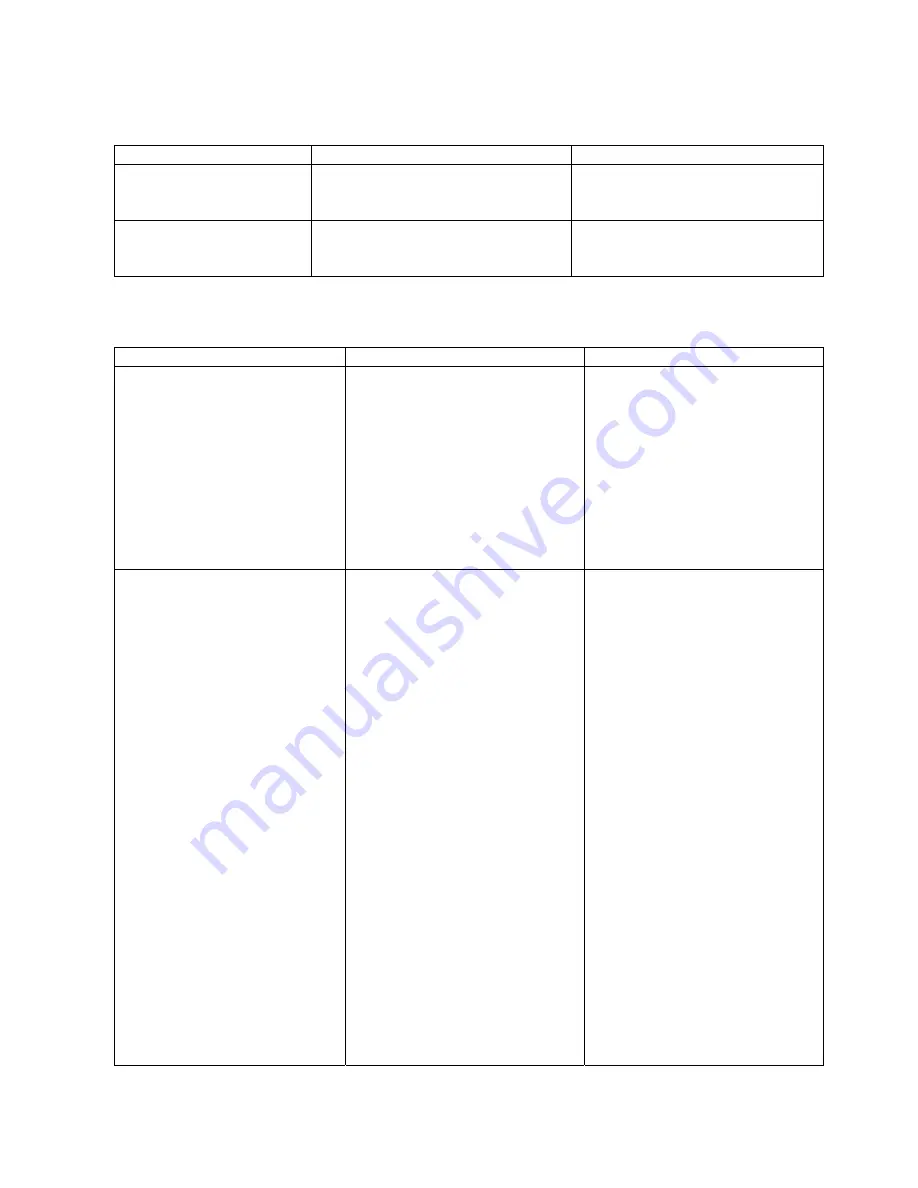
50
5.1 Error Messages (Cont.)
Error Messages
Problems/Causes
Solutions
NO RIBBON
*
The ribbon has run out.
Load a new ribbon and press the
[RESTART]
key. (Refer to Section
2.8, Loading the Ribbon.)
Other messages
A hardware or software problem may
have occurred.
Turn off the power and contact the
nearest Output Solutions service
representative.
5.2 Possible
Problems
Possible Problems
Causes
Solutions
The printer will not turn on.
1. Power was not supplied
accidentally.
2. The Power Cord is
disconnected.
3. The AC outlet is not functioning
correctly.
4. The fuse has blown, or the
circuit breaker has tripped.
5. A machine failure
1. Turn on the power again.
2. Plug in the Power Cord.
3. Test with a power cord from
another electric appliance.
4. Check the fuse or breaker.
5. Turn off the power and contact
the nearest Output Solutions
service representative.
The media is not fed.
1. The media is not loaded
properly.
2. The condition of the media is
not good. (Curled, wrinkled,
folded, or torn media)
3. The media is thin.
4. The media quality is poor.
5. The media has run out.
6. The interface cable is
disconnected.
7. The Feed Rollers are stained
with paper particles or powder.
8. The Feed Rollers are abraded.
1. Load the media properly.
(Refer to Section 2.9, Loading
the Media.)
2. Change to the media which has
no curl, wrinkle, fold, or tear.
3. Fit the Media Weight onto the
Media Holder Shaft. (Refer to
Section 5.7, Fitting the Media
Weight in case of Feed
Failure.)
4. Use the Output Solutions
approved media.
5. Replenish the media.
6. Connect the interface cable.
(Refer to Section 2.6,
Connecting the Printer to Your
PC.)
7. Clean the Feed Rollers with the
enclosed Dust Brush or a cloth
slightly moistened with alcohol.
(Refer to Section 4.1.2, Platen,
Pinch Roller, and Feed
Rollers.)
8. Contact the nearest Output
Solutions service
representative.












































