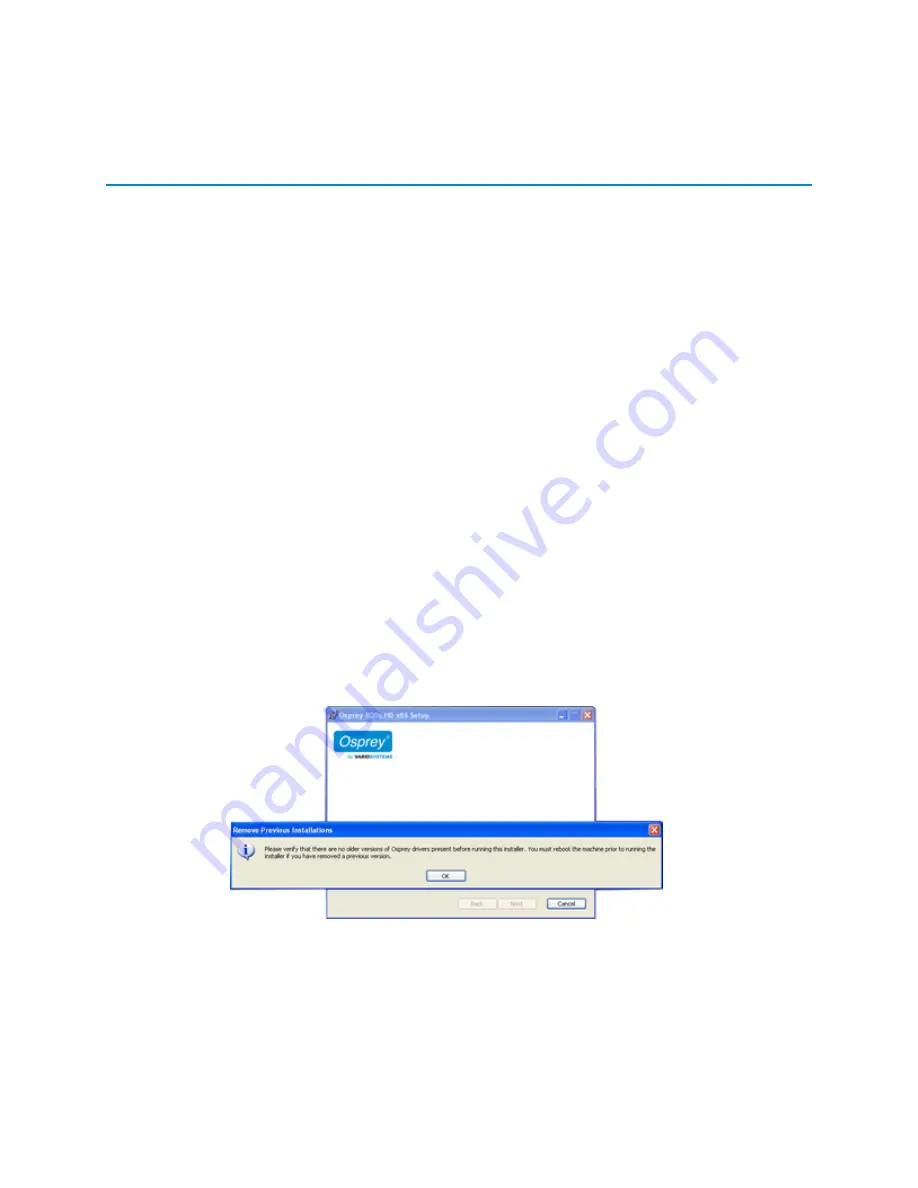
Osprey 800e Series User Guide
Osprey by Variosystems
5
Installation Steps
The most efficient and complete installation method is to run the Setup.exe program or msi
installation file in the web package that you download. The installation program automates the
steps required to install the driver and ensures you perform the steps correctly. The driver is unique
to the Osprey 800 series in the same operating system; it will not automatically configure other
Osprey models. You will need to configure other cards separately.
These installation steps are the steps Osprey by Variosystems, LLC recommends if you install an
Osprey video capture card on a system for the first time. After the install is run, the card is detected
and its drivers automatically start.
Note: Before you install Osprey software updates, uninstall the driver software and reboot the computer.
Installing the driver via the Multimedia CD
1.
Insert the Osprey software CD in the CDRom drive of the computer. If autoplay is
enabled, the main menu for the Osprey software CD automatically appears.
Note: Autoplay should be enabled by default. If the main menu does not automatically appear, click on
Start
Computer
. Double-click on the DVD in the window.
2.
Follow the directions in the CD menu. The InstallShield Wizard appears and guides you
through the installation process.
3.
The
Remove Previous Installations
window displays.
Figure 1. Remove Previous Installations window
Click
OK
.
The End User License Agreement displays.
Summary of Contents for 800a
Page 1: ...Osprey 800e Series User Guide...
Page 8: ......
Page 22: ......
Page 56: ......
Page 62: ...Selecting the Audio Source and Input Volume 58 Osprey by Variosystems...
Page 64: ...Selecting the Audio Source and Input Volume 60 Osprey by Variosystems...
Page 71: ...Osprey 800e Series User Guide Osprey by Variosystems 67 Figure 52 Osprey 815e backplate...
Page 79: ......
























