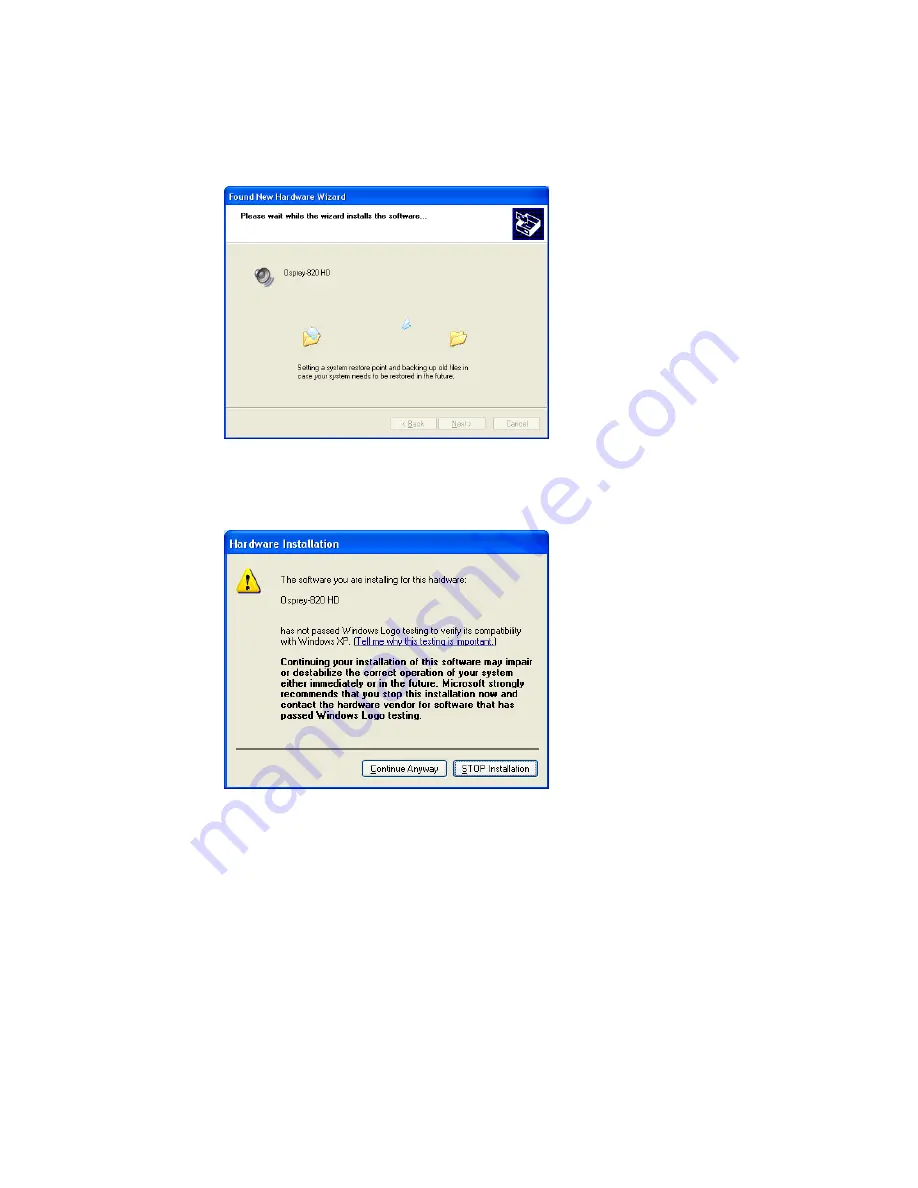
Installation Steps
10
Osprey by Variosystems
4.
Click
Next
. The installation begins and the Found New Hardware Wizard window
appears.
Figure 9. Found New Hardware Wizard window
A warning window appears regarding Windows Logo Testing.
5.
Click
Continue Anyway
.
Figure 10. Warning window
The Found New Hardware Wizard window remains on the computer screen while the
installation continues.
Note: This window does not display with a Windows 7 installation.
Figure 11. Found New Hardware Wizard window
Summary of Contents for 800a
Page 1: ...Osprey 800e Series User Guide...
Page 8: ......
Page 22: ......
Page 56: ......
Page 62: ...Selecting the Audio Source and Input Volume 58 Osprey by Variosystems...
Page 64: ...Selecting the Audio Source and Input Volume 60 Osprey by Variosystems...
Page 71: ...Osprey 800e Series User Guide Osprey by Variosystems 67 Figure 52 Osprey 815e backplate...
Page 79: ......





























