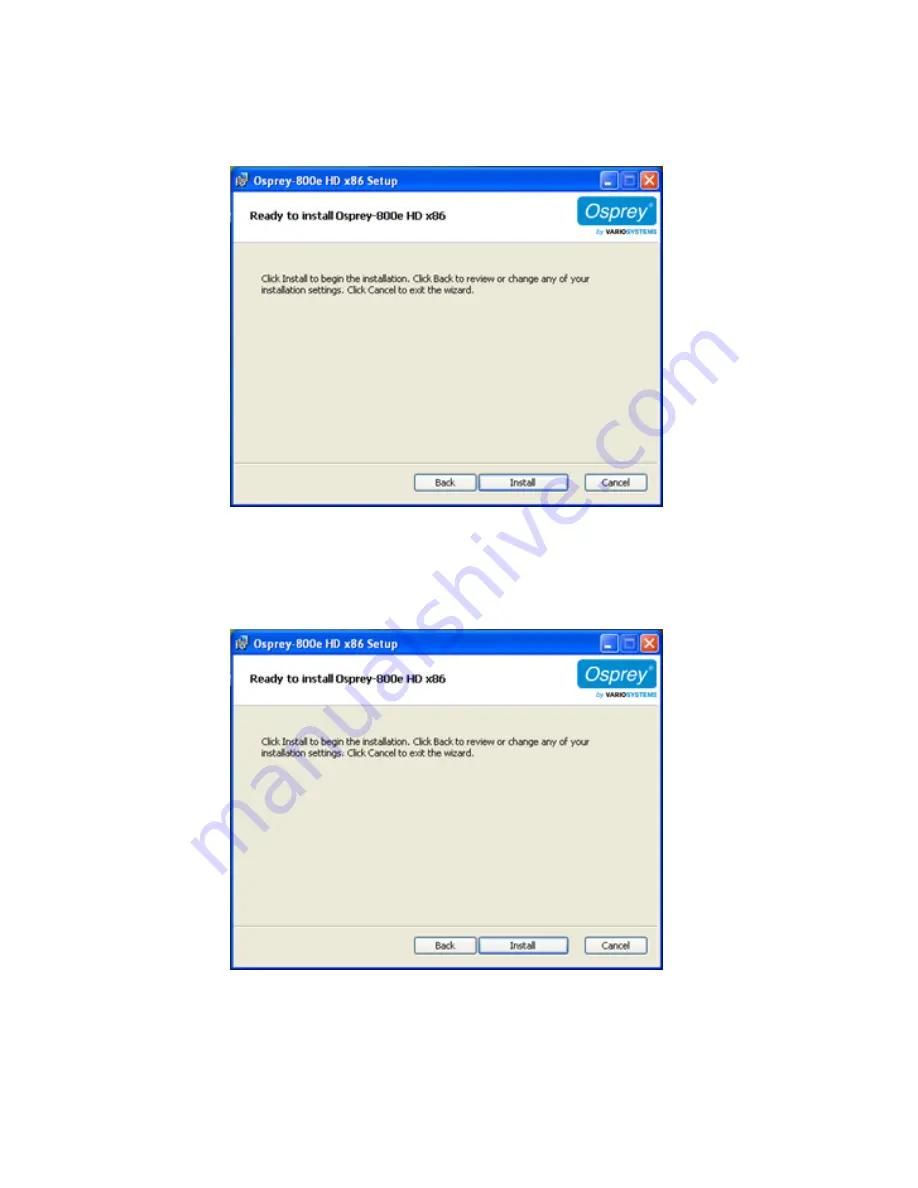
Osprey 800e Series User Guide
Osprey by Variosystems
7
6.
Click
Install
.
Figure 4. Ready to Install the Program window
The Installing Osprey 800e window appears.
Note: This window shows the progress of the installation. If during the installation, warning windows
appear regarding Windows Logo Testing, the user should click
Continue Anyway
to proceed
with the installation.
Figure 5. Installing Osprey 800e HDx86 window
Figure 6. Software Installation window
Summary of Contents for 800a
Page 1: ...Osprey 800e Series User Guide...
Page 8: ......
Page 22: ......
Page 56: ......
Page 62: ...Selecting the Audio Source and Input Volume 58 Osprey by Variosystems...
Page 64: ...Selecting the Audio Source and Input Volume 60 Osprey by Variosystems...
Page 71: ...Osprey 800e Series User Guide Osprey by Variosystems 67 Figure 52 Osprey 815e backplate...
Page 79: ......


























