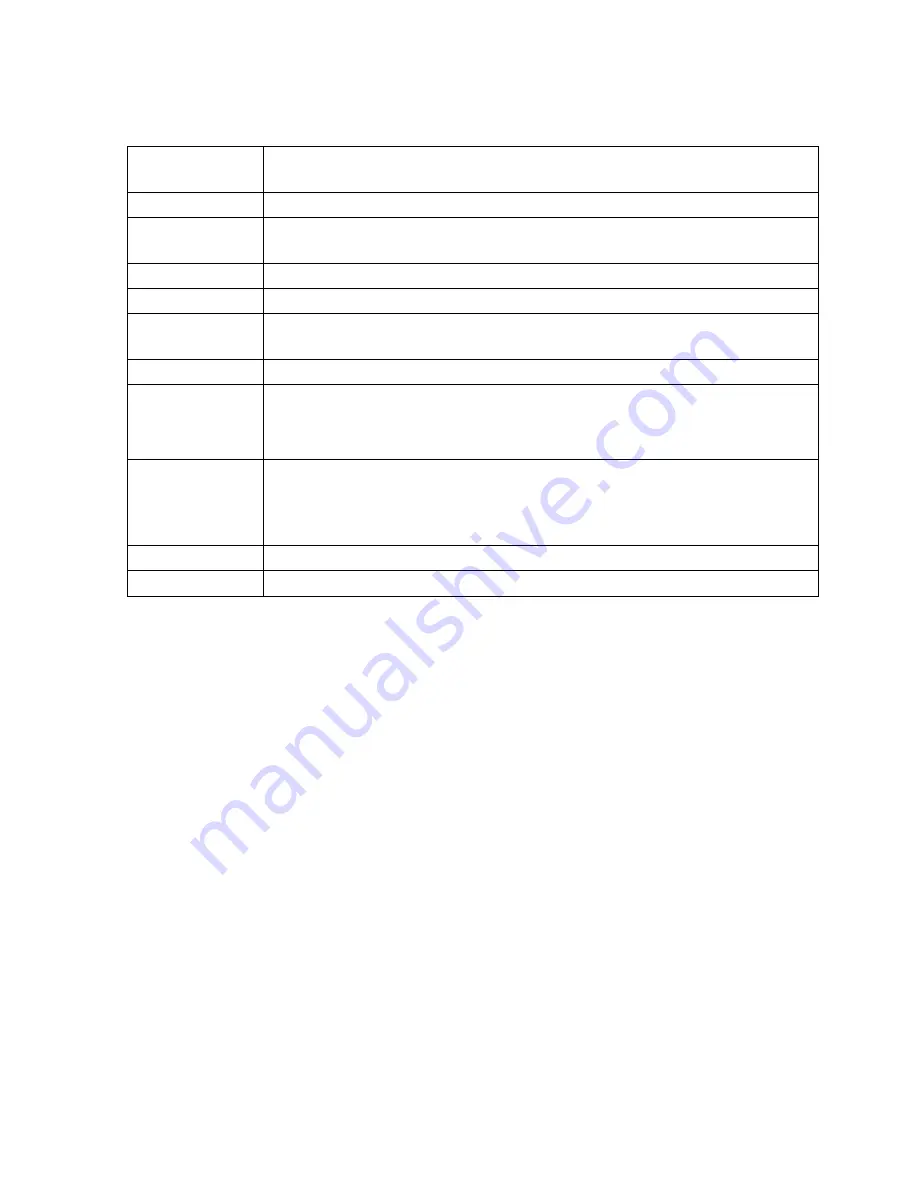
Osprey 800e Series User Guide
Osprey by Variosystems
41
The Loss Of Signal tab has the following controls.
Generated Audio
Select the audio generated on the odd and even channels from the drop-down
list.
Generated Video
Select the video overlay that will appear if the signal is lost.
Enable Video
Overlay
Enable the video overlay that replaces the incoming signal when it is lost.
Font
Click
Font
to enter the font, the style of the font, and the point size.
Caption
Enter a caption.
Top, Left, Height,
Width
Use the up and down arrows to position the overlay.
Text Color
Enable a text color.
Reference Size
Display Size
Granularity
These fields refer to the size of the overlay.
Reset Reference
The Reference Size text box displays whatever you have selected on the Video
Decoder tab as whatever their expected input is. After making the selection on
the Video Decoder tab, you then click the Reset Reference button to update the
value in the Reset Reference text box.
Start Preview
Click to view the video overlay.
Stop Preview
Click to stop the preview.
Summary of Contents for 800a
Page 1: ...Osprey 800e Series User Guide...
Page 8: ......
Page 22: ......
Page 56: ......
Page 62: ...Selecting the Audio Source and Input Volume 58 Osprey by Variosystems...
Page 64: ...Selecting the Audio Source and Input Volume 60 Osprey by Variosystems...
Page 71: ...Osprey 800e Series User Guide Osprey by Variosystems 67 Figure 52 Osprey 815e backplate...
Page 79: ......






























