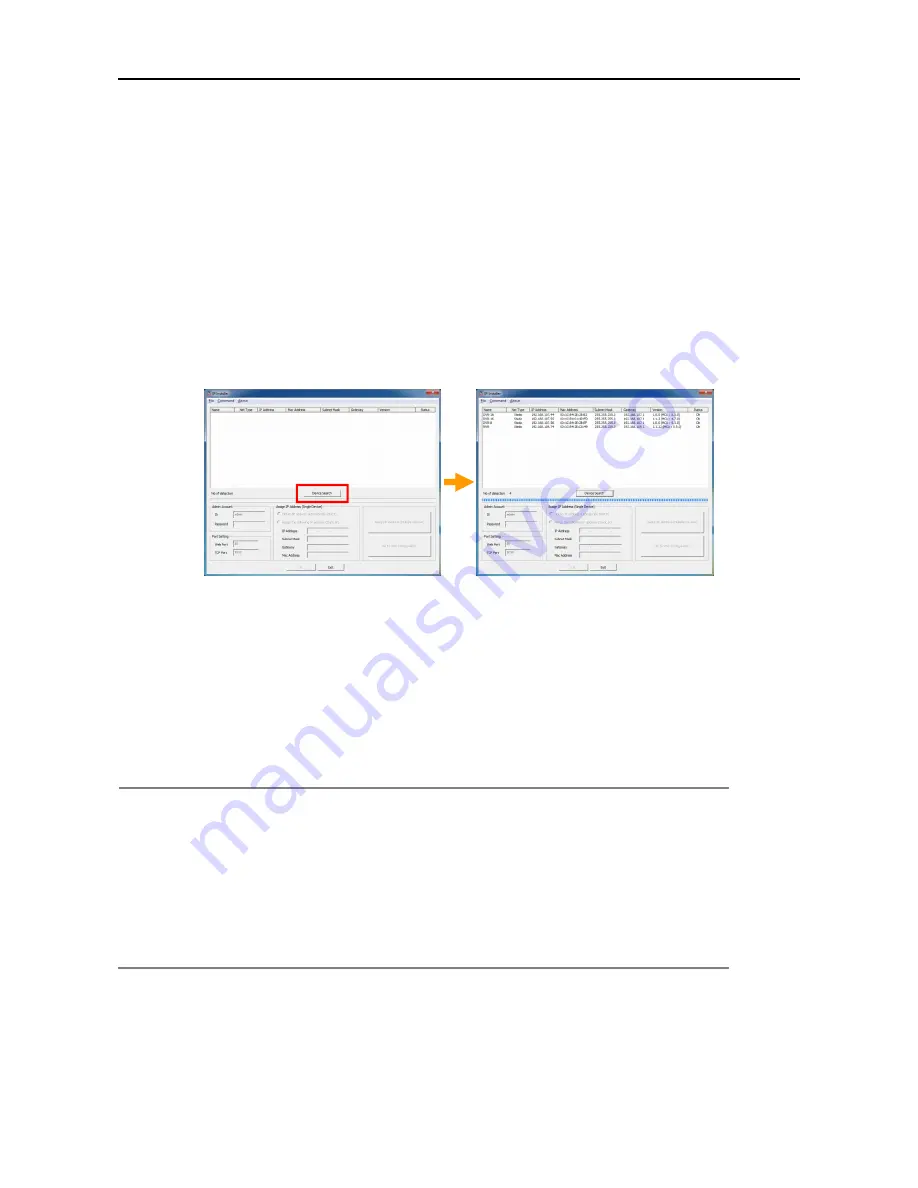
4444
1.4 System Startup
Network setup is necessary before using OR-iNVR.
If you know the assigned IP to OR-iNVR, you can connect to OR-iNVR with the IP and reset it in the setup
screen.
If you don’t know assigned IP, run IP Installer to find devices.(IP installer is included on CD)
*IP Installer & OR-iNVR should be in the same Subnet Mask.
[Device Search]
1. Check if OR-iNVR is placed in same subnet mask with IP Installer.
2. Click ‘Device Search’ button of IP Installer.
*If TCP Port of OR-iNVR was changed, TCP Port for search should be changed before searching
devices.
3. IP Installer shows device list which is connected in the same network.
Note
When you execute IP Installer, Windows may pop up warning message screen. In this
case, you need to click “Yes” to run the program.
If there is no search result shown, even though IP Installer & OR-iNVR uses same
Subnet Mask and OR-iNVR is running, please check if the firewall option is on. In this
case, stop Windows firewall or related program and try it again.
And, IP Installer searches devices with broadcast method. So, please also check if the
firewall or router or switch doesn’t allow broadcast communication.
For the detail, please consult your network administrator.























