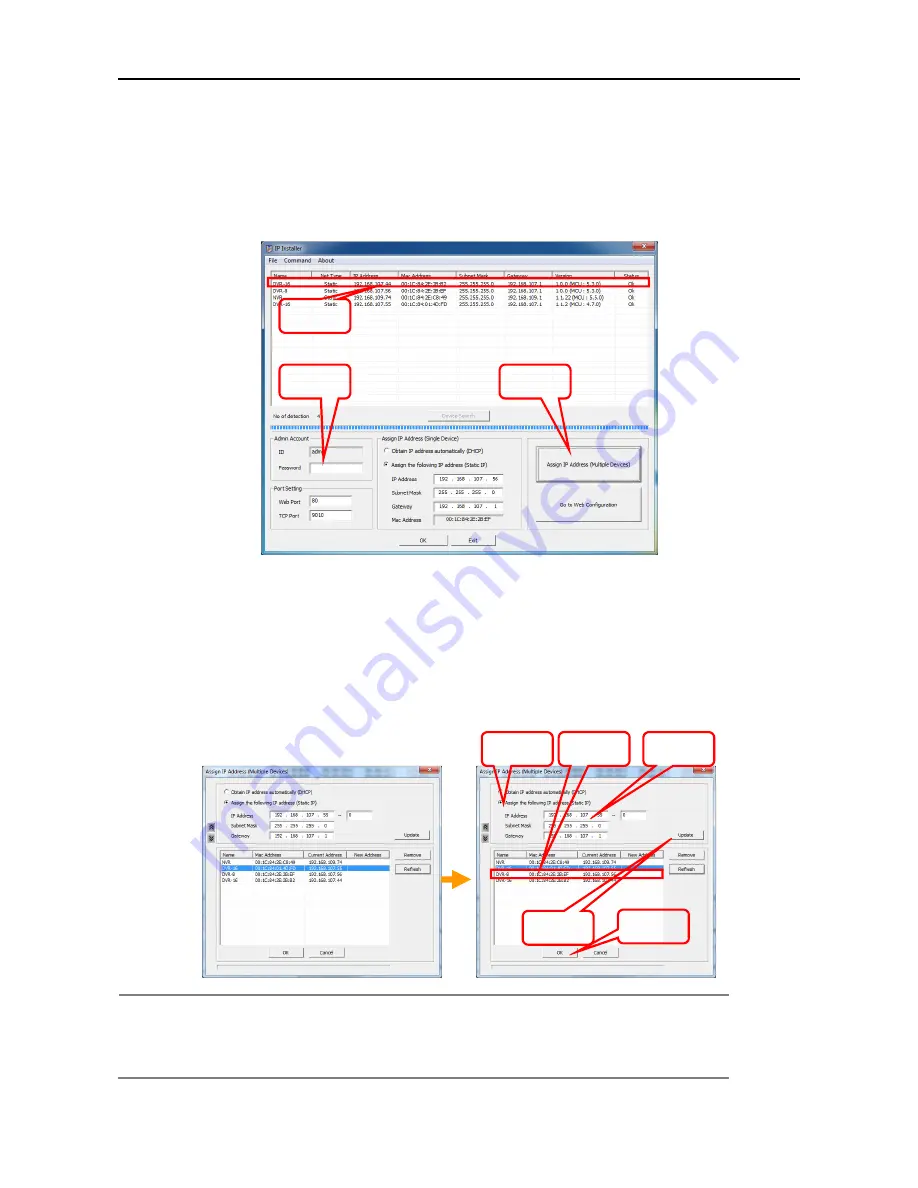
6666
[IP Setting (Multiple Devices)]
IP Installer can assign a specific range of IP address to multiple OR-iNVR automatically.
1. Check the IP address to be assigned to OR-iNVR. (preventing from IP confliction)
2. Click “Device Search” button and search device in the same Subnet Mask.
3. Input Password for the admin account.
4. Click “Assign IP address (Multiple Devices)” button to open IP assignment screen.
5. Select “Assign following IP address (Static IP)”. If you want to get the IP automatically, select “Obtain
IP address automatically (DHCP)”
6. Input the range of IP Address. If you select a device in the list, the current value of the device will be
shown.
7. When the “Update” button is clicked, New Address which will be applied is shown.(It is not applied
yet.)
8. By clicking arrow button in the left side, the order of IP Address can be changed. After changing
order, click “Update” button to see New Address changed.
9. When the “Apply” button is clicked, New Addresses are applied to the devices.
Note
1) If there is a device that you don’t want to change the IP address of it, select the
device and click “Remove” button. Then, IP address for the device will not be changed.
2) If the device is not shown in the list or there is a device that is added later, click
“Refresh” button to refresh the list.
Step 5
Step 4
Step 2
Step 3
Step 6
Step 7
Step 9
Step 8

























