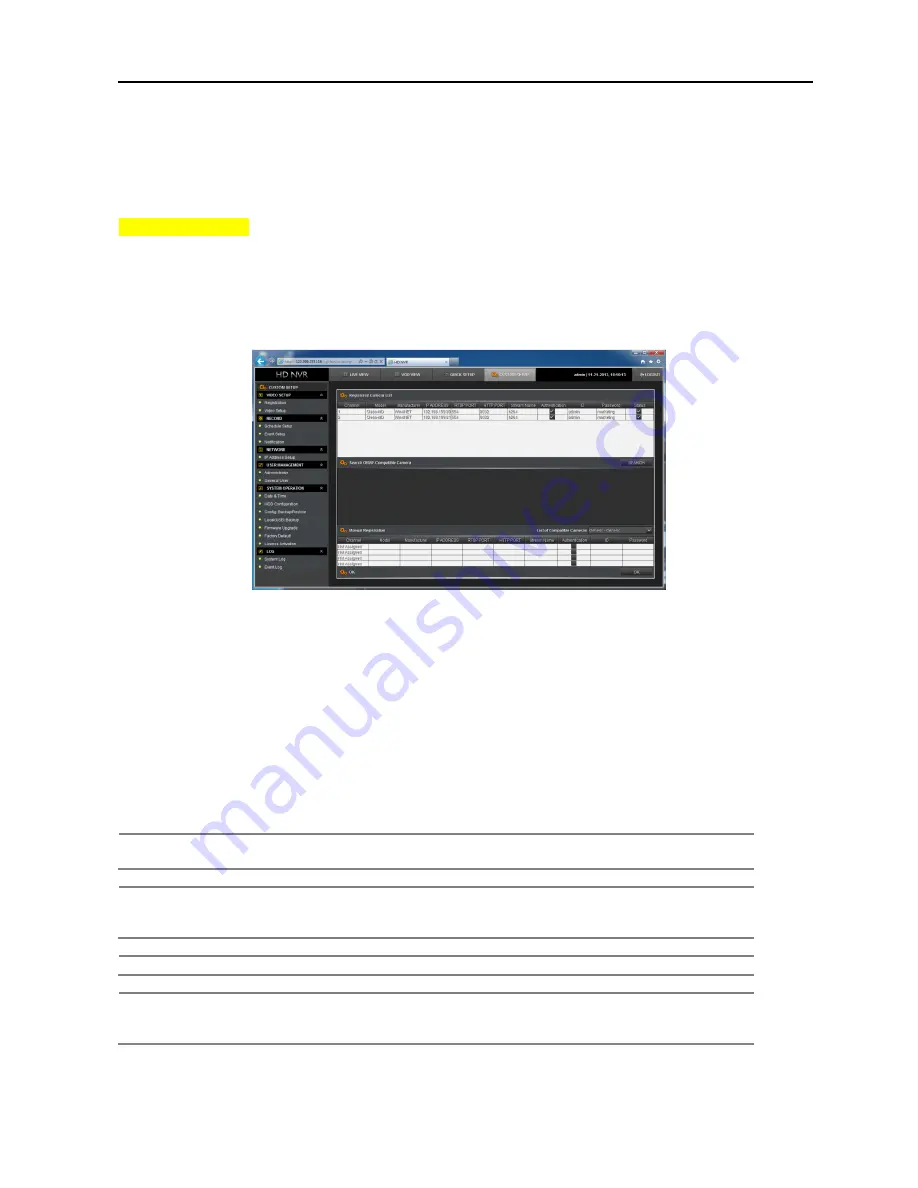
11
11
11
11
3.
Custom Setup
OR-iNVR supports Java™ based Web browser setup. User can connect to OR-iNVR and control & setup it
through WEB browser.
3.1 Video Setup
User can register IP devices to OR-iNVR and set up through built-in Web component.
3.1.1. Registration
Click “Custom Setup” and go to Registration screen.
Display registered camera(device) list. To add more camera(device), click ‘Search’ button and add more
devices.
To register IP cameras, do as follows
1. Select channel that selected IP camera would be assigned..
2. Enter RTSP, HTTP Port & Stream Name.
If it only allows registered users, check ‘Authentication’ and enter User ID & Password.
3. Click ‘Get Detail’ field to get information automatically such as RTSP Port, HTTP Port & Stream
Name(only available devices). If it doesn’t get information properly, you should enter them manually.
4. Use ‘Manual Registration’ on unsearchable devices. * you should know all information and enter
manually..
NOTE
All changes will be applied when click ‘Ok’ button. You must click ‘Ok’ button when you
leave this page.
NOTE
The Check mark in the box of Status section means OR-iNVR is now communicating with
the IP camera properly. If there is no check mark in the box, please check connection status
between OR-iNVR & IP Camera.
NOTE
Once the name in Model field is changed, it would be applied to the site list.
NOTE
It takes a little time to get information after clicking “Get Detail” so it may be considered as
no response. But, it is a normal operation.
It much depends on the camera model and some model requires about 10 seconds.


























