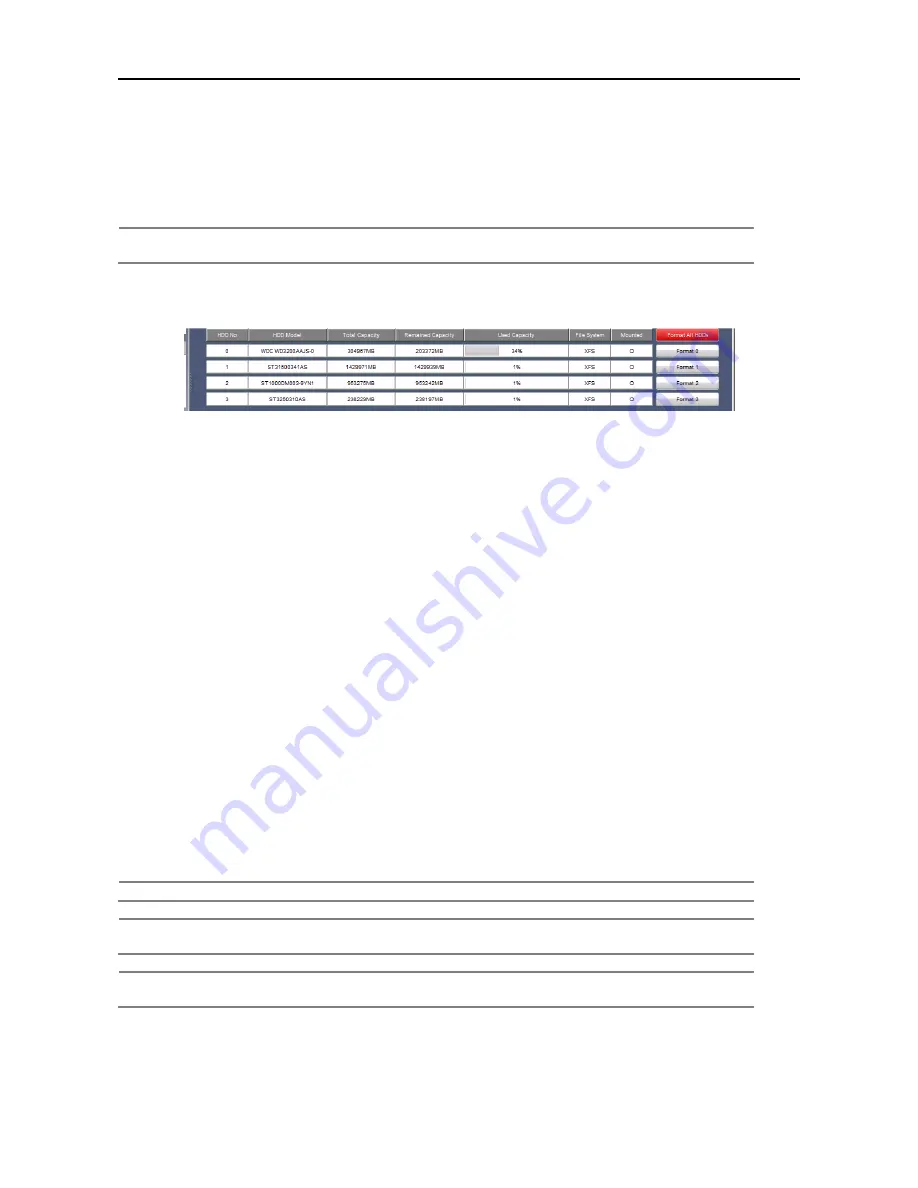
16
16
16
16
3.5 System Operation
User can set various system operation related value in this menu.
3.5.1. Date & Time
Set date & time information. To set time correctly, don’t forget to set Timezone & Daylight Saving Time(where
available)
Note
When the
“Sync with PC
” button is clicked, time information of OR-iNVR becomes
synchronized with that of PC.
3.5.2. HDD Configuration
User can check HDD conditions and format it. This displays information such as HDD conditions of HDD
model, Total Capacity, Remained Capacity, Used Capacity, File System and installing(connection) status.
Format can be made with following steps.
1. Click “Format All” button in order to format all HDDs which are installed in OR-iNVR.
2. Click “Format #” button of each HDD in order to format that HDD.
3.5.3. Configuration Backup/Restore
Backup OR-iNVR configuration and restore. Press ‘Backup’ button and save configuration file
When restore click restore button and select backup file.
No network setup will be changed.
3.5.4. Local (USB) Backup
User can backup data from OR-iNVR to USB memory.
Following steps are for backup.
1. Insert USB memory to the USB port of OR-iNVR.
2. Select start point & end point and channel to backup.
3. When the “Backup” button is clicked, OR-iNVR starts detecting USB memory. And if OR-iNVR
detects USB memory, message will be shown.
4. OR-iNVR compares the remaining capacity of the USB memory with the capacity to backup. If the
remaining capacity of the USB is enough to backup, message will be shown. Then, click “OK” to start
backup.
Note
USB Memory should be formatted by FAT 32.
Note
Backup start message will be remained during backup. When the backup is finished, it will
be disappeared.
Note
If the backup is not made, the reason of the failure will be displayed.
Please check if the backup is not made.
3.5.5. Firmware Upgrade
User can upgrade firmware of OR-iNVR.





















