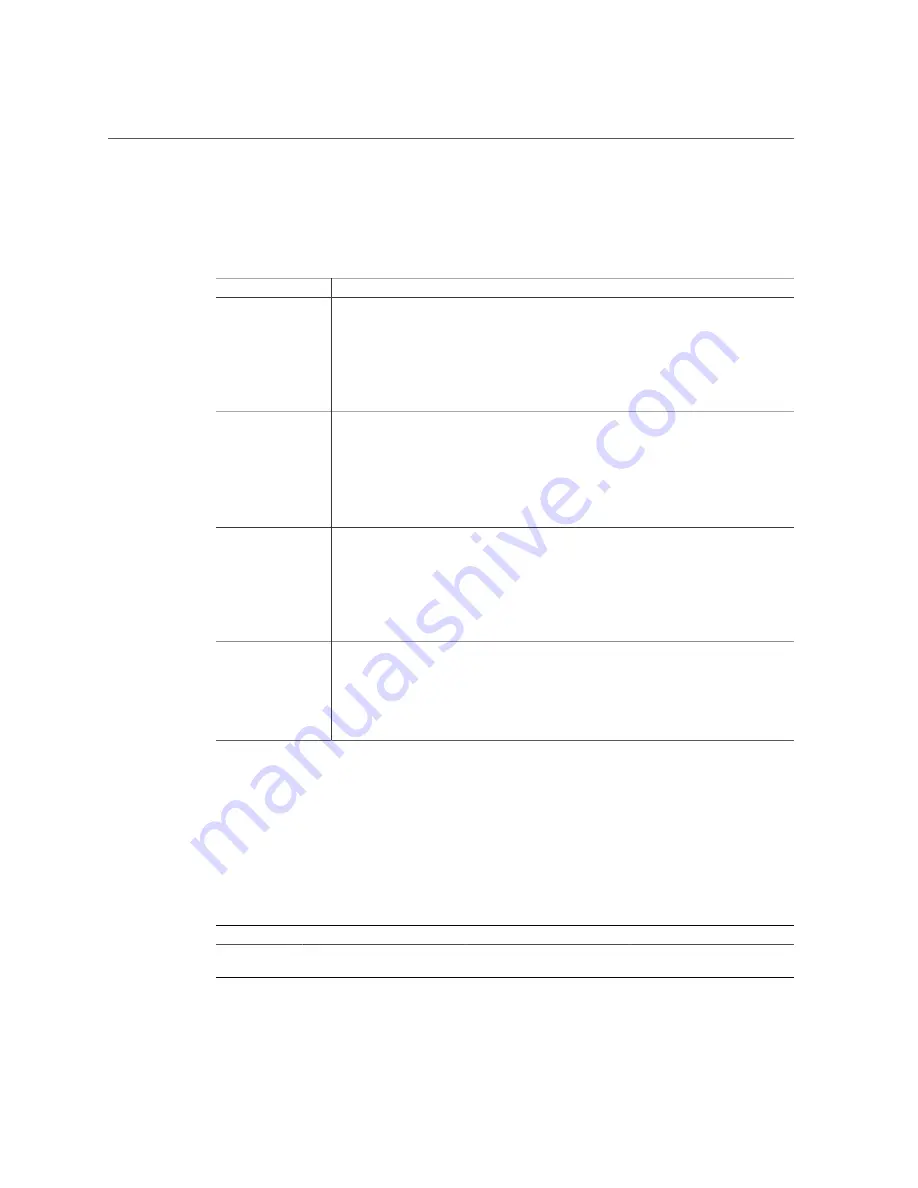
Troubleshoot Hardware Faults Using the Oracle ILOM Web Interface
Motherboard Status Indicators
The motherboard contains the following status indicators (LEDs).
Status Indicator
Description
DIMM Fault Status
Indicators
■ Each of the 24 DIMM sockets on the motherboard has an amber fault status indicator
(LED) associated with it.
■ If Oracle ILOM determines that a DIMM is faulty, pressing the Fault Remind button on
the motherboard I/O card signals the service processor to light the fault LED associated
with the failed DIMM.
■ For more information on DIMM fault status indicators and the location of the Fault
Remind button, see
“Servicing the DIMMs (CRU)” on page 117
Processor Fault
Status Indicators
■ The motherboard includes a fault status indicator (LED) adjacent to each of the two
processor sockets.
■ These LEDs indicate when a processor fails.
■ Pressing the Fault Remind button on the motherboard I/O card signals the service
processor to light the fault status indicators associated with the failed processors.
■ For more information on processor fault status indicators and the location of the Fault
Remind button, see
“Servicing Processors (FRU)” on page 143
Fault Remind Status
Indicator
■ This status indicator (LED) is located next to the Fault Remind button and is powered
from the super capacitor that powers the fault LEDs on the motherboard.
■ This LED lights to indicate that the fault remind circuitry is working properly in
cases where no components failed and, as a result, none of the component fault LEDs
illuminate.
■ For more information on the fault remind status indicator and the location of the Fault
Remind button, see
“Using the Server Fault Remind Button” on page 124
STBY PWRGD
Status Indicator
■ This green status indicator (LED) is labeled STBY PWRGD and is located on the
motherboard near the back of the server.
■ This LED lights to inform a service technician that the motherboard is receiving Standby
power from at least one of the power supplies.
■ This LED is provided to help prevent service actions on the server internal components
while the AC power cords are installed and power is being supplied to the server.
Troubleshooting System Cooling Issues
Maintaining the proper internal operating temperature of the server is crucial to the health of the
server. To prevent server shutdown and damage to components, address over temperature and
hardware-related issues as soon as they occur. If your server has a temperature-related fault, use
the information in the following table to troubleshoot the issue.
Cooling Issue
Description
Action
Prevention
External
Ambient
The server fans pull cool air
into the server from its external
Verify the ambient temperature
of the server space against the
Periodically verify the ambient
temperature of the server space
Troubleshooting and Diagnostics
33
Summary of Contents for X7-2L
Page 1: ...Oracle Server X7 2L Service Manual Part No E72474 02 October 2017 ...
Page 2: ......
Page 12: ...12 Oracle Server X7 2L Service Manual October 2017 ...
Page 14: ...14 Oracle Server X7 2L Service Manual October 2017 ...
Page 48: ...48 Oracle Server X7 2L Service Manual October 2017 ...
Page 66: ...66 Oracle Server X7 2L Service Manual October 2017 ...
Page 84: ...84 Oracle Server X7 2L Service Manual October 2017 ...
Page 92: ...92 Oracle Server X7 2L Service Manual October 2017 ...
Page 110: ...110 Oracle Server X7 2L Service Manual October 2017 ...
Page 130: ...130 Oracle Server X7 2L Service Manual October 2017 ...
Page 138: ...138 Oracle Server X7 2L Service Manual October 2017 ...
Page 142: ...142 Oracle Server X7 2L Service Manual October 2017 ...
Page 156: ...156 Oracle Server X7 2L Service Manual October 2017 ...
Page 164: ...164 Oracle Server X7 2L Service Manual October 2017 ...
Page 172: ...172 Oracle Server X7 2L Service Manual October 2017 ...
Page 178: ...178 Oracle Server X7 2L Service Manual October 2017 ...
Page 218: ...218 Oracle Server X7 2L Service Manual October 2017 ...
Page 254: ...254 Oracle Server X7 2L Service Manual October 2017 ...
















































