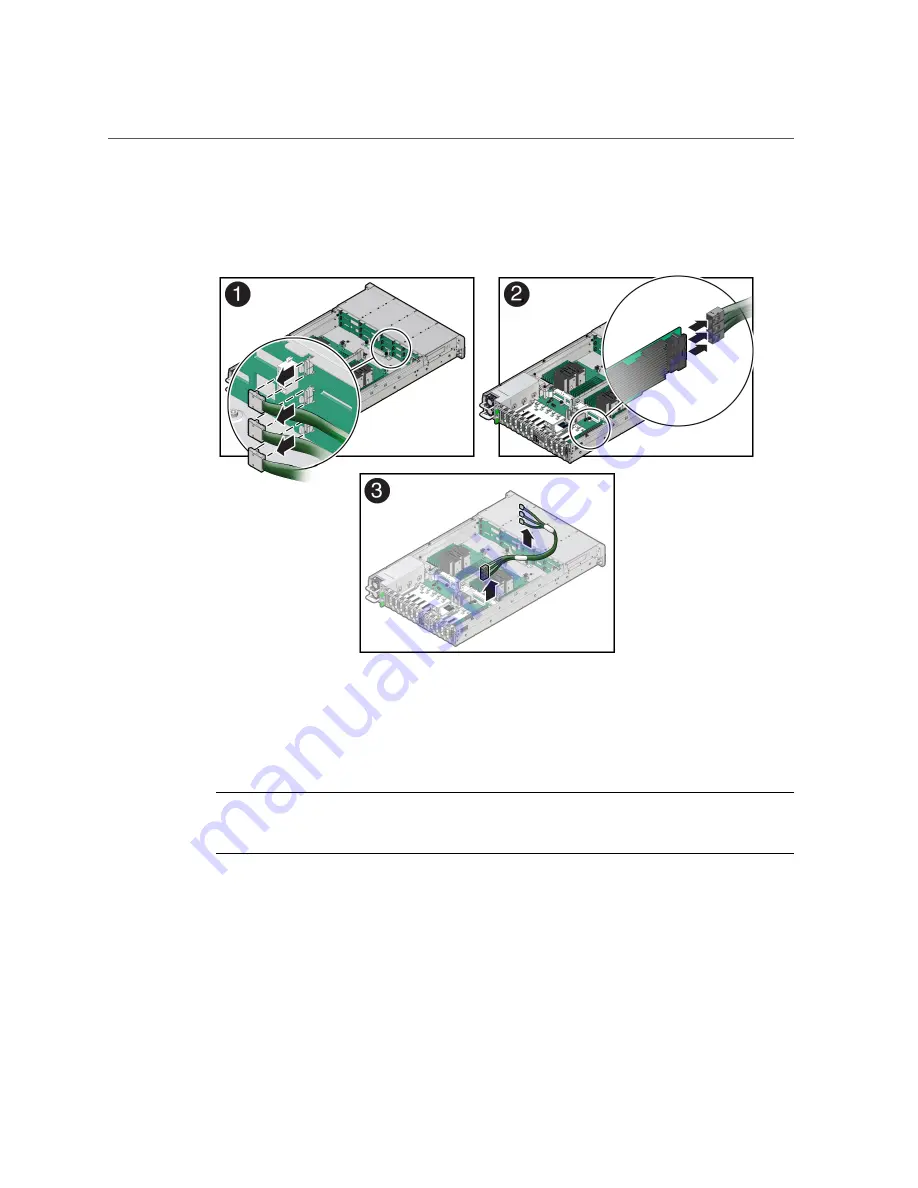
Remove SAS Storage Drive Cables
Press the green button on the connector while gently pulling the connector from the disk
backplane.
3.
Disconnect the SAS cables from the Oracle Storage 12Gb SAS PCIe RAID HBA,
Internal card in PCIe slot 11 [2].
Press each latch, and then pull out to disengage the cable from each connector. See also
“Remove the Internal HBA Card and HBA Super Capacitor” on page 180
.
Note -
If your server is configured with Oracle Storage 12 Gb SAS PCIe HBA, Internal (non-
RAID) cards, disconnect the SAS cables from the Oracle Storage 12 Gb SAS PCIe HBA,
Internal cards located in PCIe slots 10 and 11.
4.
Remove the SAS cables from the server [3].
Carefully remove the SAS cable bundles from the server. Be careful not to snag the cables on
the server components.
Servicing SAS Cables (FRU)
189
Summary of Contents for X7-2L
Page 1: ...Oracle Server X7 2L Service Manual Part No E72474 02 October 2017 ...
Page 2: ......
Page 12: ...12 Oracle Server X7 2L Service Manual October 2017 ...
Page 14: ...14 Oracle Server X7 2L Service Manual October 2017 ...
Page 48: ...48 Oracle Server X7 2L Service Manual October 2017 ...
Page 66: ...66 Oracle Server X7 2L Service Manual October 2017 ...
Page 84: ...84 Oracle Server X7 2L Service Manual October 2017 ...
Page 92: ...92 Oracle Server X7 2L Service Manual October 2017 ...
Page 110: ...110 Oracle Server X7 2L Service Manual October 2017 ...
Page 130: ...130 Oracle Server X7 2L Service Manual October 2017 ...
Page 138: ...138 Oracle Server X7 2L Service Manual October 2017 ...
Page 142: ...142 Oracle Server X7 2L Service Manual October 2017 ...
Page 156: ...156 Oracle Server X7 2L Service Manual October 2017 ...
Page 164: ...164 Oracle Server X7 2L Service Manual October 2017 ...
Page 172: ...172 Oracle Server X7 2L Service Manual October 2017 ...
Page 178: ...178 Oracle Server X7 2L Service Manual October 2017 ...
Page 218: ...218 Oracle Server X7 2L Service Manual October 2017 ...
Page 254: ...254 Oracle Server X7 2L Service Manual October 2017 ...
















































