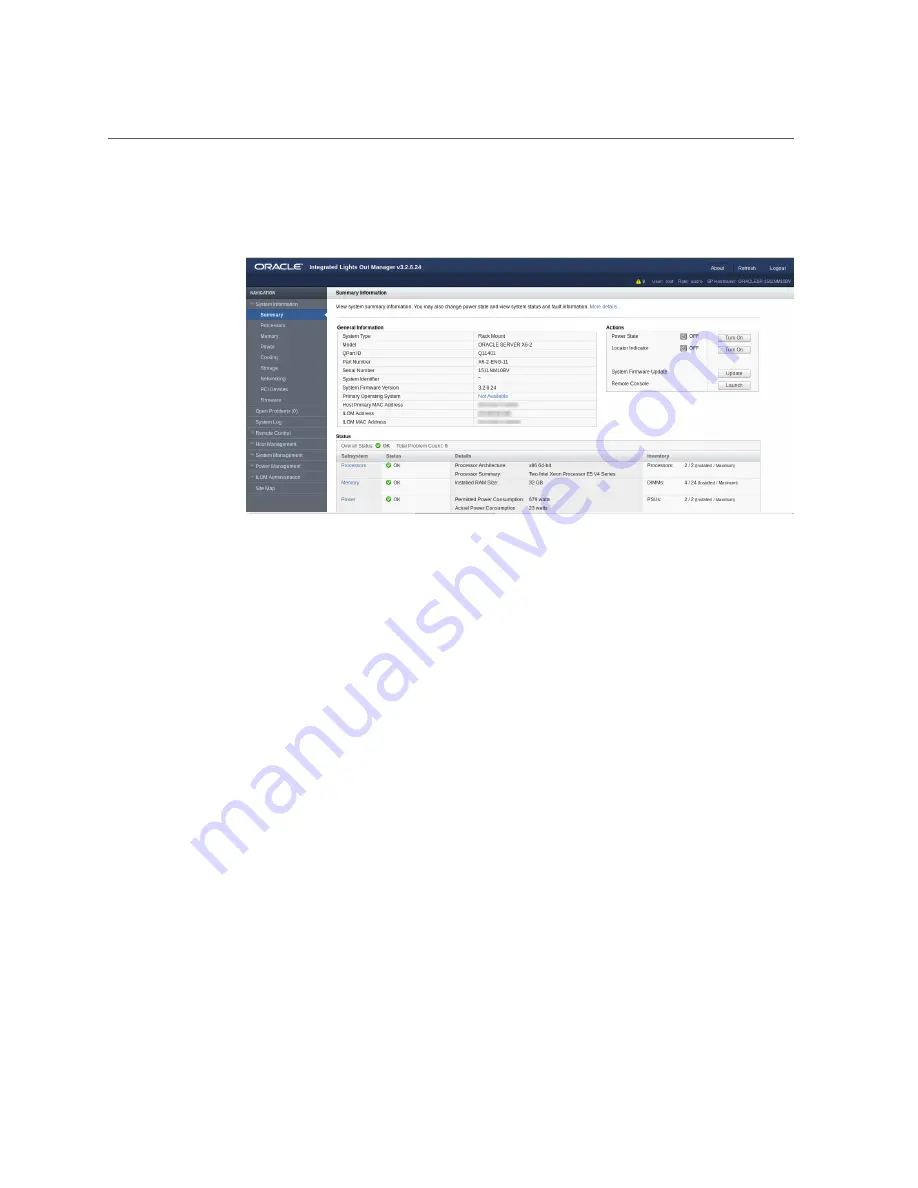
Launch and Log In to Oracle ILOM Through a Remote Ethernet Connection
Accessing and Using System Administration Tools
25
The Oracle ILOM Summary Information page appears.
3.
To launch and log in to Oracle ILOM from the command-line interface, perform
the following steps:
a.
Open a terminal window.
b.
Specify your Oracle ILOM user name and the IP address or host name of the
server SP using the following syntax:
■
ssh -l
username
host
or
■
ssh
username
@
host
Where
host
is either the IP address or the host name of the server SP.
For example:
If this is the first time you are accessing Oracle ILOM, use
root
for the user name
and
changeme
for the password.
The Oracle ILOM password prompt appears.
c.
Type the password associated with your user name, and then press Enter.
Oracle ILOM displays a default command prompt (->), indicating that you have
successfully logged in.
Summary of Contents for X6 series
Page 1: ...Part No E65762 01 April 2016 Oracle X6 Series Servers Administration Guide ...
Page 2: ......
Page 10: ...10 Oracle X6 Series Servers Administration Guide April 2016 ...
Page 12: ...12 Oracle X6 Series Servers Administration Guide April 2016 ...
Page 38: ...38 Oracle X6 Series Servers Administration Guide April 2016 ...
Page 54: ...54 Oracle X6 Series Servers Administration Guide April 2016 ...
Page 62: ...62 Oracle X6 Series Servers Administration Guide April 2016 ...
Page 78: ...78 Oracle X6 Series Servers Administration Guide April 2016 ...
Page 88: ...88 Oracle X6 Series Servers Administration Guide April 2016 ...
Page 94: ...94 Oracle X6 Series Servers Administration Guide April 2016 ...
Page 100: ...100 Oracle X6 Series Servers Administration Guide April 2016 ...
Page 114: ...114 Oracle X6 Series Servers Administration Guide April 2016 ...
Page 122: ...122 Oracle X6 Series Servers Administration Guide April 2016 ...






























