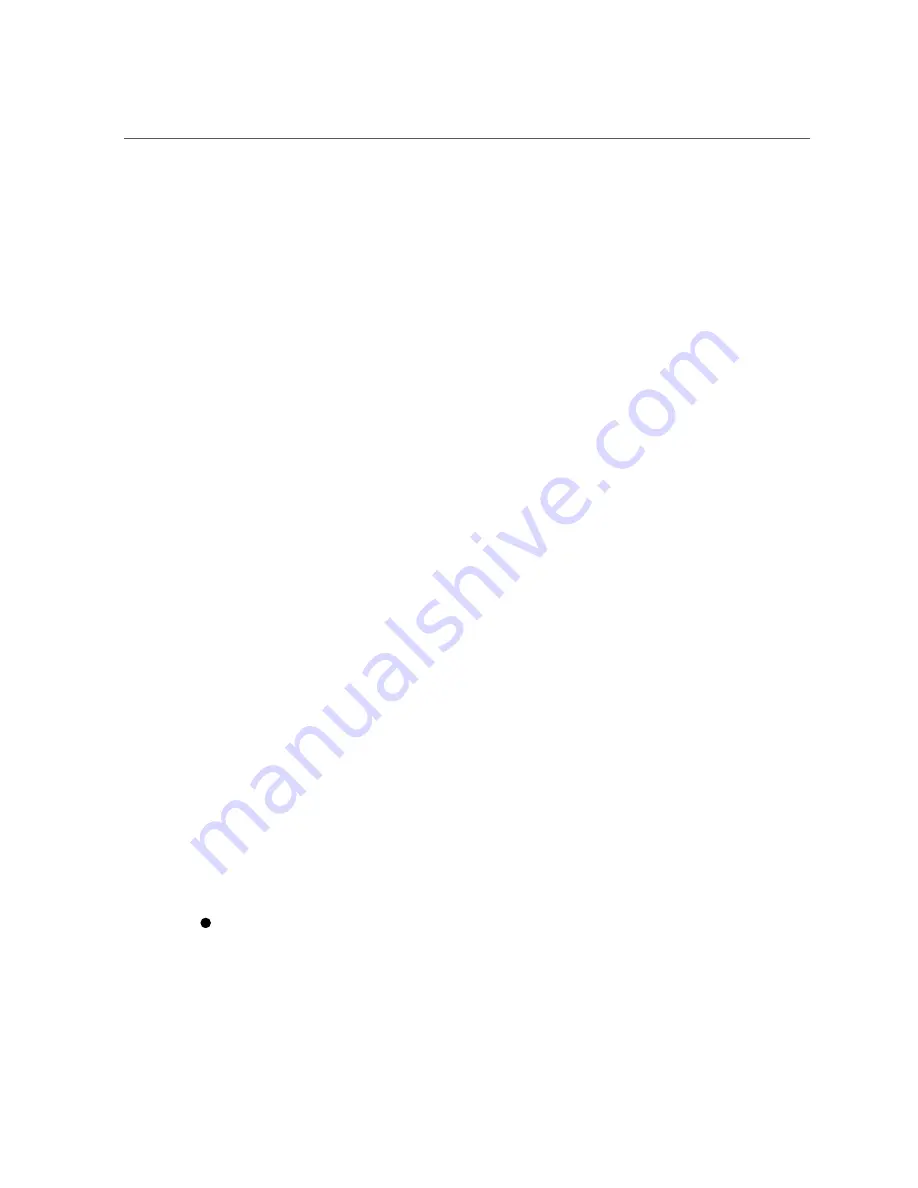
Launch a Remote System Console Redirection Session
Full-redirection control privileges are granted to the first (primary) redirection session user
logged-in on the SP. All other redirection session users are granted view-only redirection
control privileges.
■
A primary user can relinquish full control of the redirection session by exiting the video
or serial session window, or by selecting
Relinquish Full-Control
in the KVMS menu of
the video session window.
■
View only users can take full control of a relinquished full control redirection session by
exiting and relaunching the session window, or by selecting
Take Full-Control
from the
KVMS menu in the video session window.
Before You Begin
Ensure that the following prerequisites are met before you launch a remote console redirection
session from Oracle ILOM:
■
Ensure that the appropriate Java Runtime Environment (JRE) is installed.
For Oracle X4-2 servers, the Oracle ILOM Remote System Console requires JRE 1.5 or
later. In addition, Windows Internet Explorer (IE) web browser users must also register
the 32-bit JDK file on the management client prior to launching the Oracle ILOM Remote
System Console.
For Oracle X4-4 and X4-8 servers, the Oracle ILOM Remote System Console Plus requires
JRE 1.6 or later.
■
Ensure that the appropriate KVMS properties are set on the Oracle ILOM SP prior to
launching a remote system console session for the first time. To view or set the KVMS
properties, click Remote Control > KVMS in the Oracle ILOM web interface.
The Oracle ILOM Remote System Console requires that the KVMS State is enabled
(enabled by default). Optionally, you can set the Host Lock properties on the KVMS page
to automatically lock the host operating system desktop upon disconnecting from a remote
console session.
Mouse mode properties (Absolute or Relative) can be configured on the KVMS page for
Solaris-based and Linux-based operating systems.
■
Use Absolute Mouse mode if the remote host is running Windows, Oracle Solaris, or a
version of Linux that includes driver support for Absolute Mouse mode.
■
Use Relative Mouse mode if the remote host is running a version of Linux that does not
include driver support for Absolute Mouse mode.
■
Ensure that you have Console (c) role privileges enabled in Oracle ILOM. This role is
required to use an Oracle ILOM Remote System Console session.
■
Ensure that you have operating system user credentials for the host server prior to logging
into the redirected host operating system desktop.
To launch a remote system console session from the Oracle ILOM SP web
interface, perform the applicable Remote System Console instructions below for
your server.
44
Oracle X4 Series Servers Administration Guide • April 2016
Summary of Contents for X4 series
Page 1: ...Oracle X4 Series Servers Administration Guide Part No E37044 10 April 2016 ...
Page 2: ......
Page 12: ...12 Oracle X4 Series Servers Administration Guide April 2016 ...
Page 16: ...16 Oracle X4 Series Servers Administration Guide April 2016 ...
Page 32: ...32 Oracle X4 Series Servers Administration Guide April 2016 ...
Page 50: ...50 Oracle X4 Series Servers Administration Guide April 2016 ...
Page 82: ...82 Oracle X4 Series Servers Administration Guide April 2016 ...
Page 102: ...102 Oracle X4 Series Servers Administration Guide April 2016 ...
Page 116: ...116 Oracle X4 Series Servers Administration Guide April 2016 ...
Page 130: ...130 Oracle X4 Series Servers Administration Guide April 2016 ...
Page 146: ...146 Oracle X4 Series Servers Administration Guide April 2016 ...
Page 176: ...176 Oracle X4 Series Servers Administration Guide April 2016 ...
Page 206: ...206 Oracle X4 Series Servers Administration Guide April 2016 ...
Page 240: ...240 Oracle X4 Series Servers Administration Guide April 2016 ...






























