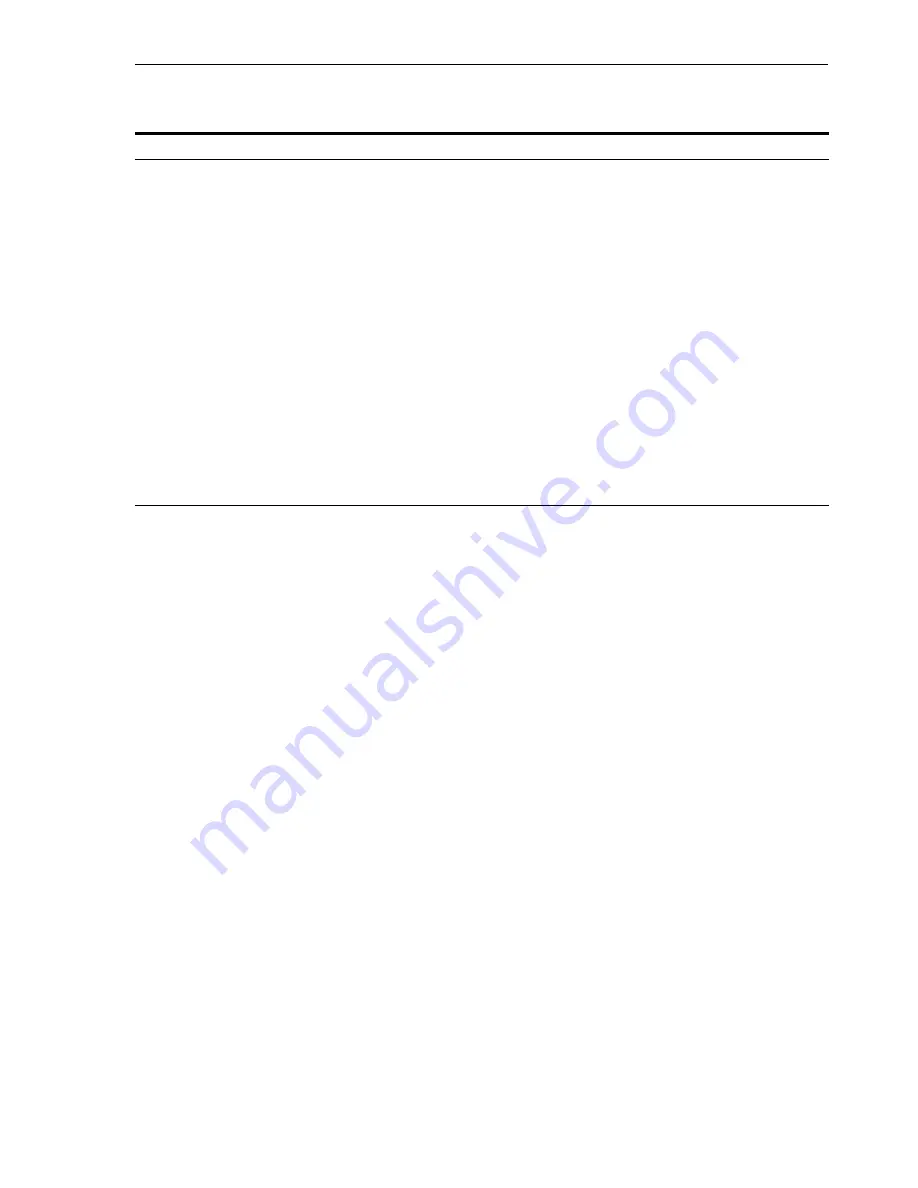
Installing a Distributed OracleAS Cluster (Identity Management) Configuration
Installing in High Availability Environments: OracleAS Cluster (Identity Management)
9-21
9.6.5 Installing OracleAS Single Sign-On and Oracle Delegated Administration Services
on Each Node
You run the installer on each node separately to install these Oracle Identity
Management components.
9.6.5.1 Set up staticports.ini File
If you want to use custom ports for components other than Oracle HTTP Server, you
need to create a staticports.ini file for this installation.
If you want custom ports for Oracle HTTP Server, you specify them in the "Specify
HTTP Load Balancer Host and Listen Ports" screen.
If you specify custom ports for Oracle HTTP Server also in the staticports.ini file, and
you also specify ports in the screen mentioned above, the ports specified in the screen
take precedence.
To avoid specifying Oracle HTTP Server ports in the staticports.ini file, the
staticports.ini file
must not contain these lines
:
Oracle HTTP Server port =
port_num
Oracle HTTP Server Listen port =
port_num
Oracle HTTP Server SSL port =
port_num
Oracle HTTP Server Listen (SSL) port =
port_num
If you have a staticports.ini file, you should also use the same file for installations on
subsequent nodes.
7.
Specify
Oracle
Internet
Directory Login
Username
: Enter the username to log in to the first
Oracle Internet Directory
.
You must log in as the
Oracle Internet Directory
superuser (
cn=orcladmin
).
Password
: Enter the password for the username.
Realm
: Enter the realm against which to validate the username. This field appears
only if your
Oracle Internet Directory
has multiple realms.
Click
Next
.
8.
Specify Instance Name
and ias_admin Password
Instance Name
: Enter a name for this infrastructure instance. Instance names can
contain alphanumeric characters and the _ (underscore) character. If you have
more than one
Oracle Application Server
instance on a computer, the
instance names must be unique. See
Section 3.5, "Oracle Application Server
Instances and Instance Names"
for instance name details.
Example:
oid_das
ias_admin Password
and
Confirm Password
: Set the password for the ias_admin
user. This is the administrative user for the instance. See
Section 3.6, "The ias_
admin User and Restrictions on its Password"
for restrictions on the password.
Example:
welcome99
Click
Next
.
Table 9–7
(Cont.) Steps for Installing
Oracle Internet Directory
in a Distributed
OracleAS Cluster
(Identity Management)
on Subsequent Nodes
Screen
Action
Summary of Contents for Application Server 10g
Page 12: ...xii ...
Page 24: ...Recommended Topologies 1 10 Oracle Application Server Installation Guide ...
Page 62: ...Starting the Oracle Universal Installer 3 10 Oracle Application Server Installation Guide ...
Page 196: ...What to Read Next 10 12 Oracle Application Server Installation Guide ...
Page 202: ...What to Do Next 11 6 Oracle Application Server Installation Guide ...
















































