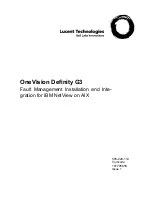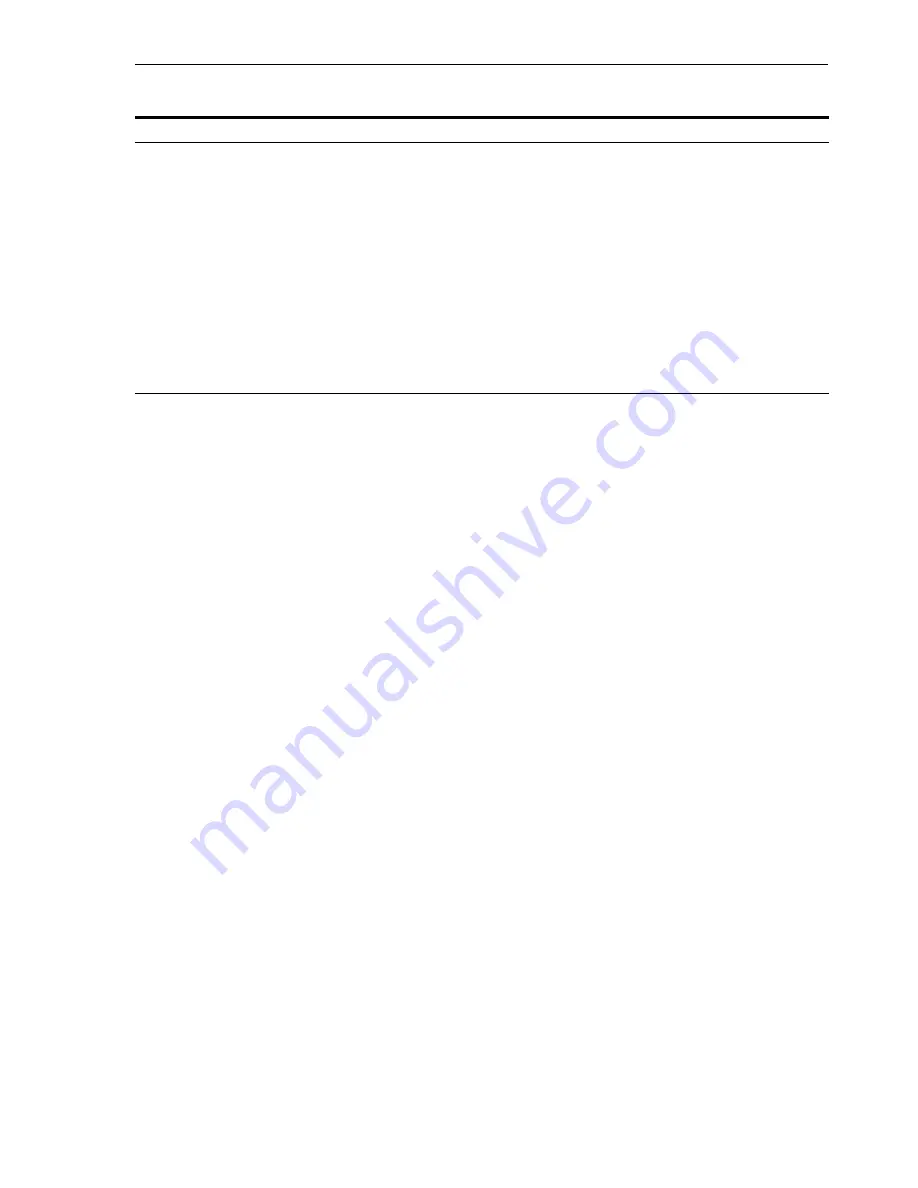
Installing a Distributed OracleAS Cluster (Identity Management) Configuration
Installing in High Availability Environments: OracleAS Cluster (Identity Management)
9-15
9.6 Installing a Distributed OracleAS Cluster (Identity Management)
Configuration
In this configuration, you need an existing database that is already running in a
configuration that is supported by OracleAS RepCA. Oracle recommends running the
database in a high availability environment, such as a Real Application Clusters
database. This database will contain the OracleAS Metadata Repository.
You also need two nodes to run OracleAS Single Sign-On and Oracle Delegated
Administration Services components, and two additional nodes to run Oracle Internet
Directory. These nodes are accessed through load balancers. See
Figure 9–2
.
Oracle Directory Integration Platform Is Started on the First Node Only
The installer starts Oracle Directory Integration Platform only on the first node, even
though you selected it on subsequent nodes as well. On subsequent nodes, the
installer configures Oracle Directory Integration Platform, but does not start it.
If You Want Oracle Internet Directory to Listen on SSL Ports Only
If you want Oracle Internet Directory to listen on SSL ports only, perform this
configuration after you have installed OracleAS Single Sign-On and Oracle Delegated
Administration Services. You need Oracle Internet Directory to be listening on both
SSL and non-SSL ports when you install OracleAS Single Sign-On and Oracle
Delegated Administration Services.
12.
Specify Instance Name
and ias_admin Password
Instance Name
: Enter a name for this infrastructure instance. Instance names can
contain alphanumeric characters and the _ (underscore) character. If you have
more than one
Oracle Application Server
instance on a computer, the
instance names must be unique. See
Section 3.5, "Oracle Application Server
Instances and Instance Names"
for instance name details.
Example:
id_mgmt
ias_admin Password
and
Confirm Password
: Set the password for the ias_admin
user. This is the administrative user for the instance. See
Section 3.6, "The ias_
admin User and Restrictions on its Password"
for restrictions on the password.
Example:
welcome99
Click
Next
.
13.
--
Finish the installation. See
Section 4.28, "Install Fragment: The Last Few Screens of
the Installation"
for details.
Table 9–5
(Cont.) Steps for Installing
OracleAS Cluster (Identity Management)
on Subsequent
Screen
Action
Summary of Contents for Application Server 10g
Page 12: ...xii ...
Page 24: ...Recommended Topologies 1 10 Oracle Application Server Installation Guide ...
Page 62: ...Starting the Oracle Universal Installer 3 10 Oracle Application Server Installation Guide ...
Page 196: ...What to Read Next 10 12 Oracle Application Server Installation Guide ...
Page 202: ...What to Do Next 11 6 Oracle Application Server Installation Guide ...