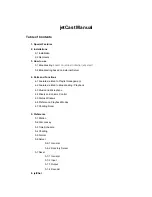Installation Problems and Solutions
F-4
Oracle Application Server Installation Guide
directory that you specified. If you later try to install again in the same directory,
which contains some files created by the installer, the installer gives a warning that the
directory is not empty.
Steps to take:
1.
In the warning dialog, click
No
to return to the Specify File Locations screen.
2.
In the Specify File Locations screen, click
Installed Products
. This displays the
Inventory screen.
If your Oracle home is listed in the Inventory screen, then you have to deinstall the
Oracle home. See
Appendix D, "Deinstallation and Reinstallation"
for details.
If your Oracle home is not listed in the Inventory screen, then you can just delete
the files from the Oracle home and continue with the installation.
F.3.5 Messages About SHMMAX and SEMMSL
Problem
The installer displays messages about SHMMAX and SEMMSL when installing the
OracleAS Metadata Repository
Solution
Check the following in the
/etc/system
file:
■
The installer does not recognize commented-out entries in the
/etc/system
file
for kernel parameters. It reads the commented-out entries and fails if the
commented lines are below the required values. You have to remove such lines
from the file.
■
The installer ignores entries in the file that have syntax errors. Make sure that the
lines for the required kernel parameters do not have any syntax errors.
■
The installer does not read very large values (greater than 2 GB) correctly. It
interprets the very large values as small values. Make sure the values for the
required kernel parameters are under 2 GB.
F.3.6 Installer Disappears After Running the Pre-Installation Checks
Problem
The installer disappears after running pre-installation checks
Solution
The directory that is the mount point of the CD-ROM or DVD-ROM was mounted
with incorrect permissions, and this caused the
pwd
command to not work correctly.
When you run
pwd
, it returns "cannot determine current directory".
To fix:
1.
Unmount the CD-ROM.
2.
Change permissions of the mount directory to 755.
3.
Remount the CD-ROM.
The installer should now run correctly.
Summary of Contents for Application Server 10g
Page 12: ...xii ...
Page 24: ...Recommended Topologies 1 10 Oracle Application Server Installation Guide ...
Page 62: ...Starting the Oracle Universal Installer 3 10 Oracle Application Server Installation Guide ...
Page 196: ...What to Read Next 10 12 Oracle Application Server Installation Guide ...
Page 202: ...What to Do Next 11 6 Oracle Application Server Installation Guide ...