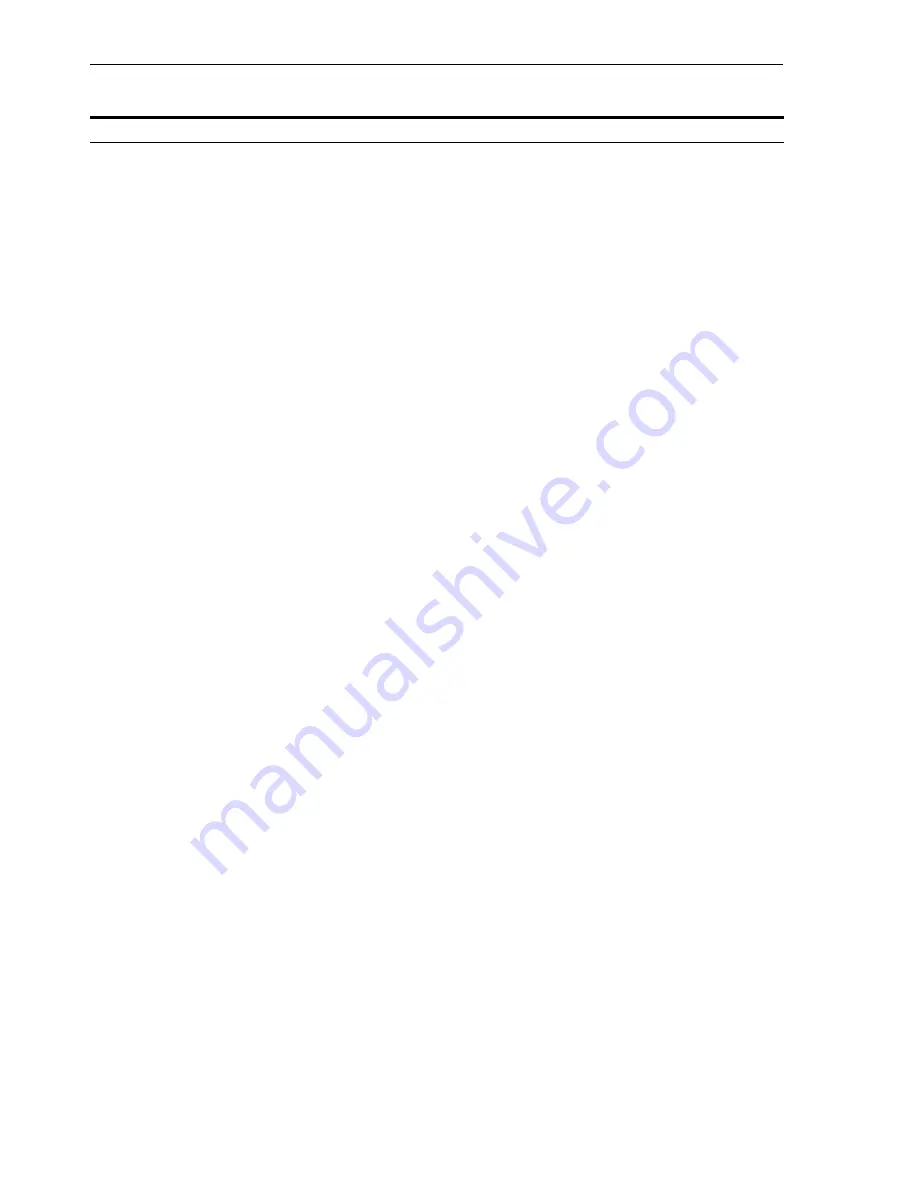
Installing an OracleAS Cluster (Identity Management) Configuration
9-14
Oracle Application Server Installation Guide
6.
Specify Existing Oracle
Application Server
Clusters Name
Specify an existing OracleAS Cluster (Identity Management) for the current
instance to join. The cluster was created during a previous identical installation.
Note that the cluster name is case-sensitive.
Example:
cluster1
Click
Next
.
7.
Specify ODS Password
Enter the password for the ODS schema in the OracleAS Metadata Repository. The
ODS schema is the main schema used by Oracle Internet Directory.
By default, the ODS password is the same as the ias_admin password (the
password that you entered in the Specify Instance Name and ias_admin Password
screen).
Click
Next
.
8.
Specify Host and Port for
LDAP
The values you enter on this screen are the same as the values you entered when
you did the installation on the first node. The installer uses these values to connect
to the Oracle Internet Directory on the first node.
Hostname
: Enter the LDAP virtual server name of the load balancer. Enter the
same virtual server name that you configured on the load balancer.
SSL Port
: Enter the port configured on this load balancer to handle LDAP SSL
connections.
Click
Next
.
9.
Warning
This warning reminds you to setup the LDAP virtual server to direct requests to
existing
OracleAS Cluster (Identity Management)
nodes, and then add
this node to the LDAP virtual server after installation. See
Section 9.2.4, "Configure
Your LDAP Virtual Server"
. Click
OK
.
10.
Specify Oracle Internet
Directory Login
Username
: Enter the username to log in to
Oracle Internet Directory
. You
need to log in as the
Oracle Internet Directory
superuser (
cn=orcladmin
).
Password
: Enter the password for the username.
Realm
: Enter the realm against which to validate the username. This field appears
only if your
Oracle Internet Directory
has multiple realms.
Click
Next
.
11.
Specify HTTP Load
Balancer Host and Ports
See
Section 9.4, "About Configuring SSL and Non-SSL Ports for Oracle HTTP
Server"
for details.
The values you enter on this screen are the same as the values you entered when
you did the installation on the first node.
HTTP Listener: Port
: Enter the port number that you want
Oracle HTTP
Server
to listen on.
Enable SSL
: Select this option if you want to configure
Oracle HTTP Server
for SSL on this port.
HTTP Load Balancer: Hostname
: Enter the name of the HTTP virtual server
configured on your load balancer. Enter the same virtual server name that you
configured on the load balancer.
HTTP Load Balancer: Port
: Enter the port for the HTTP virtual server.
Enable SSL
:
Select this option if this port is for SSL communications only.
Click
Next
.
Table 9–5
(Cont.) Steps for Installing
OracleAS Cluster (Identity Management)
on Subsequent
Screen
Action
Summary of Contents for Application Server 10g
Page 12: ...xii ...
Page 24: ...Recommended Topologies 1 10 Oracle Application Server Installation Guide ...
Page 62: ...Starting the Oracle Universal Installer 3 10 Oracle Application Server Installation Guide ...
Page 196: ...What to Read Next 10 12 Oracle Application Server Installation Guide ...
Page 202: ...What to Do Next 11 6 Oracle Application Server Installation Guide ...
















































