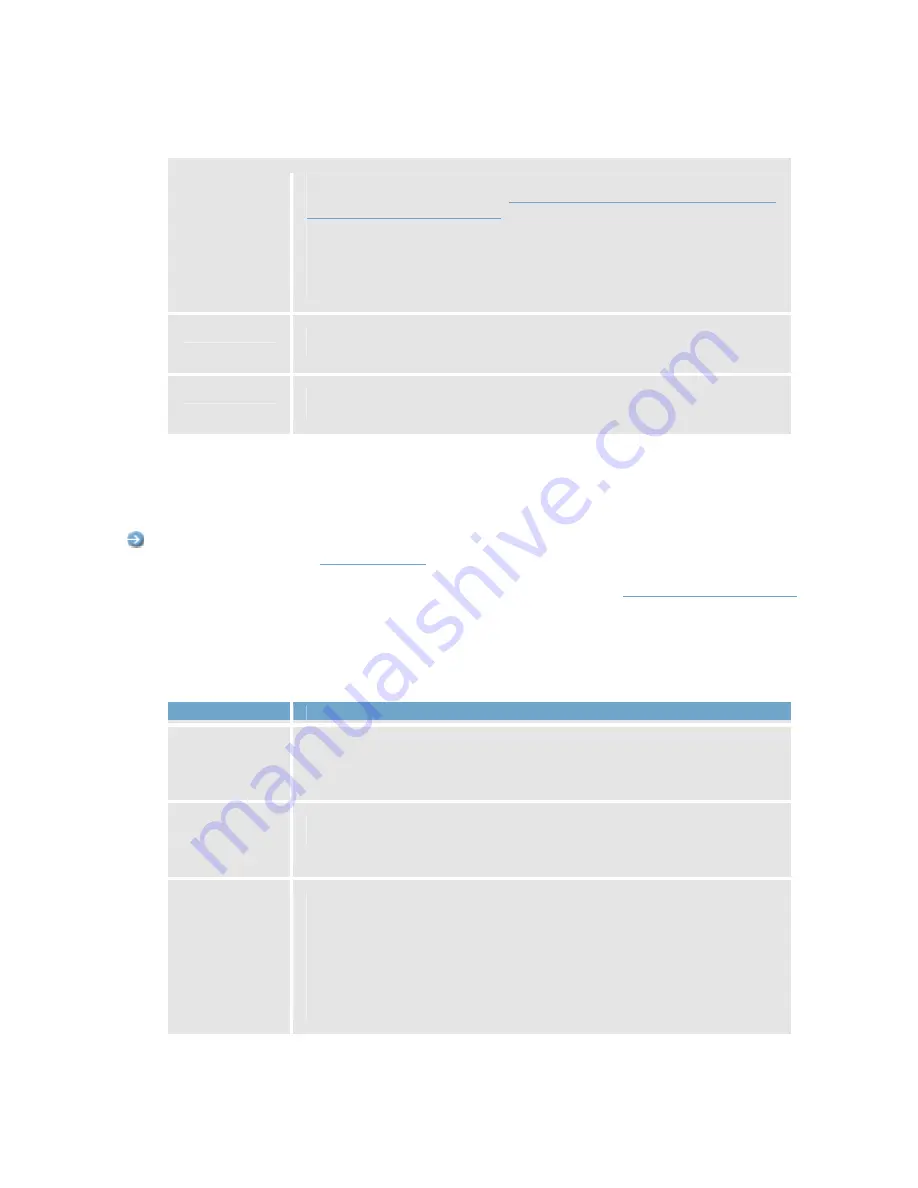
On-Net Surveillance Systems, Inc.
NetDVMS 6.5e
Administration
73
>>
You enable an event by selecting it in the
Available Input Event(s)
list, then
clicking the
>>
button to open the
Add New Event
window (for devices capable
of handling several input events)
in which you specify a name for the input
event, and any e-mail alerts to be associated with it.
When you click
OK
in the
Add New Event
window (for devices capable of
handling several input events), the selected input event is automatically
transferred from
Available Input Event(s)
list to the
Enabled Input Event(s)
list.
<<
Lets you move an input event selected in the
Enabled Input Event(s)
list to the
Available Input Event(s)
list, thus disabling it.
Edit
Lets you edit the settings for an input event selected in the
Enabled Input
Event(s)
list.
Edit Event Window (for Editing Input Events)
The
Edit Event
window (for editing input events) lets you edit the settings for an existing input event on devices capable
of handling one input event only.
Access:
You access the
Edit Event
window (for editing input events) by selecting the required device and clicking
the
Edit selected...
button in the
I/O Setup
window
.
Note that this only applies when the selected device is capable of handling a single input event only. Some devices
are capable of handling several input events, in which case a different window, the
Multiple Input Events
window
, will
open when the
Edit selected...
button is clicked.
•
Edit Event Window's Fields
The
Edit Event
window (for editing input events) contains the following fields:
Field
Description
External
sensor
connected to
Read-only field, displaying the name of the device on which the input event is
defined.
Sensor
connected
through
Lets you select which of the device's input ports the sensor used for the input
event should be connected to.
Event occurs
when input
goes
Lets you select whether the input event should be triggered when the signal on
the input sensor rises or falls:
•
Low:
Trigger input event when the signal on the sensor is falling
•
High:
Trigger input event when the signal on the sensor is rising
For exact information about what constitutes a falling and a rising signal
respectively, refer to documentation for the sensor and device in question.






























