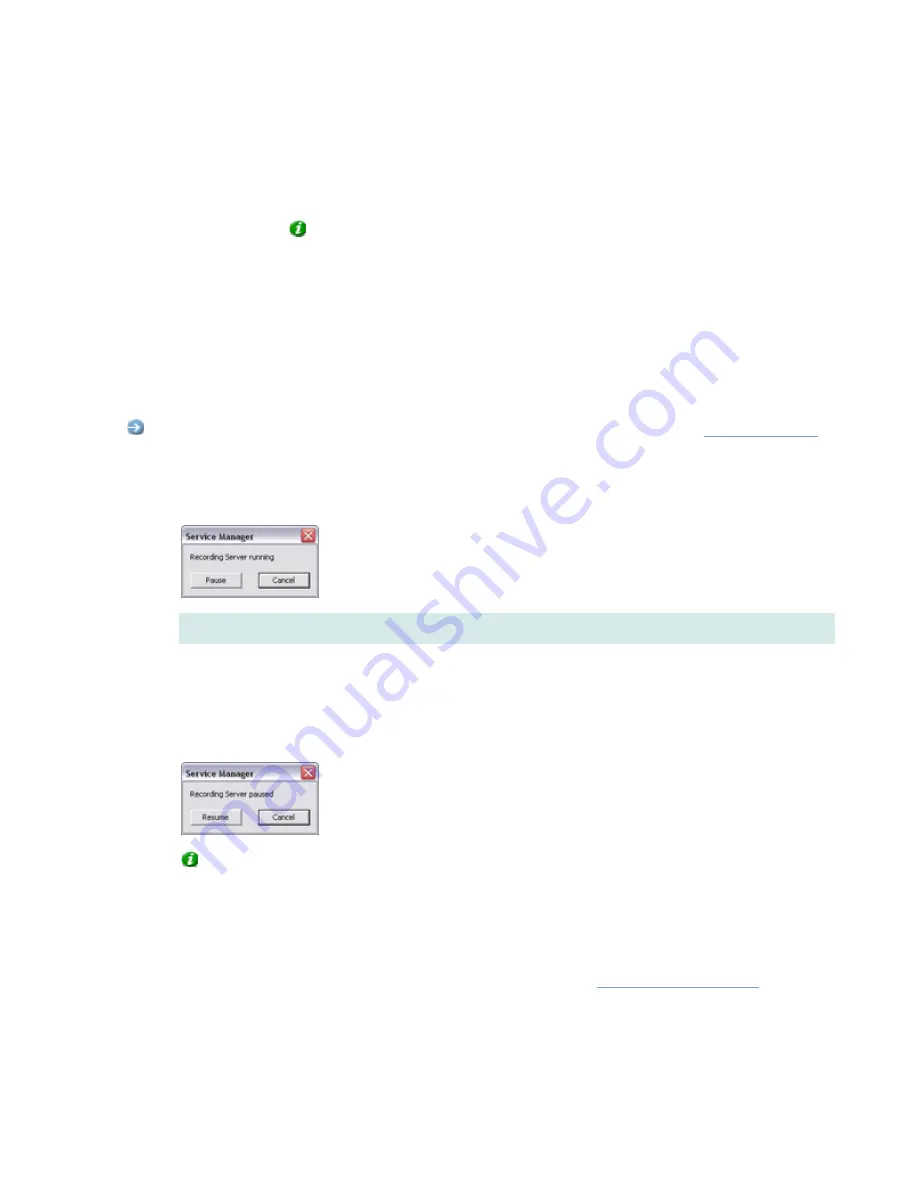
On-Net Surveillance Systems, Inc.
NetDVMS 6.5e
Administration
54
1. Right-click
the
notification area's Recording Server icon.
2. In the menu that appears, select
Exit Recording Server Manager.
Tip:
To re-open the Recording Server Manager, go to Windows'
Start
menu and select
All Programs > Startup
> NetDVMS
Recording Server Manager.
Service Manager Window
The
Service Manager
window lets you pause/resume the
Recording Server service. Pausing the service is necessary in
order to access some features, such as configuration of PTZ (Pan/Tilt/Zoom) cameras.
Access:
You access the
Service Manager
window by clicking the
Service Manager...
button in the
Administrator
window
.
•
Pausing the Recording Server Service
To pause theRecording Server service, click the
Pause
button.
IMPORTANT:
While the Recording Server service is paused, no video or audio will be available; neither for
live viewing, nor for recording.
•
Resuming the Recording Server Service
When the service is paused, the
Service Manager
window closes. The next time you open it, the
Pause
button will have changed to
Resume
. Simply click the
Resume
button to resume theRecording Server
service:
Tip:
The service is automatically resumed when you exit the
Administrator
application.
•
What to Do if the Recording Server Service is Stopped
If the
Service Manager
window informs you that the recording server is stopped, the Recording Server
service has been stopped (as opposed to paused) outside the
Administrator
application.
You are able to start a stopped Recording Server service through the
Recording Server Manager
.
















































