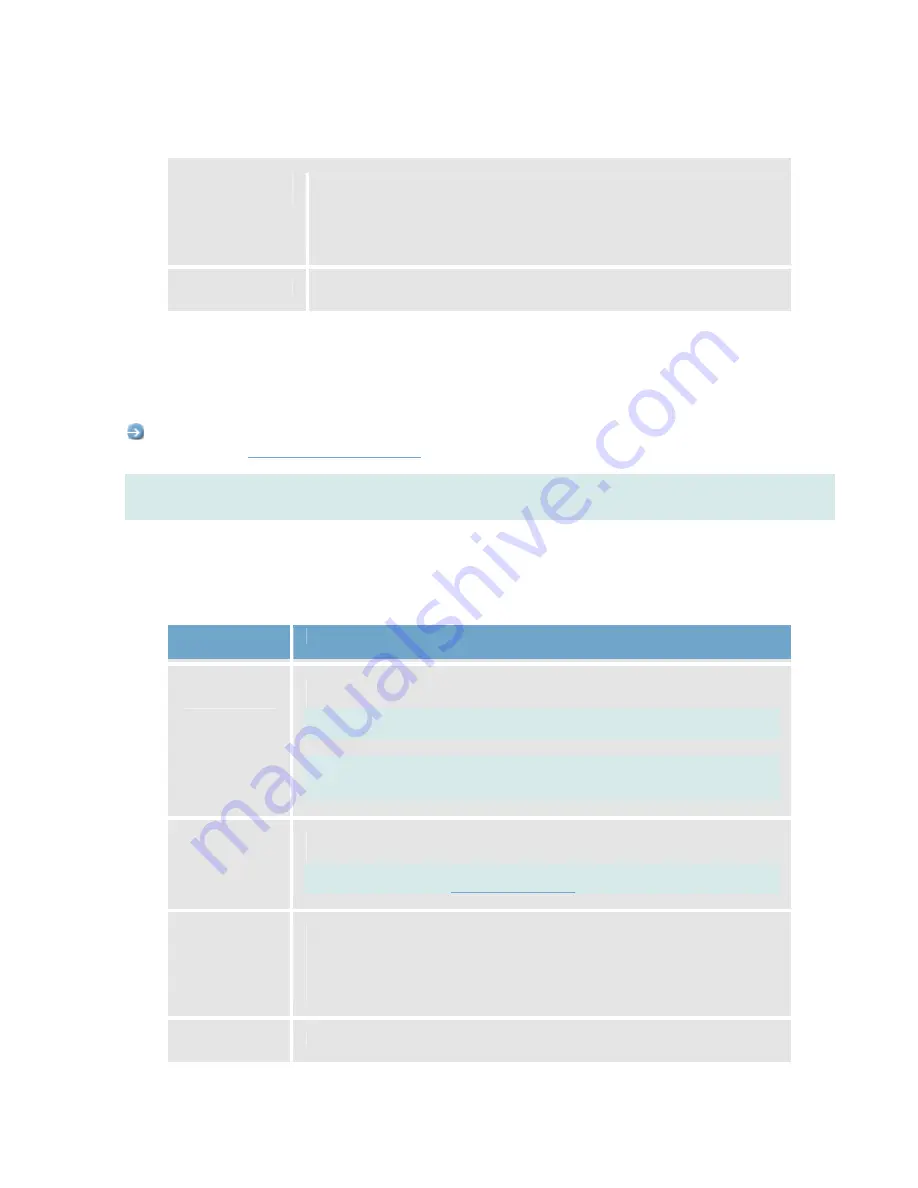
On-Net Surveillance Systems, Inc.
NetDVMS 6.5e
Administration
71
Include image
from camera
Available only if the
Send e-mail if this event occurs
check box is selected.
Select check box to include an image, recorded at the time the input event
is triggered, in the e-mail alert, then select the required camera in the list
next to the check box.
Add New Event Window (Devices With Several Input Events)
The
Add New Event
window (for devices capable of handling several input events) lets you specify the settings for a
particular input event on devices capable of handling several input events.
Access:
You access the
Add New Event
window (for devices capable of handling several input events) by clicking
the
>>
button in the
Multiple Input Events
window
.
Note:
Before you specify input events for a device, verify that sensor operation is recognized by the device. Most
devices are capable of showing this in their configuration interfaces, or via CGI script commands. Also check the
release notes to verify that input and output controlled operations are supported for the device and firmware used.
•
Add New Event Window's Fields
The
Add New Event
window (for devices capable of handling several input events) contains the following
fields:
Field, Check
Box
Description
External event
name
Lets you specify a name for the particular input event.
Note:
Event names must not contain the following characters: < > & ' " \ / : * ? |
[ ]
Note:
Some camera devices only support event names of a certain length
and/or with a certain structure. Refer to the camera's documentation for exact
details.
Send email if
this event
occurs
Select check box to send an e-mail alert when the input occurs.
Note:
In order to be able to use e-mail alerts, the e-mail alert feature must
have been set up in the
E-Mail setup
window
.
Include image
from camera
Available only if the
Send e-mail if this event occurs
check box is selected.
Select check box to include an image, recorded at the time the input event is
triggered, in the e-mail alert, then select the required camera in the list below
the check box.






























