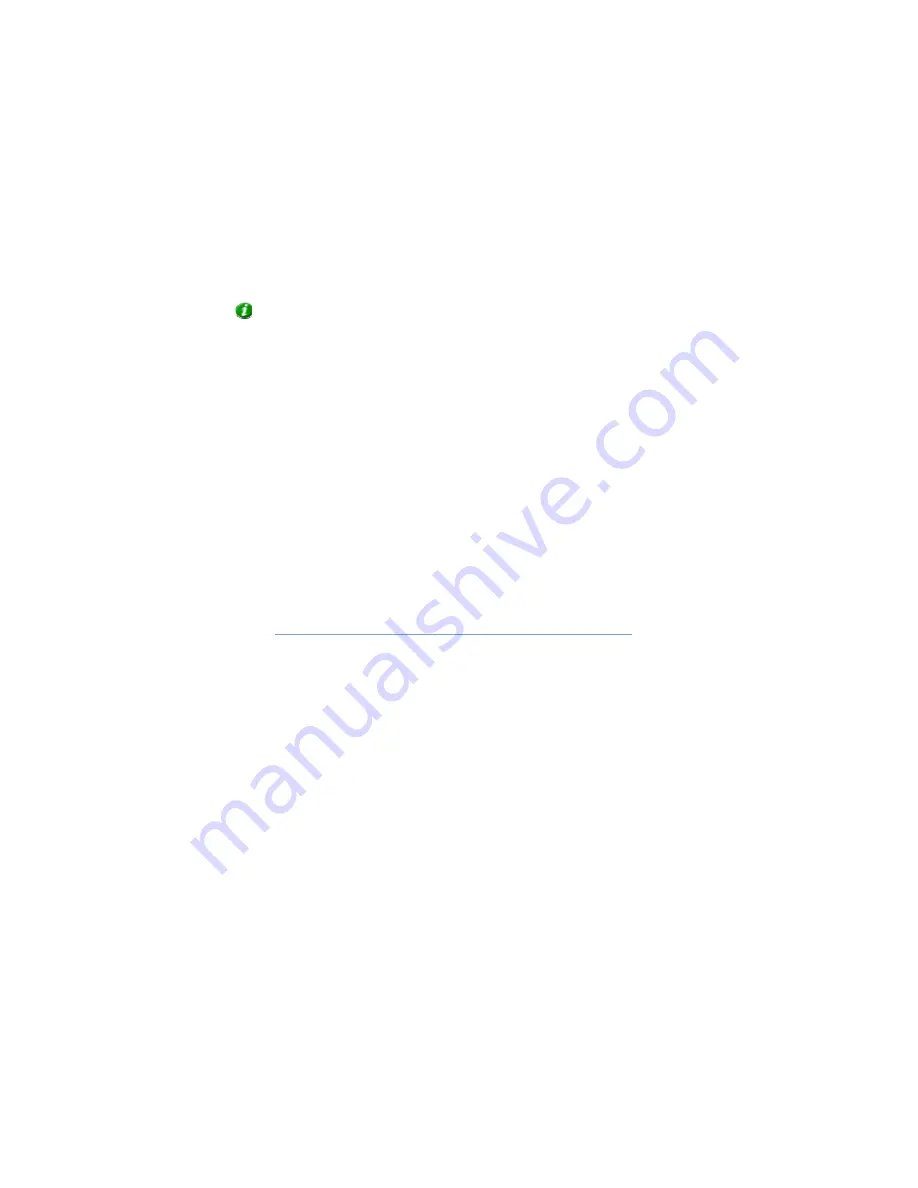
On-Net Surveillance Systems, Inc.
NetDVMS 6.5e
Administration
39
•
Specifying Events for which Event Notification Should
Be Used
To specify which events should trigger an event notification for the camera, do the following for each required
event:
1. In
the
Available Events
list, select the required event.
Tip:
You are not limited to events associated with a particular device: You are able to select
between all available events (input events, timer events, event buttons) from all cameras on the
NetDVMS surveillance system.
2. Click
the
>>
button to copy the selected event to the
Active Events
list.
When an event listed in the
Active Events
list occurs, the yellow indicator in clients will light up.
3. Repeat for each required event.
To remove an event from the
Active Events
list, select the event in question, and click the
<<
button.
PTZ Preset Positions for [Device Name] [Camera Name] Window
Available only when dealing with a PTZ (Pan/Tilt/Zoom) camera supporting PTZ preset positions, the
PTZ Preset
Positions for [Device Name] [Camera Name]
window lets you view and—for many, but not all, PTZ cameras—define preset
positions for the PTZ camera.
Access:
To access the
PTZ Preset Positions for [Device Name] [Camera Name]
window, click the
PTZ Preset
Positions...
button in the
Camera Settings for [Device Name [Camera Name]
window
. The button is only available if
the camera supports PTZ preset positions. Note that if the
Recording Server
service is running, the button will not be
available; see the description of the
Camera Settings for [Device Name [Camera Name]
window for information about
how to make the button available.
•
Why Use Preset Positions?
Defined preset positions can be used for making the PTZ camera automatically go to particular preset
positions when particular events occur.
Defined preset positions will also become selectable in NetGuard/NetGuard-EVS, allowing users of these
applications to move the PTZ camera to the preset positions.
•
Absolute and Relative Positioning PTZ Cameras
Your configuration options depend on whether the PTZ camera in question is of the absolute positioning or
relative positioning kind:
•
Absolute:
For an absolute positioning PTZ camera, you are able to define up to preset positions.
You define a preset position by moving the PTZ camera to the required position with the controls in
the
PTZ View
section, then naming the position in the window's
Preset Positions
section.
•
Relative:
For a relative positioning PTZ camera, the number of preset positions will depend on the
camera/video encoder and PTZ driver used.
For some relative positioning PTZ cameras you will only be able to use preset positions defined on
the camera/video encoder itself (when this is the case, the preset positions are typically defined






























