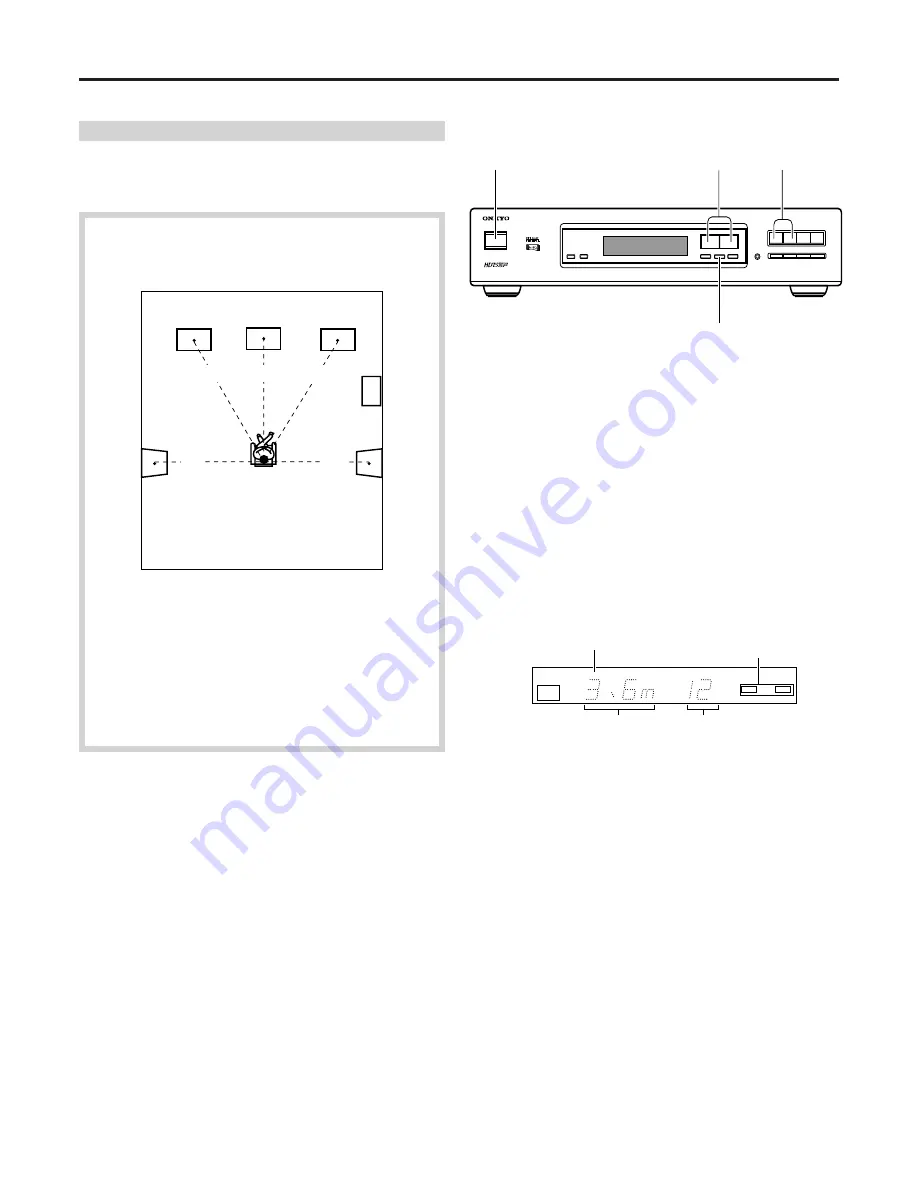
11
L/R:
Distance from listening position to L/R Front speaker position.
C:
Distance from listening position to Center speaker position.
LS/RS: Distance from listening position to L/R Surround speaker position.
L
C
R
LS
RS
Left
Surround
speaker
Left Front
speaker
Center
speaker
Right Front
speaker
Subwoofer
Right
Surround
speaker
Listening position
Speaker setting and distance setting
Distance setting
For each speaker type, set the distance from your listening position to
where the speaker is located.
Distance setting procedure
1
Press POWER.
2
Press INPUT-1 or INPUT-2.
Skip this step if the desired input mode is already selected.
Do not press MULTI-CH INPUT or you will not be able to go to
the next and later steps.
3
Press DISTANCE repeatedly to select the speaker type for
which you are setting the distance and then press
PARAMETER CONTROLLER to display the parameter you
want to set.
Each time you press the DISTANCE button, the speaker
indicator(s) that is blinking changes as follows.
L/R (L/R Front)
→
C (Center)
→
LS/RS (L/R Surround)
→
COMPLETE
Press the PARAMETER CONTROLLER button to display
parameter you want to set while the speaker indicator is blinking.
When the setting for the current speaker type has been done, press
DISTANCE and the speaker indicator(s) for the next speaker type
will blink.
You will get out of the distance setting mode if the speaker setting
operation is interrupted for 3 seconds or longer. To return to the
speaker setting mode in this case, press the DISTANCE button
again.
Note:
The channels whose speaker setting is "NO" or "NONE" will be
skipped.
1
4
2
3
The distance setting can be adjusted in units of 1 foot (0.3 meter). The
value you can set varies depending on the speaker type.
L/R:
Set the actual distance from listening position to L/R Front
speaker position, within the range of 1 - 30 feet (0.3 - 9.0
meters).
C:
Set the difference between the actual Center speaker
distance from the listening position and the L/R Front
speaker distance from the listening position, within the
range of 0 to -5 feet (0 to -1.5 meters).
LS/RS:
Set the difference in the actual L/R Surround speaker
distance from the listening position and the L/R Front
speaker distance from the listening position, within the
range of 0 to -15 feet (0 to -4.5 meters).
DOLBY
DIGITAL
INPUT-1
f t
L
R
Distance setting indication
Indicator for speaker(s) for which
setting is being made
Indication in meters
Indication in feet




















