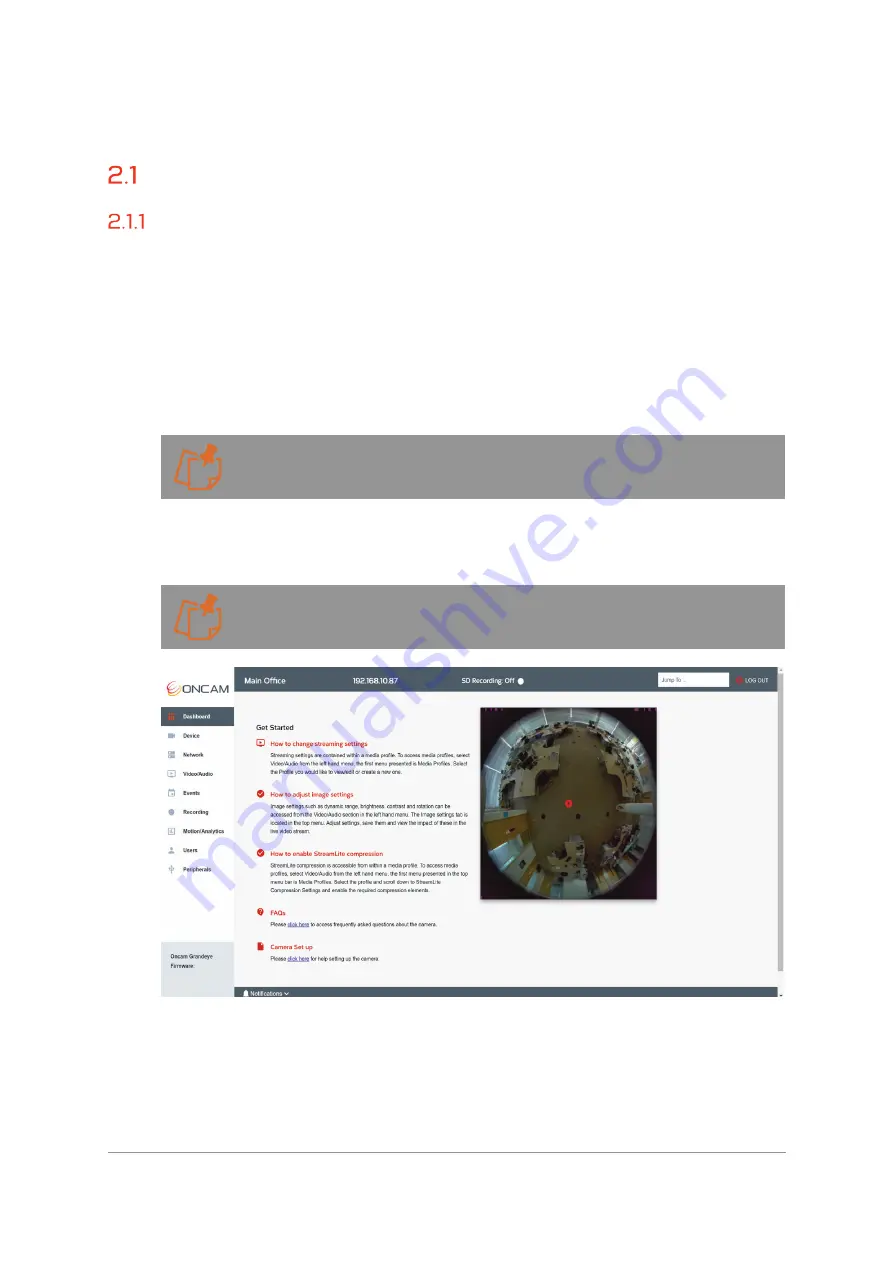
Installation & User Manual - Oncam C-12 Series
©
Oncam Global Group AG, 2020. All rights reserved.
9
2.
Camera Configuration
Dashboard – Camera Web Interface
Overview
Once you have created your Primary Administrator username and password, you can use these
credentials to set up and configure the camera in one of the following ways:
1. ONVIF commands using your compatible VMS
2. The Camera Web Interface
3. The Camera Configuration Tool (opens Camera Web Interface within the tool)
To access the Camera Web Interface, type the IP address of the camera into a compatible web
browser (supported browsers with minimum versions are: Chrome 84, Firefox 79, Edge 84 or
Safari 13.1) and enter your username and password.
The Camera Web interface can also be accessed via the Camera Configuration Tool. Once
you have logged into your camera click configure under ACTIONS next to the camera and
this will open up the Camera Web Interface from within the configuration tool.
You will be presented with the main camera dashboard. From this page you can access all
camera configuration settings, test the live stream, and set up the camera based on your
requirements.
Only Administrator level users will have access to camera settings, users with operator and
user level privileges will only be able to view the dashboard page and the live stream.
Figure 6 Dashboard Overview
2.1.1.1 Test the Live Stream
A snapshot of the camera image will be displayed on the right-hand side of the screen. To view
the live stream, click the play button located on the center of the image. The video can be
maximized by selecting the
Maximize
icon
in the bottom right hand corner of the image to fill
the screen. To minimize the live video and return to the dashboard. Press
Escape
on your











