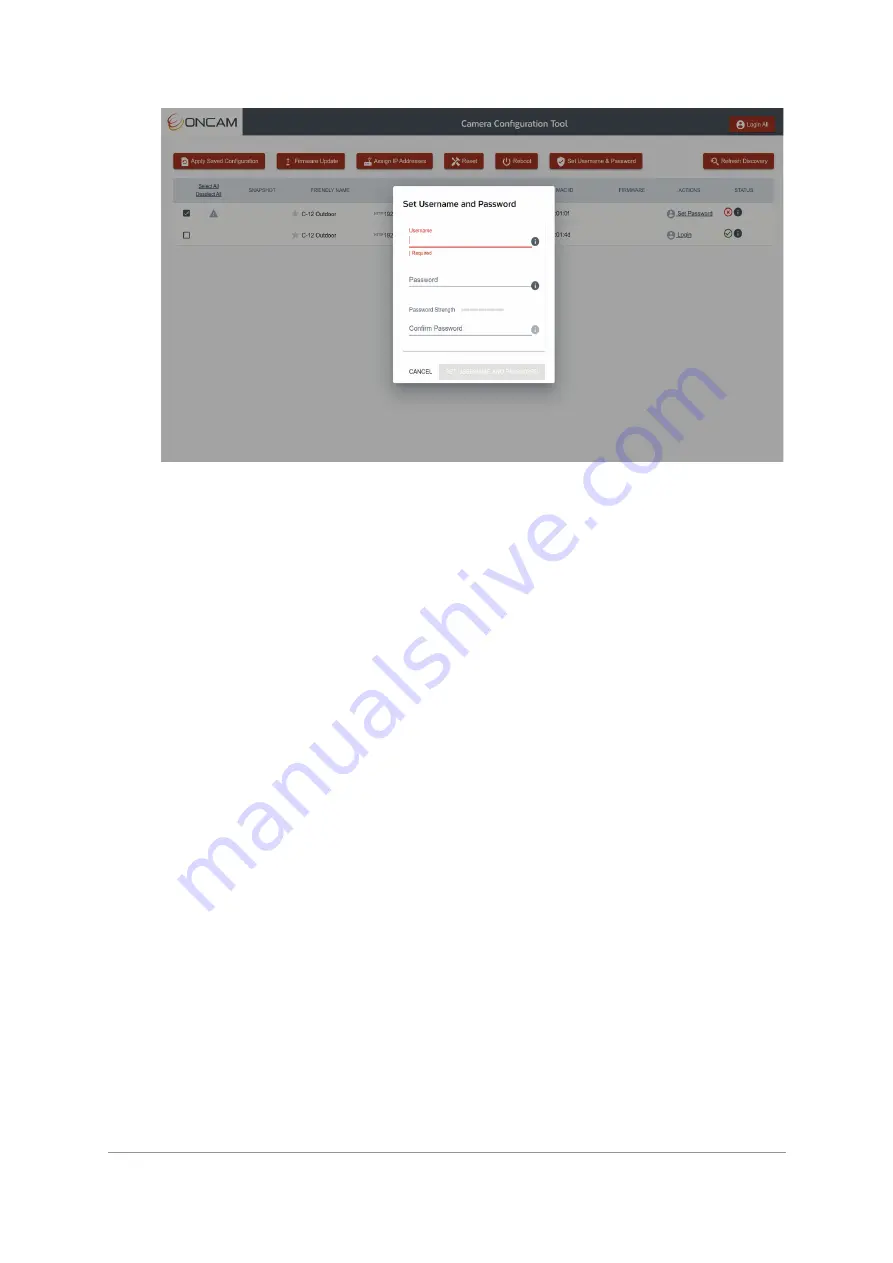
Installation & User Manual - Oncam C-12 Series
©
Oncam Global Group AG, 2020. All rights reserved.
7
Figure 4 CCT Username and Password Setting
1.2.1.2.4 Password
It is important to always set and use a secure password to access the camera, therefore the
camera enforces strong password criteria for all user accounts as specified below:
- Minimum of 8 characters and a maximum of 32.
- The password requires at least one uppercase letter (A-Z), one lowercase letter (a-z), one
number (0-9) and one special character. The following special characters are supported
(~!@#$%^&*_-+=`|(){}[]:;',.?/).
1.2.1.2.5 Strength Indicator
For guidance, the strength of the password combination is displayed below the password. Use
the combination of upper and lower case alphabetic, numeric, and special characters until the
password strength is strong enough.
1.2.1.2.6 Confirm Password
Please retype your password to confirm it has been correctly entered, if the passwords do not
match a notification will appear.
1.2.1.2.7 Set Password Confirmation
Click
Set Username and Password
, the credentials will be saved, and you will be taken back
to the main Camera Configuration Tool discovery page. The login option will now be displayed
under the actions column for the selected camera(s). You can either log into each camera
individually or select
Login All
in the top right-hand corner of the screen to log into all cameras
that share the same credentials.











