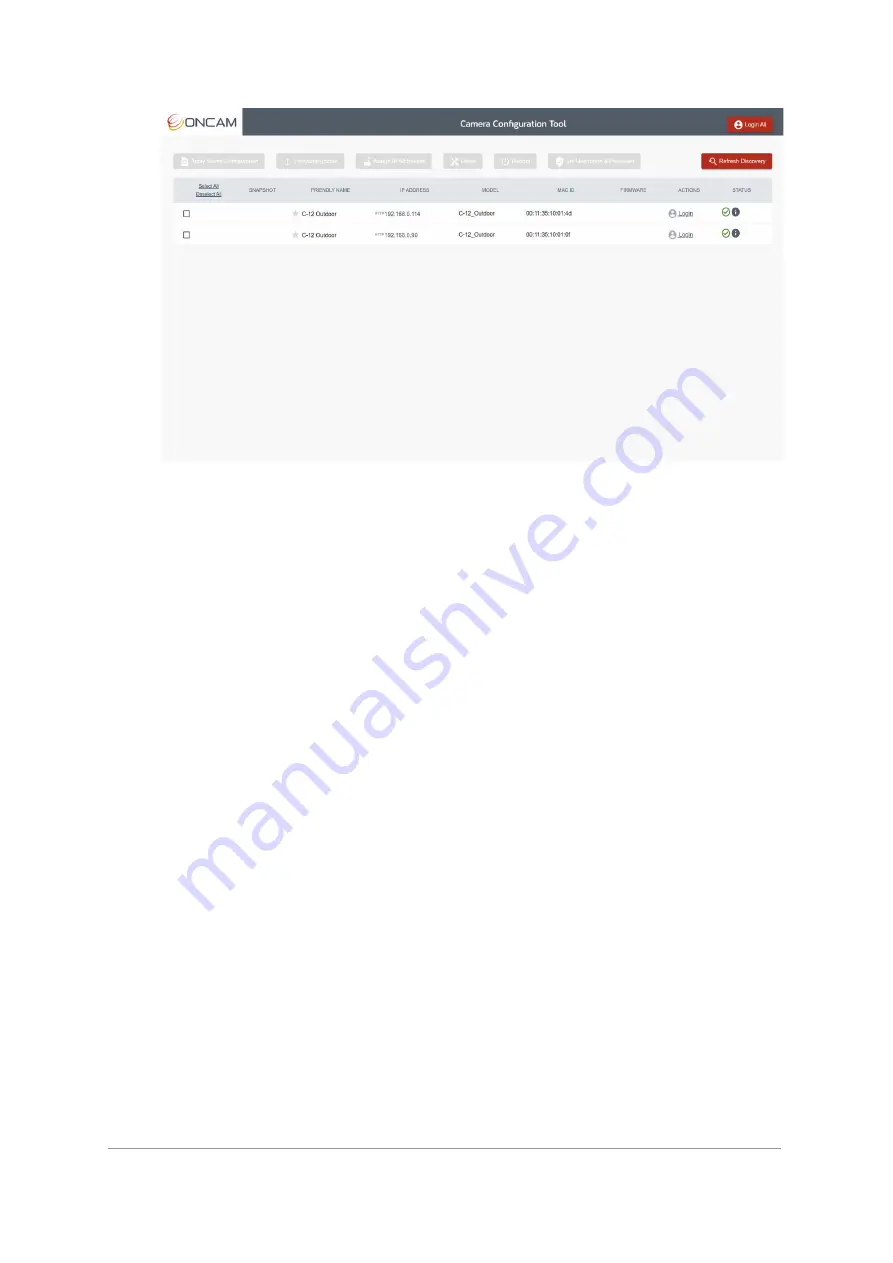
Installation & User Manual – Oncam C-12 Series
©
Oncam Global Group AG, 2020. All rights reserved.
8
Figure 5 CCT Password Confirmation
1.2.1.3 Accessing the Camera
Using the login credentials created, the camera is now ready to be configured using your
compatible VMS, the Camera Web Interface or the C-Series Camera Configuration tool.











