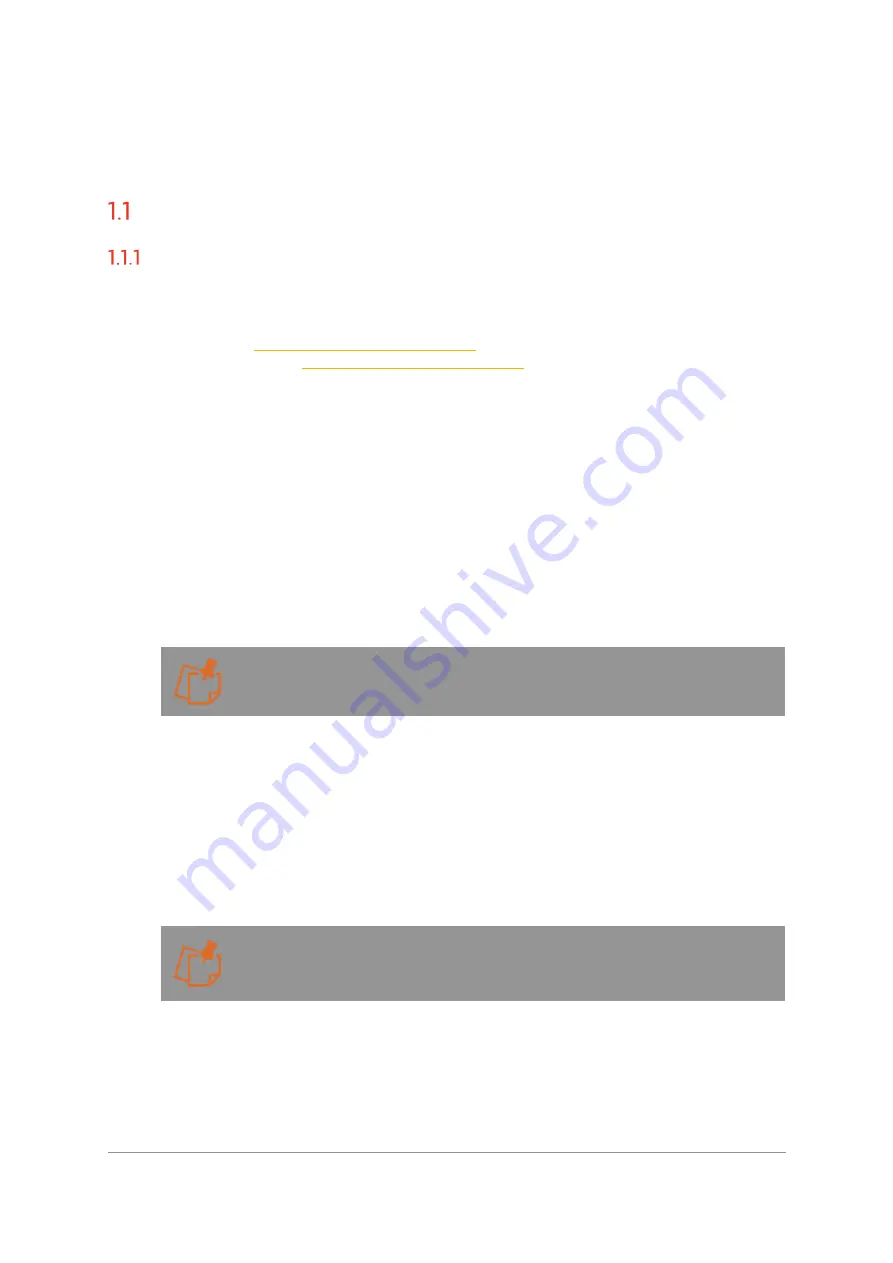
Installation & User Manual - Oncam C-12 Series
©
Oncam Global Group AG, 2020. All rights reserved.
3
1.
Camera Access
First Time Access - Discovery
Camera Discovery
To access the camera for the first time, you will need to discover the IP address of the camera.
This can be discovered using your ONVIF compatible VMS (for a list of supported VMS partners
please go to
), the Oncam C-series Camera Configuration
Tool (download from
) or an IP Address scanning tool.
1.1.1.1 IP Address
The IP Address can be assigned to the camera in three different ways as described in the
sections below. When the camera is configured with DHCP it responds using the DHCP
provided address; if configured with a Static IP address, it responds with the static address, and
it responds with its Link Local address if DHCP is not reachable or the Static IP address is in a
different subnet to the discovering device.
1.1.1.1.1 DHCP
The factory default configuration of the camera is DHCP.
If a DHCP server is present, the camera will be allocated an IP Address, a Gateway address
and DNS addresses, if these are available for discovery and connected to the camera.
When on DHCP, the camera also self-allocates a Link Local address - see Link Local.
1.1.1.1.2 Link Local
When a DHCP server is not found and the camera does not yet have a static IP address, after
a period (up to 60 seconds) the camera will self-allocate a random Link Local address. This
address can be used to communicate with the camera over HTTP / HTTPS and RTSP. The
Link Local address is also used by the camera to respond if the Static IP address configured
does not match the current network. If this is the case, the camera responds over Link Local.
To communicate with a camera on a Link Local address the PC must also have a Link Local
address allocated. This can be done manually if needed in all PC operating systems.
The Link Local address is always accessible over HTTP / HTTPS and RTSP, and a
previously assigned address is reused on the camera where possible. However, during
boot up if the previous Link Local address is detected to be in use by another device, the
camera will select the next available random Link Local address.
1.1.1.1.3 Static IP
The camera can be configured with a manual Static IP Address. This will also require the
Gateway to be set to allow communication with the outside network, and DNS addresses to
resolve DNS names if required. On first time setup, the camera will need to be discovered using
DHCP or Link Local as described above. The Primary Administrator will need to create login











