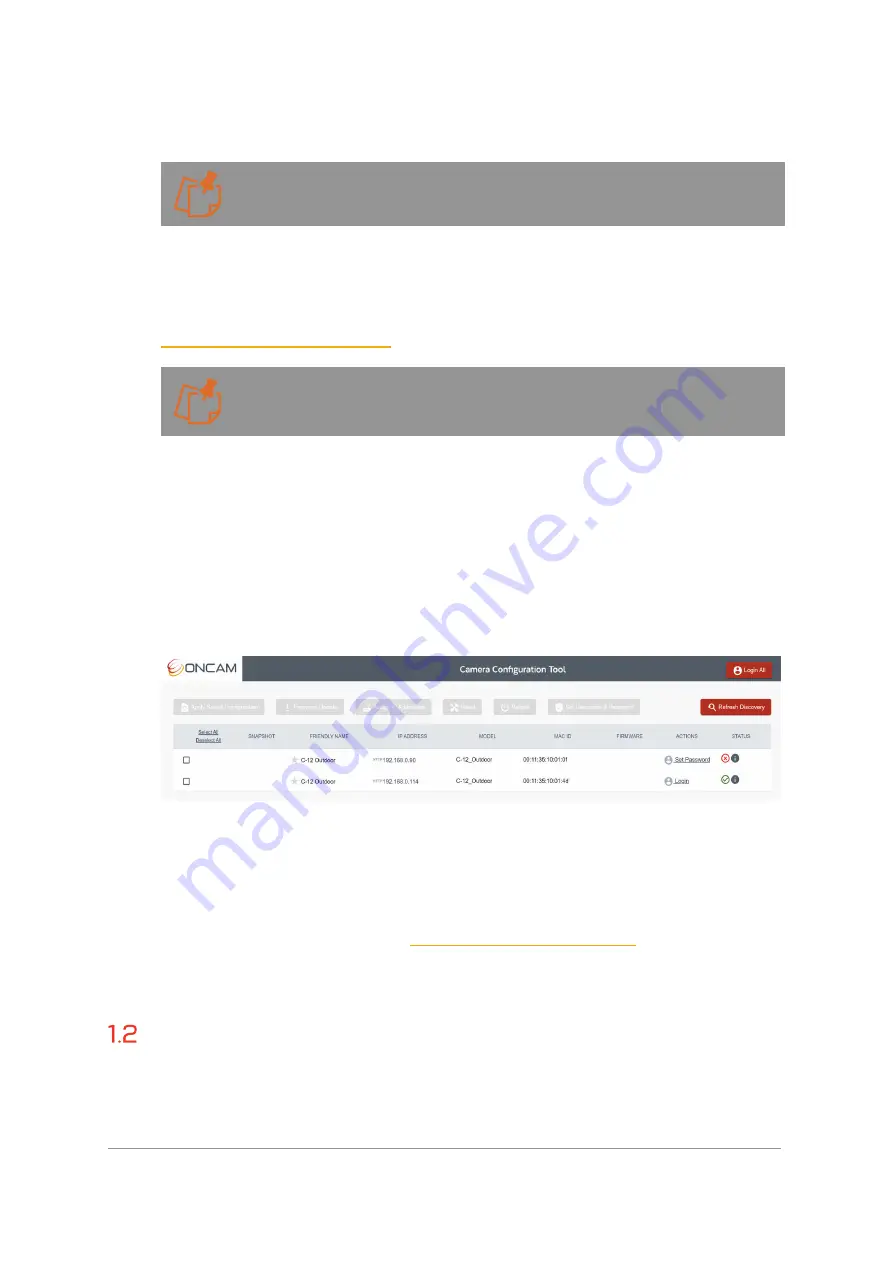
Installation & User Manual – Oncam C-12 Series
©
Oncam Global Group AG, 2020. All rights reserved.
4
credentials, log-into the camera and set up the Static IP Address. This can be configured in the
Camera Web Interface;
Network > Network Configuration
.
If the camera is configured with a Static IP Address on a different subnet than the local
network, either use the camera’s Link Local address, which will be provided in discovery,
or simply force a Physical Reset to Factory Defaults
1.1.1.2 Camera Configuration Tool (CCT)
1.1.1.2.1 Download
To discover the camera's IP Address, download the C- Series Camera Configuration Tool from
https://www.oncamgrandeye.com/.
Please ensure you meet the minimum system requirements and have the latest Edge
Browser (85 or above) installed.
1.1.1.2.2 Installation
Follow the on-screen instructions to install the application.
1.1.1.2.3 Discovery
Open the Camera Configuration Tool on a PC that is on the same network as the cameras. As
soon as the App is initiated it will discover the Oncam C-Series cameras on your network and
display key information including the Model number, MAC Address and most importantly the IP
Address of the camera. To update the list, select
Refresh Discovery
in the top right-hand
corner.
Figure 1 CCT Discovery
1.1.1.3 Video Management Systems (VMS)
1.1.1.3.1 Discovery
The camera's IP Address can be discovered by an ONVIF compatible VMS (for a list of
supported VMS partners please visit
https://www.oncamgrandeye.com/
), however, before the
VMS can communicate with the camera, the username and password for the Primary
Administrator will need to be set via the Camera Web Interface or the C-series Camera
Configuration Tool.
First Time Access - Set Primary Administrator
Username and Password
1.2.1.1 Camera Web Interface











