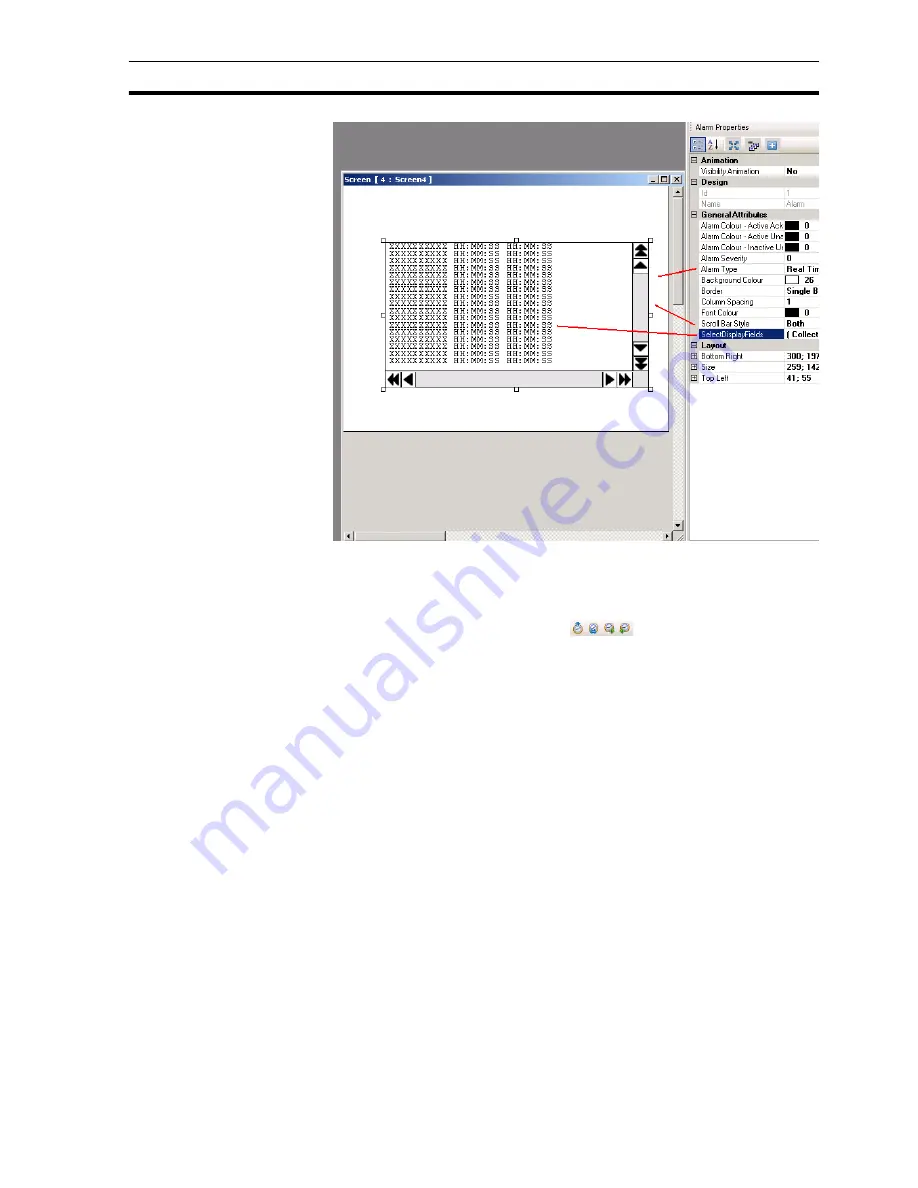
Example application
Section 4-3
47
Figure 4.23: Alarms
5 Click
OK
.
The tool bar contains four predefined alarm buttons: two buttons for navigation
and two buttons to acknowledge (
). The acknowledge button
acknowledges the first alarm shown in the alarm window. The navigation
buttons are used to navigate through the alarm window.
4-3-11 Keypad
Keypads can be used on a popup screen or on the base screen. If used on a
popup screen the keypad will behave exactly the same as the predefined
keypads in NQ-Designer.
If the keypads are placed on a base screen where also an input is placed
(select No keypad in the property box), the keypad will change the data of this
input. If a keypad is placed on a base screen with more input fields it will
change all input fields on that screen one by one. To enable the keypad on a
base screen press
ENT
or one of the numeric keys. The first numerical input
will start to flicker. Now you can start entering the data.
Summary of Contents for NQ HMI
Page 1: ...NQ Series HMI GETTING STARTED GUIDE Cat No V07 EN 01 NQ3 TQ0 B NQ3 MQ0 B NQ5 SQ0 B NQ5 MQ0 B...
Page 2: ......
Page 6: ......
Page 14: ...Conformance to EC Directives Section 1 7 xiii...
Page 20: ...Specifications per model Section 2 4 6...
Page 78: ...Debugging Section 6 2 64...
Page 88: ...NQ Series diagnostics Section 7 4 74...
Page 144: ...130...
















































