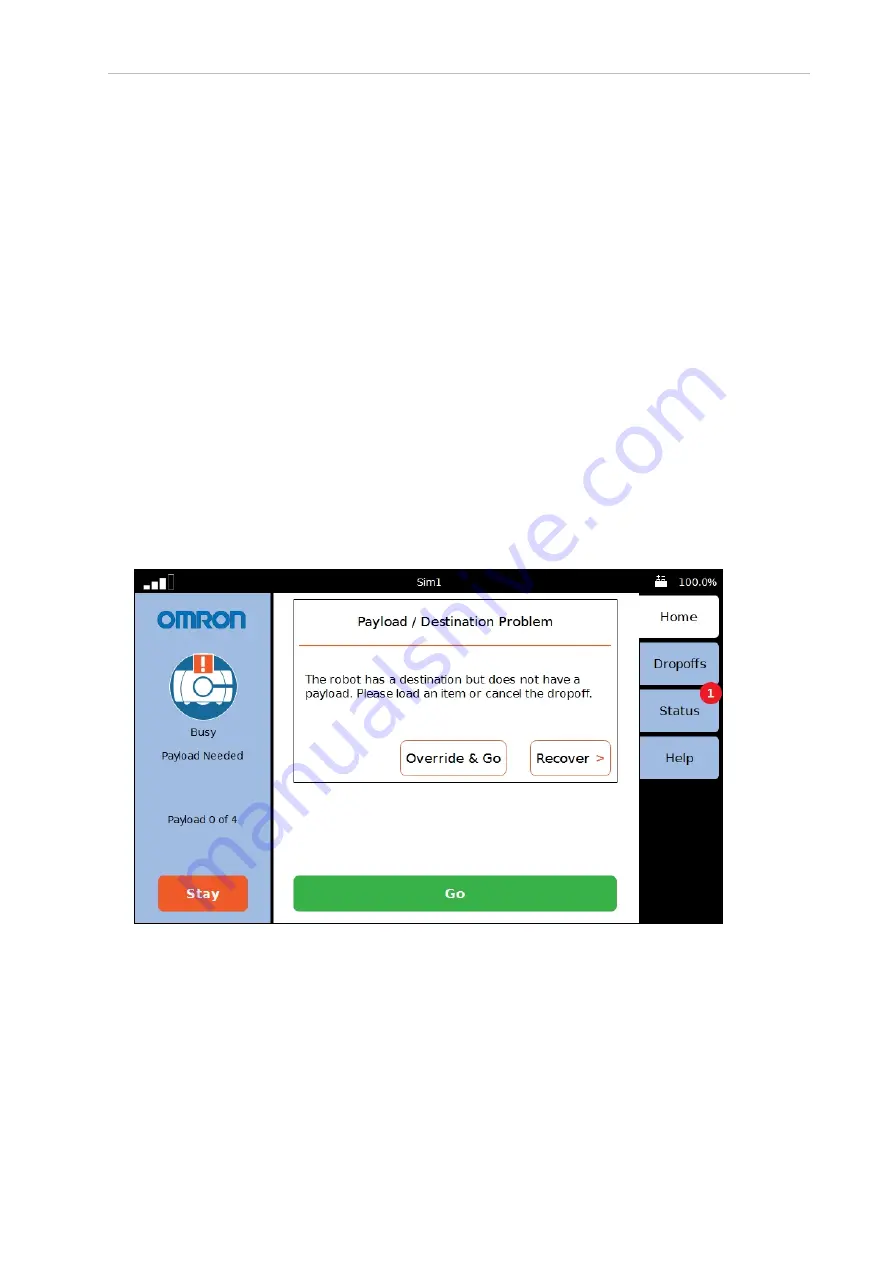
114
LD Cart Transporter User's Manual
14766-000 Rev H
7.1 Touchscreen
Each touch of the Stay button adds 1 minute to the time the AMR will wait before continuing
to its next goal.
l
If you touch Stay while the AMR is stopped, it will add 1 minute to the time the AMR
is scheduled to wait before continuing to its next goal.
l
If you touch Stay while the AMR is moving, it will stop, and stay for 1 minute.
NOTE:
The Stay count-down timer can be zeroed at any time by touching Go at
the bottom of the center pane.
The screensaver can be set up to behave the same way the Stay button does, so that touching
the screensaver adds 1 minute to the time the AMR will wait. See Screensaver on page 73.
Right Screen Pane
The right side of the touchscreen displays Home, Dropoffs, Status, and Help tabs. touching one
of these tabs changes the context of the center pane.
Home Tab
NOTE:
The Dropoffs tab is not displayed in Patrol Route mode.
The Home tab is used to switch the center pane to show the AMR’s current mission. If an error
condition exists, such as the AMR overheating or being lost, the software will automatically
select the Home tab. See the following figure.
Figure 7-5. Payload Alert, Displayed from the Home Tab
The preceding screen will not be displayed unless the configuration has been set up in the
MobilePlanner software:
Config > Robot Physical > Payload > NumSlots
This must be set to a non-zero value, i.e. the number of payload slots.






























